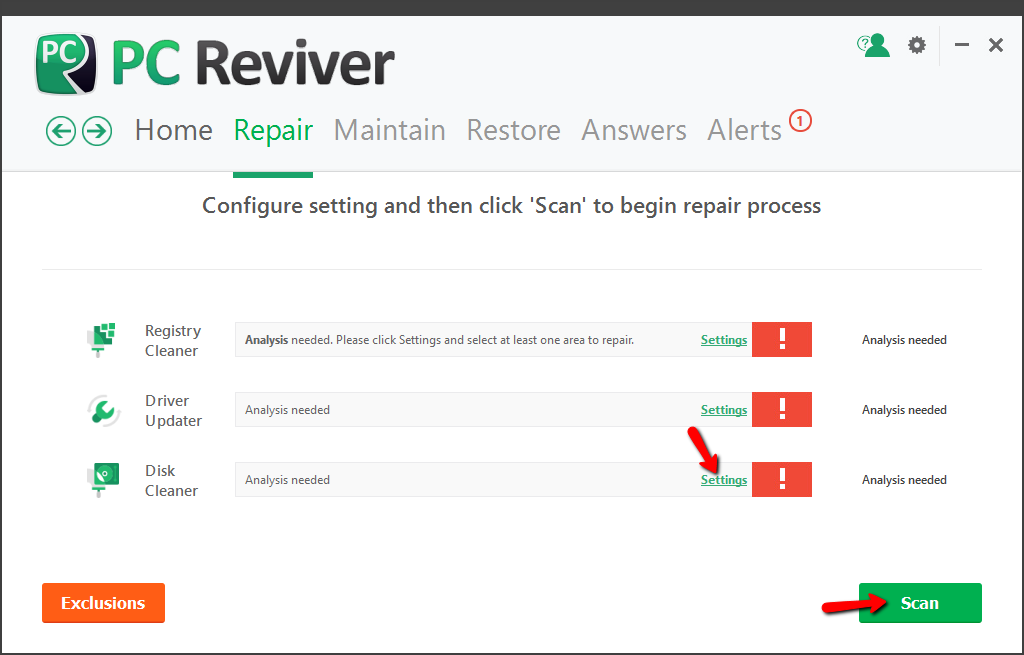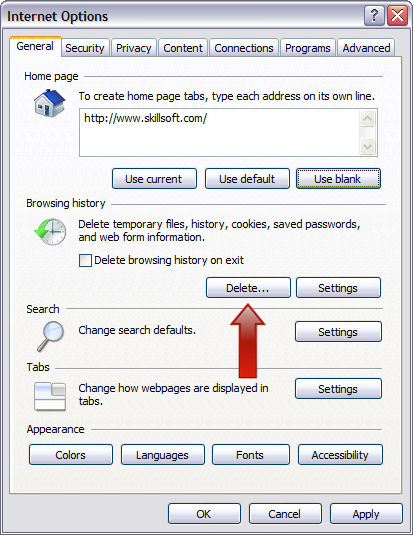| Wir bemühen uns, unsere Website in so vielen Sprachen wie möglich zu lokalisieren, doch diese Seite wird zur Zeit maschinell per Google Translate übersetzt. | schliessen |
-
-
Produkte
-
Ressourcen
-
Support
-
Unternehmen
-
Anmeldung
-
ReviverSoft
Answers
Erhalten Sie Antworten von unserer
Gemeinschaft von Computer-Experten-
Startseite
-
Ressourcen
-
Fragen & Antworten
- Ich habe PC Erneuerer, aber wenn ich installieren und ausführen Disk-Reviver, es sagt, ich habe 1229 temporäre Dateien auf meiner Festplatte, und fragt nach einem anderen $ 29. Warum?\
Es gibt noch keine Antworten.
Willkommen bei Reviversoft Answers
ReviverSoft Antworten ist ein Ort, jede Frage haben Sie über Ihren Computer und lassen Sie es von der Fachwelt beantwortet fragen.Könnt Ihr eure Fragen
Stellen Sie Ihre Frage an die Gemeinde jetztÄhnliche Fragen
Wenn ich ein externes Mikrofon an die Buchse anschließe, funktioniert es nicht. Ich sehe es im "Sound"-Tab, doch die Levels sind sehr niedrig. Ich habe es mit verschiedenen Mikrofonen versucht.ANTWORTEN ANZEIGEN40Vollständige Frage zeigenEs begann vor 3 Wochen, zum selben Zeitpunkt, als ich die Festplatte austauschen ließ.ANTWORTEN ANZEIGEN19Vollständige Frage zeigenmein pc ist put mochte nun reviversoft auf mein laptop registriren wie geht das und was muß ich tunANTWORTEN ANZEIGEN19Vollständige Frage zeigenHaben Sie Probleme mit Ihrem PC?Führen Sie mit einen kostenlosen PC-Scan durch Driver Reviver jetzt.HerunterladenKostenlosen Scan startenUnternehmen| Partner| EULA| Rechtlicher Hinweis| Meine Informationen nicht verkaufen/teilen| Meine Cookies verwaltenCopyright © 2026 Corel Corporation. Alle Rechte vorbehalten. Nutzungsbedingungen | Privatsphäre | Cookies -