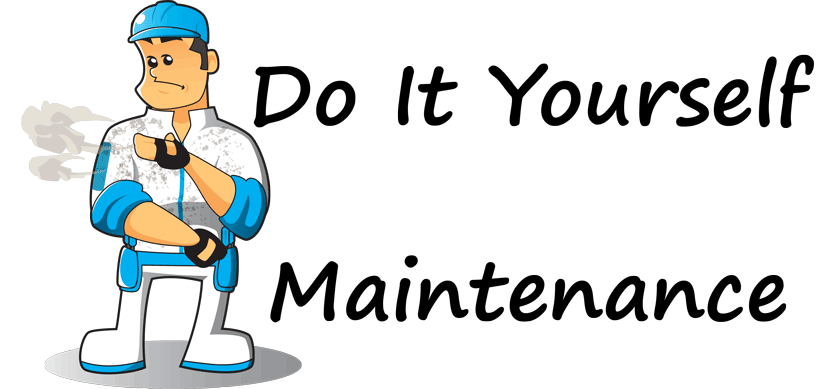| Wir bemühen uns, unsere Website in so vielen Sprachen wie möglich zu lokalisieren, doch diese Seite wird zur Zeit maschinell per Google Translate übersetzt. | schliessen |
-
-
Produkte
-
Ressourcen
-
Support
-
Unternehmen
-
-
Startseite
-
Ressourcen
- Blog
- ReviverSoft Wartungsplan: Klar Browser History und CacheReviverSoft Maintenance Plan: Clear Browser History and Cache
ReviverSoft Wartungsplan: Klar Browser History und CacheReviverSoft Maintenance Plan: Clear Browser History and Cache
Von Steve Horton August 05, 2011browser, browser cache, browser history, google chrome, maintenance, microsoft internet explorer, mozilla firefoxKeine KommentareWartung: Löschen Sie Browserverlauf und Cache auf Ihrem PC
Empfohlene Häufigkeit: Einmal alle zwei Wochen
Geschätzte Zeit: Zehn Minuten
Es ist wichtig, den Browserverlauf zu löschen und regelmäßig auf Ihrem PC zwischenzuspeichern. Der Browserverlauf enthält eine Liste aller Websites, die Sie besucht haben und die eine ganze Weile zurückliegen. Aus Gründen der Sicherheit und des Datenschutzes ist es eine gute Idee, diese Informationen nach einer kurzen Zeit zu löschen.
Der Cache enthält gespeicherte Websites und Bilder für häufig besuchte Seiten. Dieser Cache kann ziemlich viel Speicherplatz auf Ihrer Festplatte belegen, daher kann durch das Löschen etwas Speicherplatz frei werden.
Hier finden Sie Anweisungen zum Löschen des Browserverlaufs und des Cache für die drei beliebtesten Webbrowser.
Internet Explorer:
Klicken Sie oben rechts auf das weiße Tools- Symbol. Klicken Sie auf Sicherheit und dann auf Browserverlauf löschen . Deaktivieren Sie die Option “Favoriten- Websitedaten beibehalten” und wählen Sie die anderen aus. Klicken Sie auf Löschen .Google Chrome:
Klicken Sie auf den Schraubenschlüssel oben rechts und klicken Sie dann auf Optionen . Klicken Sie auf die Registerkarte ” Unter der Haube” . Klicken Sie auf Private Daten löschen …, dann Leer wählen Sie den Cache und alle anderen Elemente , die Sie löschen möchten. Klicken Sie auf Browserdaten löschen.Mozilla Firefox:
Klicken Sie auf die orangefarbene Firefox- Schaltfläche und dann auf Optionen . Klicken Sie auf Datenschutz . Klicken Sie auf den Link Letzter Verlauf löschen. Wählen Sie eine Zeitspanne im Menü und klicken Sie auf den Pfeil Details . Wählen Sie Cache und alle anderen Elemente, die Sie löschen möchten. Klicken Sie auf Jetzt löschen .Was this post helpful?YesNoKostenlos Treiber-Updates
Aktualisieren Sie Ihre Treiber in weniger als 2 Minuten, um besser zu genießen PC-Leistung - Kostenlos.
Kostenlos Treiber-Updates
Aktualisieren Sie Ihre Treiber in weniger als 2 Minuten, um besser zu genießen
PC-Leistung - Kostenlos.
Haben Sie Ihre Antwort nicht finden?Stellen Sie eine Frage zu unserer Gemeinschaft von Experten aus der ganzen Welt und eine Antwort in kürzester Zeit erhalten.most relevant aktuelle Artikel Unternehmen| Partner| EULA| Rechtlicher Hinweis| Meine Informationen nicht verkaufen/teilen| Meine Cookies verwaltenCopyright © 2025 Corel Corporation. Alle Rechte vorbehalten. Nutzungsbedingungen | Privatsphäre | CookiesPin es auf Pinterest
-