| Staramy się zlokalizować na naszej stronie internetowej w tak wielu językach, jak to możliwe, jednak ta strona jest aktualnie maszyna przetłumaczony przy użyciu Google Translate. | blisko |
-
-
produkty
-
zasoby
-
wsparcie
-
firma
-
-
Strona główna
-
Zasoby
- Blog
- Dostosowanie prędkości myszy w Windows 7Adjust your Mouse Speed in Windows 7
Dostosowanie prędkości myszy w Windows 7Adjust your Mouse Speed in Windows 7
Przez Steve Horton Wrzesień 01, 2011cursor, mouse, mouse speedBrak komentarzy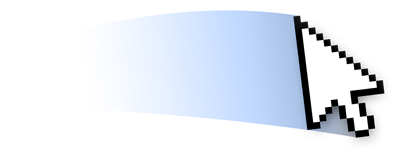 Ilustracja: Gordon McAlpin
Ilustracja: Gordon McAlpinWitamy w nowej serii szybkich porad ReviverSoft. Każda z tych porad dotyczy optymalizacji działania komputera.
Nasz pierwszy zmienia prędkość kursora myszy. Niektórzy lubią prędkość myszy, aby przesunąć dużą odległość za pomocą małego naciśnięcia myszy; inni lubią dużo przeciągania, więc muszą przesunąć kursor myszy po podkładce myszy, aby przesunąć kursor po ekranie. Chodzi o osobiste preferencje.
Oto jak dostosować szybkość myszy w Windows 7.
Kliknij Start , a następnie Panel sterowania . Wyświetl według dużych ikon , a następnie kliknij przycisk Mysz, aby otworzyć Właściwości myszy. Kliknij kartę Opcje wskaźnika . Przesuń strzałkę w kierunku wolnej lub szybkiej, aby dostosować ją do prędkości, którą Ci odpowiada, a następnie kliknij Zastosuj lub OK, aby zablokować zmiany.
Was this post helpful?YesNoZa darmo Aktualizacje sterowników
Zaktualizuj sterowniki w mniej niż 2 minuty, aby cieszyć się lepszym Wydajność komputera - Za darmo.
Za darmo Aktualizacje sterowników
Zaktualizuj sterowniki w mniej niż 2 minuty, aby cieszyć się lepszym
Wydajność komputera - Za darmo.
Nie możesz znaleźć odpowiedzi na swoje pytanie?Zadaj pytanie do naszej społeczności ekspertów z całego świata, a otrzymasz odpowiedź w ogóle czasu.most relevant Najnowsze artykuły Firma| Partnerzy| EULA| Informacje prawne| Nie sprzedawaj/udostępniaj moich informacji| Zarządzaj moimi plikami cookieCopyright © 2025 Corel Corporation. Wszelkie prawa zastrzeżone. Warunki korzystania | Prywatność | CookiesPrzypnij go na Pintereście
-
