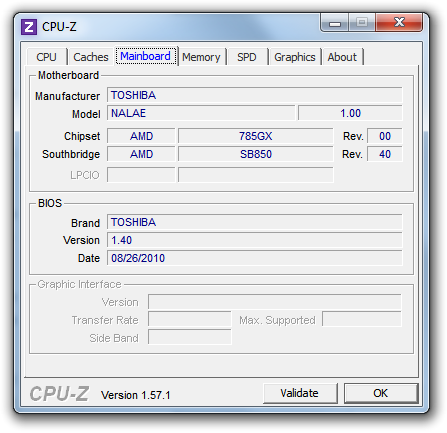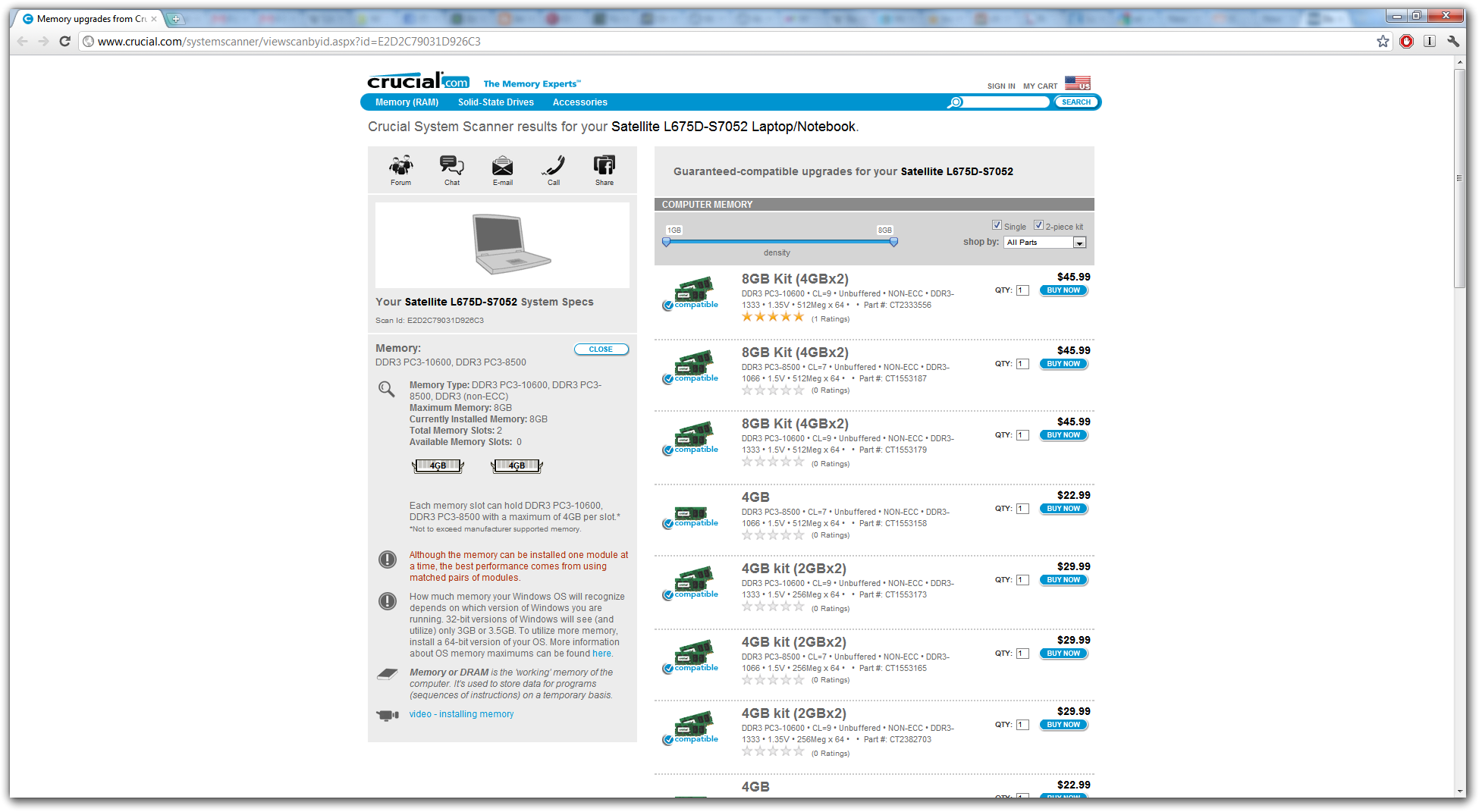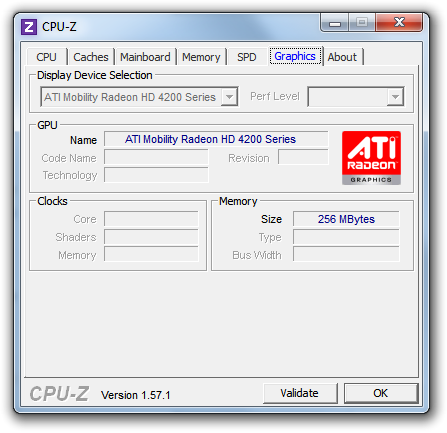-
-
products
-
resources
-
support
-
company
-
How to Revive an Old PC – Part 3
By Steve Horton December 13, 2011optimizing, pc, revive an old pc, revivingNo CommentsHow to Revive an Old PC – Upgrades
Welcome to Part 3 of our five-part series about reviving an old PC. Check out part 1 and Part 2, and then read on for how to choose and purchase inexpensive upgrades for your PC.
Choose & Purchase Upgrades
Remember we mentioned CPU-Z and Crucial’s memory app? Run those applications again and take note of a few things.
In CPU-Z, we want to know what type of motherboard it has. First, do a Google search for that motherboard type, and you’ll be able to find out the form factor, or size and shape of the motherboard. Then, you can find a replacement that will fit in the same size case. By far, the most common form factor is called ATX.
If your PC is from a brand like Dell or Compaq, it may have a proprietary case, or one built specifically for that model of computer, rather than being standardized. In that case, upgrading will be difficult.
Keep in mind that if you want to keep your old hard drive or floppy drive, finding a new motherboard with IDE connectors is important, as not all of them have that anymore. Modern-day hard drives use SATA instead.If you decide to keep your existing motherboard, you can also find out the best CPU that can fit in it. CPUs can usually be replaced easily, without any force whatsoever. Motherboards usually have a maximum number of cores that they can handle.
Running the Crucial memory app, you can find out what memory is in your computer, and what the maximum is. If your motherboard tops out at 1 GB or less, then you’ll have a lot of trouble running anything on the Web or anything else modern. You’ll likely have to replace the motherboard and then max out the memory in that.
However, if you can put two to four GB in your existing motherboard, then keeping it is feasible. Crucial will then recommend a brand and price for replacement memory. Usually, memory modules must be installed in pairs, so keep that in mind.
Next, determine the wattage of your power supply. You’ll have to open it back up and look at the sticker. If it’s anything below 450W, you’ll need to swap it out for a new one, in order to power your other upgraded hardware effectively.
Back to CPU-Z, check out the graphics tab. You can determine what kind of graphics card you have, how it’s connected to your PC, and how much memory is in it. Replacement cards that will do the job nicely are extremely inexpensive.
Once you’ve put together your upgrade wish list, purchase them from a place like frys.com or newegg.com. Look for online coupons to save money and save on shipping. Part 4 of our series will take place after you’ve got all your new hardware in hand. Talk to you then!
Was this post helpful?YesNoFree Driver Updates
Update your drivers in less than 2 minutes to enjoy better PC performance - Free.
Free Driver Updates
Update your drivers in less than 2 minutes to enjoy better
PC performance - Free.
Didn't find your answer?Ask a question to our community of experts from around the world and receive an answer in no time at all.most relevant recent articles Pin It on Pinterest