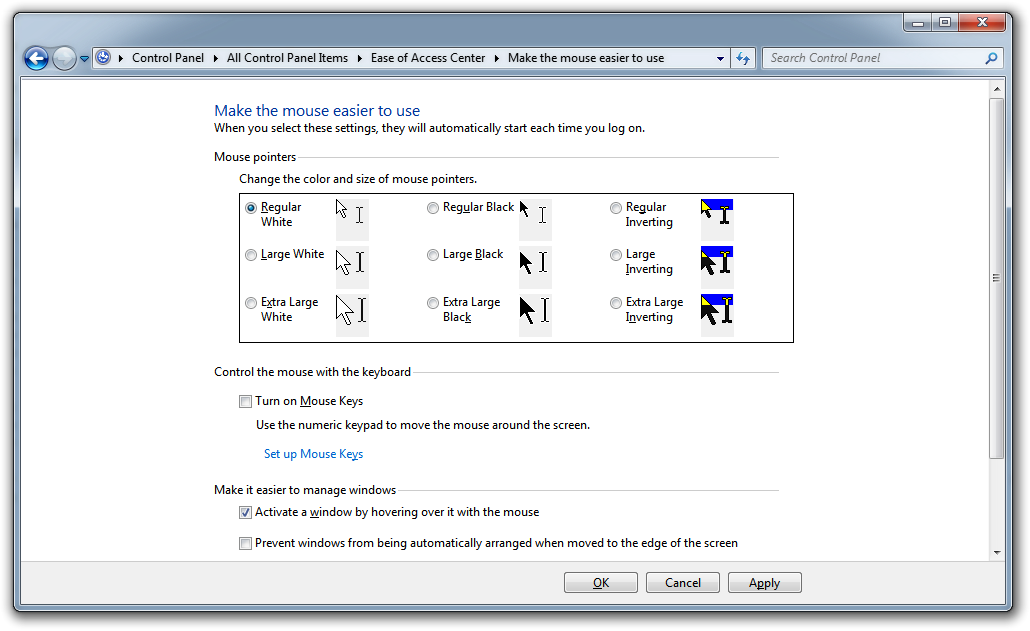| 我們致力本地化我們在盡可能多的語言的網站越好,然而這一頁是機器使用谷歌翻譯翻譯。 | 關閉 |
-
-
產品
-
資源
-
支援
-
公司
-
做一個窗口主動與哈弗Make a Window Active with a Hover
通過 Steve Horton 三月 29, 2012hover, mouse, Windows 7, windows vista沒有評論因此,您希望能夠將鼠標懸停在窗口上並使其處於活動狀態,而無需單擊該窗口。如果你在兩個窗口之間並排切換,不必每次都點擊,只需移動鼠標就可以節省大量的時間和精力。
以下是在Windows Vista和Windows 7中的操作方法!
- 單擊開始
- 單擊控制面板
- 單擊輕鬆訪問中心
- 單擊“使鼠標更易於使用”
- 選擇通過鼠標懸停在窗口上來激活窗口
- 單擊確定
而已!現在,當你有一個以上的窗口時,在它們之間移動以轉移焦點!無需點擊。
Was this post helpful?YesNo
沒有找到答案?問一個問題向我們的專家社區來自世界各地,並得到在任何時間在所有的答案。most relevant 最近的文章 把它釘在 Pinterest 上