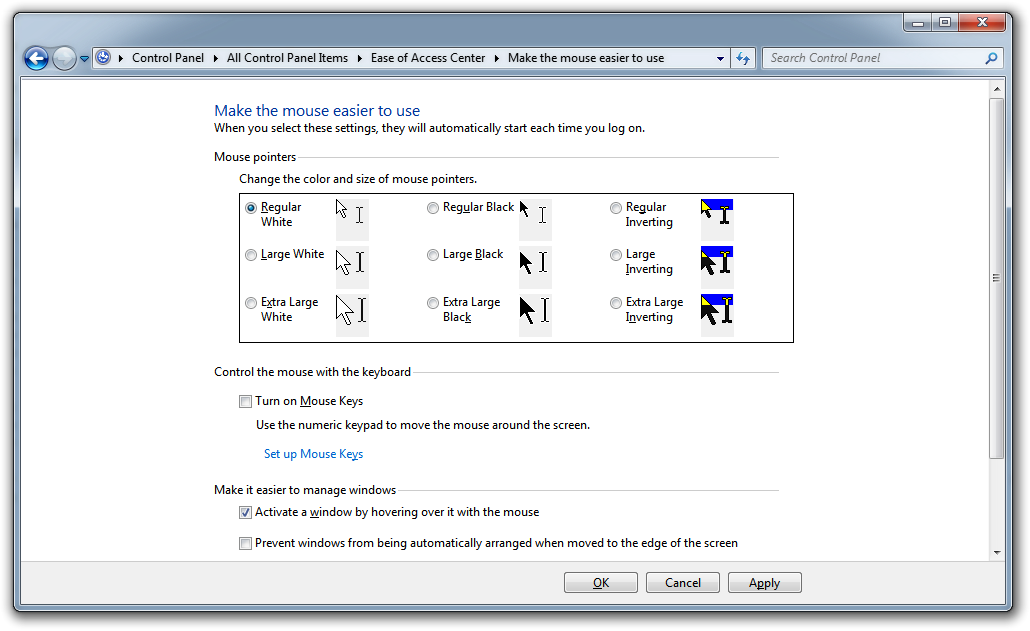| ウェブサイトをできるだけ多くの言語で地域化しようとしていますが、このページは現在Google Translateにより機械翻訳されています。 | 終了 |
-
-
製品
-
資料
-
サポート
-
会社
-
ホバーでアクティブなウィンドウを作るMake a Window Active with a Hover
バイ Steve Horton 3月 29, 2012hover, mouse, Windows 7, windows vistaコメントはまだありませんそのウィンドウをクリックすることなく、ウィンドウ上にマウスを置いてアクティブにしたいと思っています。 2つのウィンドウを並べて切り替えている場合は、毎回クリックしなくてもマウスを移動するだけで時間と労力を大幅に節約できます。
Windows VistaとWindows 7でこれを行う方法は次のとおりです。
- 開始をクリックします。
- コントロールパネルをクリックします。
- クリックして簡単にアクセスセンター
- マウスをより使いやすくするをクリックします。
- マウスでマウスを移動してウィンドウをアクティブにするを選択します
- OKをクリックします。
それでおしまい!今では、複数のウィンドウを持っているときに、それらの間を移動してフォーカスを移動してください!クリックは必要ありません。
Was this post helpful?YesNo
あなたの答えを見つけられませんでした?世界中からの専門家の私たちのコミュニティに質問をする、全く時間がないの答えを受け取る。most relevant 最近の記事 Pinterestにピン留めする