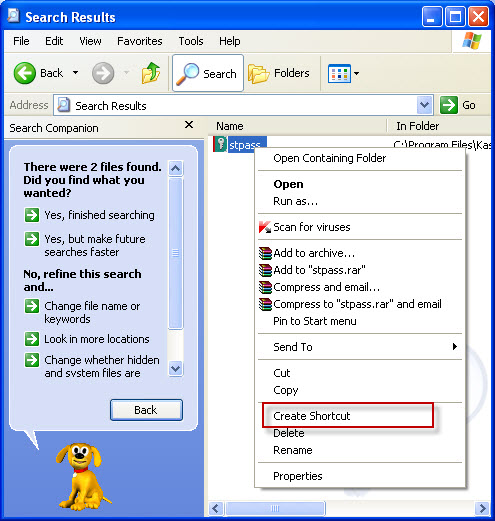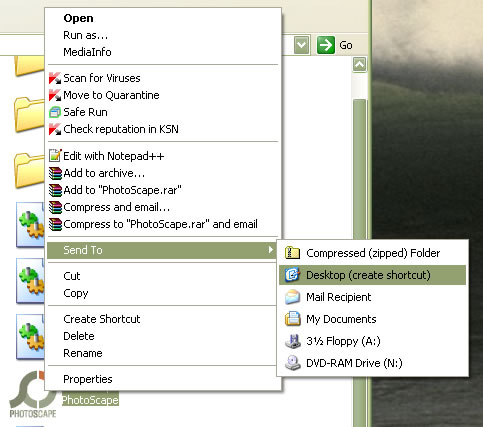| ウェブサイトをできるだけ多くの言語で地域化しようとしていますが、このページは現在Google Translateにより機械翻訳されています。 | 終了 |
-
-
製品
-
資料
-
サポート
-
会社
-
任意のバージョンのWindowsでのショートカットの作成Create a Shortcut in Any Version of Windows
バイ Steve Horton 9月 05, 2012shortcut, Windows 7, windows vista, Windows XPコメントはまだありませんWindowsの任意のバージョンが提供する便利な機能の1つは、ユーザーが簡単にアクセスできるファイル、フォルダ、またはアプリケーションへのショートカットであるかどうかにかかわらず、アイテムのショートカットを作成できることです。これは簡単に実行できます。
ショートカットを作成するには:
- ショートカットを作成する必要があるアイテムの場所(通常はフォルダ)を開きます。
- 項目を右クリックし、 ショートカットの作成をクリックします 。元のアイテムが保存されているディレクトリと同じディレクトリに表示され、アイコン上の矢印で区別できます。
- このアイテムを優先する場所にドラッグアンドドロップします。アイテムのショートカットを配置するフォルダを開いて、元の場所がモニタの画面の半分のウィンドウを満たし、残りの半分がドラッグ先のフォルダを開き、ドラッグアンドドロップが容易になるようにしてください。
- Windows VistaおよびWindows 7では、アイテムを右クリックして[デスクトップに送信]をクリックすると、デスクトップショートカットが自動的に作成されます。
私のお気に入りの用途の1つは、フォルダを何回変更しても、保存するたびにアプリケーションが特定のフォルダにデフォルト設定されている場合です。そのデフォルトフォルダにショートカットを作成して、ファイルの移動先を指定します。そうすれば、次に保存するときに、ダブルクリックするだけです。
Was this post helpful?YesNoPinterestにピン留めする