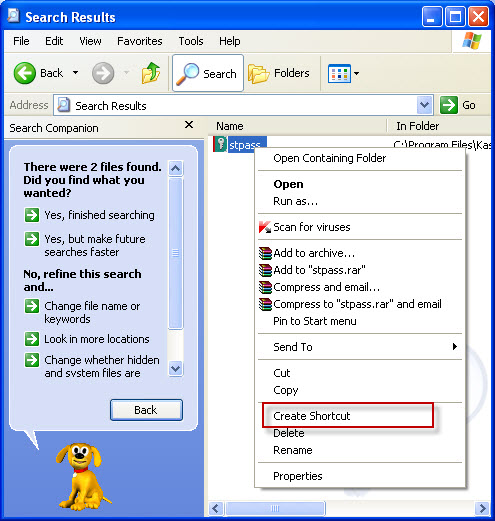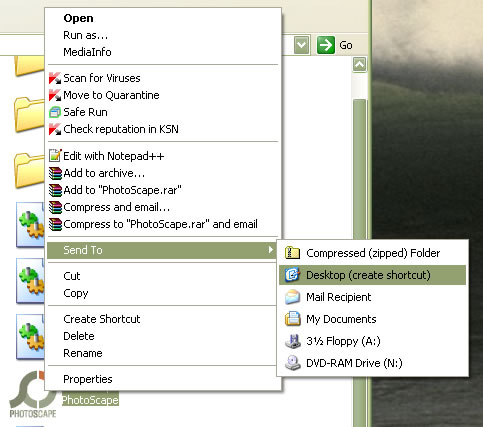| Snažíme se lokalizovat naše webové stránky v co největším počtu jazyků, jak je to možné, ale tato stránka je v současné době stroje přeloženy pomocí Google Translate. | zavřít |
-
-
produkty
-
prostředky
-
podpora
-
společnost
-
Vytvořit zástupce v žádné verzi systému WindowsCreate a Shortcut in Any Version of Windows
Podle Steve Horton Září 05, 2012shortcut, Windows 7, windows vista, Windows XPŽádné komentářeJedním z výhod, které nabízí každá verze systému Windows, je možnost vytvářet zkratky pro danou položku, ať už je to zkratka pro soubor, složku nebo aplikaci, kterou uživatel může snadno přistupovat. To je, jak snadné to lze udělat.
Chcete-li vytvořit zástupce:
- Otevřete umístění, obvykle složku, položky, ke které je třeba vytvořit zástupce.
- Klepněte pravým tlačítkem na položku a klepněte na Vytvořit zástupce . Objeví se ve stejném adresáři, kde je uložena původní položka, a to lze rozlišit šipkou, která je na ikoně.
- Přetáhněte tuto položku na požadované místo. Ujistěte se, že jste otevřeli složku, do které chcete umístit zástupce položky, kde původní místo vyplňuje polovinu okna obrazovky monitoru a druhou polovinu s cílovou složkou pro snadné přetažení.
- V systémech Windows Vista a Windows 7 můžete také klepnout pravým tlačítkem myši na danou položku a klepnutím na tlačítko Odeslat na pracovní plochu automaticky vytvořit odkaz na ploše.
Jedním z mých nejoblíbenějších způsobů použití je, když je aplikace při každém uložení výchozí ke konkrétní složce, bez ohledu na to, kolikrát změníte složky. Stačí vytvořit zástupce v této výchozí složce a přejděte na místo, kam chcete soubory přejít. Tímto způsobem při příštím uložení klikněte na něj.
Was this post helpful?YesNoVolný, uvolnit Aktualizace ovladačů
Aktualizujte své ovladače za méně než 2 minuty, abyste si mohli užívat lépe výkon PC - Volný, uvolnit.
Volný, uvolnit Aktualizace ovladačů
Aktualizujte své ovladače za méně než 2 minuty, abyste si mohli užívat lépe
výkon PC - Volný, uvolnit.
Nenašli jste odpověď?Zeptejte se na naší komunity odborníků z celého světa a obdržet odpověď v žádném okamžiku vůbec.most relevant poslední články Připněte si to na Pinterest