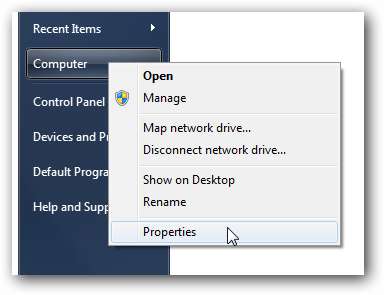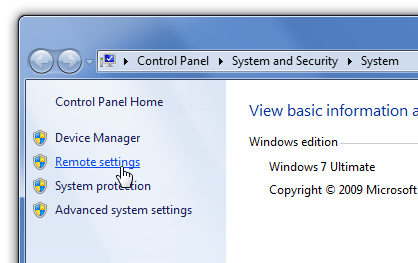-
-
products
-
resources
-
support
-
company
-
Enable Windows Remote Desktop Connection in Windows 7
By Steve Horton September 26, 2012network, remote desktop, Windows 75 CommentsA lot of people sometimes work from home, and need to access their work files. Or, vice-versa: you’re at the office, but you left a critical file on your home PC. With Microsoft Windows Remote Desktop Connection, you can control one PC from another PC in a different location. You can even do this with two PCs on the same network.
For users of Windows 7, this is turned off by default, and here’s how to enable it in 5 easy steps. Note that you’ll need to talk to your work’s IT department to make sure this is OK.
To enable Remote Desktop Connection:- Click Start on the PC you want to connect to
- Right-click Computer and click Properties
- On the left panel of the screen, click the Remote settings hyperlink
- Under Remote Assistance, select Allow Remote Assistance Connections to this Computer
- Under Remote Desktop, select Allow Connections from Computers Running any Version of Remote Desktop. It’s unlikely you’ll be running the level of security required to select the Network Level Authentication option.
- Click Apply on the bottom right of the window for the changes to take effect
Note your PCs IP address. To find it:
- Click Start
- Click Control Panel
- Click Network and Sharing Center
- Under Connection, click Local Area Connection
- Click Details…
Your PCs IP address will be listed to the right of iPv4 Address.
Next, on the PC you want to connect from:
- Click Start
- Enter Remote Desktop Connection in the box, then click the link when it appears
- Enter the name of the PC you wish to connect to, if on the same network; otherwise, you’ll need to enter that PCs IP address that you noted above
- Click Connect
Note: this only works for Windows 7 Professional, Business or Ultimate versions, not Windows 7 Home Premium.
Was this post helpful?YesNoFree Driver Updates
Update your drivers in less than 2 minutes to enjoy better PC performance - Free.
Free Driver Updates
Update your drivers in less than 2 minutes to enjoy better
PC performance - Free.
Didn't find your answer?Ask a question to our community of experts from around the world and receive an answer in no time at all.most relevant recent articles Pin It on Pinterest