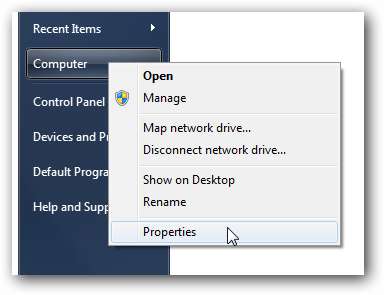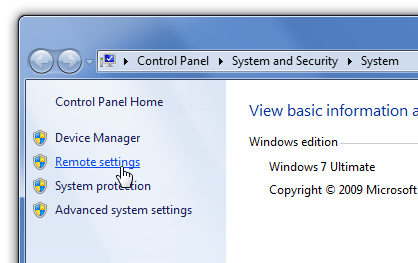| Arra törekszünk, hogy lokalizálni honlapunkon minél több nyelven lehetséges, de ez az oldal jelenleg gépi fordítása a Google Translate. | szorosan |
-
-
termékek
-
erőforrások
-
támogatás
-
cég
-
Engedélyezze a Windows Távoli asztali kapcsolat a Windows 7Enable Windows Remote Desktop Connection in Windows 7
Által Steve Horton Szeptember 26, 2012network, remote desktop, Windows 75 CommentsSok ember néha otthonról dolgozik, és hozzá kell férnie a munkadokumentumához. Vagy fordítva: az irodában vagy, de otthoni számítógépről egy kritikus fájlt hagyott. A Microsoft Windows Távoli asztali kapcsolat segítségével egy PC-t más PC-n más helyszínen vezérelhet. Ezt még két számítógépen is megteheted ugyanazon a hálózaton.
A Windows 7-es felhasználók számára ez alapértelmezés szerint ki van kapcsolva, és ennek módja 5 egyszerű lépés. Ne feledje, hogy beszélnie kell a munkája IT részlegével, hogy megbizonyosodjon arról, hogy ez rendben van.
A Távoli asztali kapcsolat engedélyezése:- Kattintson a Start gombra a számítógépen, amelyhez csatlakozni szeretne
- Kattintson jobb gombbal a Számítógép elemre, majd kattintson a Tulajdonságok parancsra
- A képernyő bal oldalán kattintson a Távoli beállítások hivatkozásra
- A Távsegítség területen válassza a Távsegítség kapcsolatok engedélyezése ehhez a számítógéphez lehetőséget
- A Távoli asztalon kattintson a Távoli asztal verzióinak futtatását végző számítógépek engedélyezése lehetőségre . Nem valószínű, hogy a hálózati szintű hitelesítés kiválasztásához szükséges biztonsági szintet futtatja.
- Kattintson az Alkalmaz gombra az ablak jobb alsó sarkában, hogy a módosítások életbe lépjenek
Jegyezze fel a számítógép IP címét. Megtalálni:
- Kattintson a Start gombra
- Kattintson a Vezérlőpultra
- Kattintson a Hálózati és megosztási központ elemre
- A Csatlakozás alatt kattintson a Helyi kapcsolat lehetőségre
- Kattintson a Részletek … gombra .
A számítógép IP címe megjelenik az iPv4 cím jobb oldalán .
Ezután a PC-n szeretne csatlakozni:
- Kattintson a Start gombra
- A mezőbe írja be a Távoli asztali kapcsolat lehetőséget, majd kattintson a linkre, amikor megjelenik
- Adja meg annak a számítógépnek a nevét, amelyhez csatlakozni szeretne, ha ugyanazon a hálózaton; különben meg kell adnia a fent említett számítógépek IP címét
- Kattintson a Csatlakozás gombra
Megjegyzés: ez csak Windows 7 Professional, Business vagy Ultimate verziókon működik, nem Windows 7 Home Premium-en.
Was this post helpful?YesNoIngyenes Illesztőprogram frissítések
Frissítse illesztőprogramjait kevesebb mint 2 perc alatt, hogy jobban élvezze PC teljesítmény - Ingyenes.
Ingyenes Illesztőprogram frissítések
Frissítse illesztőprogramjait kevesebb mint 2 perc alatt, hogy jobban élvezze
PC teljesítmény - Ingyenes.
Nem találja a választ?Kérdés, hogy a szakértői közösség a világ minden tájáról, és választ kapni, nincs idő egyáltalán.most relevant Friss cikkek Copyright © 2025 Corel Corporation. Minden jog fenntartva. Használati feltételek | Magánélet | CookiesRögzítse a Pinteresten