| ウェブサイトをできるだけ多くの言語で地域化しようとしていますが、このページは現在Google Translateにより機械翻訳されています。 | 終了 |
-
-
製品
-
資料
-
サポート
-
会社
-
Windows 7の付箋を使用してUsing Windows 7 Sticky Notes
バイ Steve Horton 9月 28, 2012notepad, sticky notes, Windows 71つのコメントスティッキーノートは常に画面の上にあり、簡単にアクセスできるため、スティッキーノートのアプリケーションは通常のメモ帳の改善点です。 Windows Vistaユーザーはガジェットに付箋を見つけることができますが、Windows 7ユーザーはスタンドアロンアプリケーションとしてアクセスできます。このシンプルなプログラムは、短い音符を書くときや、他の作業をしているときにコンピュータ画面に表示されているときに便利です。
付箋にアクセスするには:
- 開始をクリックします。
- すべてのプログラムをクリックします。
- アクセサリをクリックします
- 付箋をクリック
- ノートを右クリックして、イエロー、パープル、グリーンなどの使用可能なデフォルトの色のいずれかを使用してノートの色を選択します。
- 他のソースからテキストをコピーしてメモ帳に貼り付けることができます。スティッキーノートはそれを保持するので、書式の変更を心配する必要はありません。
- 右下隅のエッジを内側にドラッグして、サイズを増やすには、外側と外側にドラッグして、ノートを希望のサイズにリサイズします。
- 左上隅の+をクリックして新しいメモを作成するか、右上隅のXをクリックして新しいメモを作成します。メモが削除される前にアクションを確認するダイアログボックスが表示されます
メモをテキストファイルとして保存することはできません。ただし、アプリケーションを再起動したり終了したりすると、スティッキーノートを再度開いてもノートがそこに残ります。個々の付箋を閉じると、それが削除されます。
このアプリケーションをWindows 7に搭載することは、信頼できるポストに簡単にデジタル対応することです。コンピュータ画面にスティックを貼ってみんなに昼食をとっていることを伝えることができます。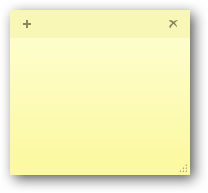 これらの付箋はあなたの他のアプリの上にとどまります。Was this post helpful?YesNo
これらの付箋はあなたの他のアプリの上にとどまります。Was this post helpful?YesNo
あなたの答えを見つけられませんでした?世界中からの専門家の私たちのコミュニティに質問をする、全く時間がないの答えを受け取る。Pinterestにピン留めする

