| Nós nos esforçamos para localizar nosso site em tantas línguas quanto possível, no entanto esta página está traduzido usando o Google Translate máquina. | perto |
-
-
produtos
-
recursos
-
suporte
-
empresa
-
-
Página Principal
-
Recursos
- Blogue
- Altere o Windows 8 Screensaver e papel de paredeChange the Windows 8 Screensaver and Wallpaper
Altere o Windows 8 Screensaver e papel de paredeChange the Windows 8 Screensaver and Wallpaper
Por Steve Horton Outubro 24, 2012screen saver, wallpaper, windows 82 CommentsDois importantes, relacionados, mas muitas vezes esquecidos, recursos do Windows são os recursos de protetor de tela e papel de parede. O protetor de tela aparece após o tempo ter passado para evitar danos a um monitor (embora isso seja um problema menor em telas LCD) e o papel de parede altera o plano de fundo da tela inicial do Windows e da área de trabalho. Veja como fazer as duas coisas.
SCREENSAVERS
Para definir o protetor de tela no Windows 8:
- Pressione a tecla Windows e D para ir para a área de trabalho, se ainda não estiver lá. Pressione novamente para limpar a área de trabalho.
- Clique com o botão direito do mouse em uma parte vazia da área de trabalho e clique em Personalizar .
- Clique no ícone Proteção de tela no canto inferior direito.
- Na caixa suspensa Proteção de tela , escolha uma proteção de tela.
- Clique em Configurações para modificar algumas proteções de tela, como adicionar texto. Clique em Visualizar para ver como será.
- Clique em OK quando terminar.
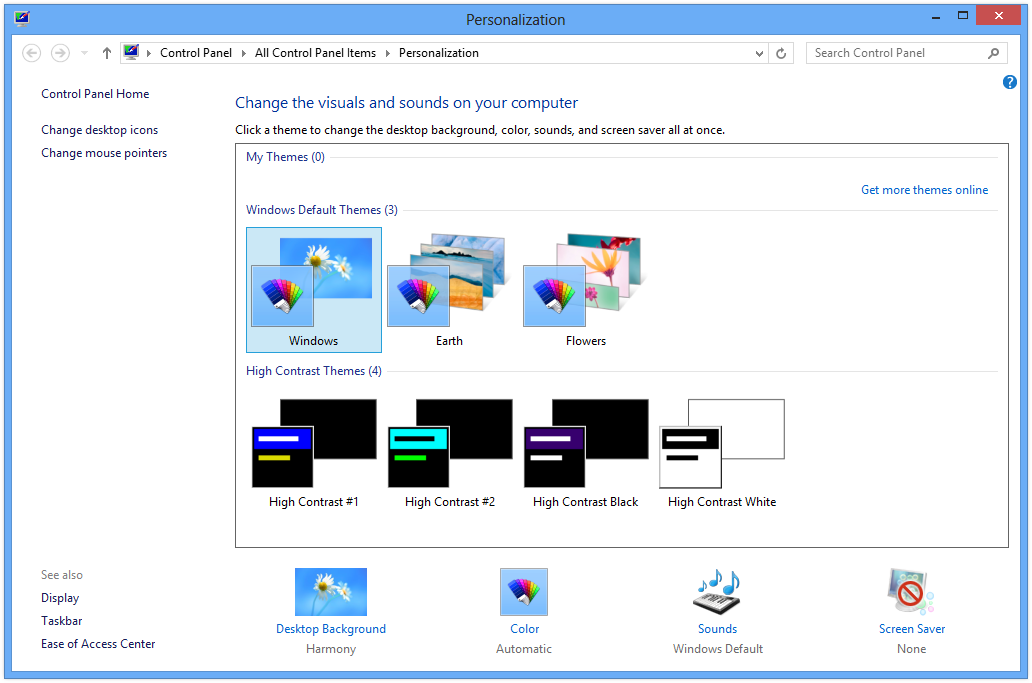
Modifique a proteção de tela na tela Personalizar.
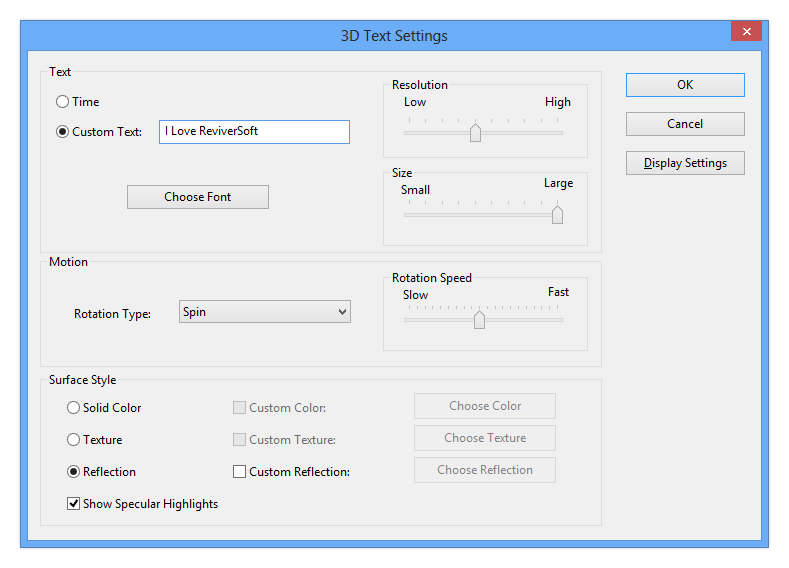
Modifique as configurações da sua proteção de tela aqui.PAPEL DE PAREDE
Para ajustar o papel de parede no Windows 8:
- Pressione a tecla Windows e D para ir para a área de trabalho, se ainda não estiver lá. Pressione novamente para limpar a área de trabalho.
- Clique com o botão direito do mouse em uma parte vazia da área de trabalho e clique em Personalizar .
- Clique no ícone Plano de fundo da área de trabalho no canto inferior esquerdo.
- Escolha um dos papéis de parede existentes ou clique em Procurar para encontrar um em uma pasta diferente.
- Em Posição da imagem , escolha como o papel de parede será exibido
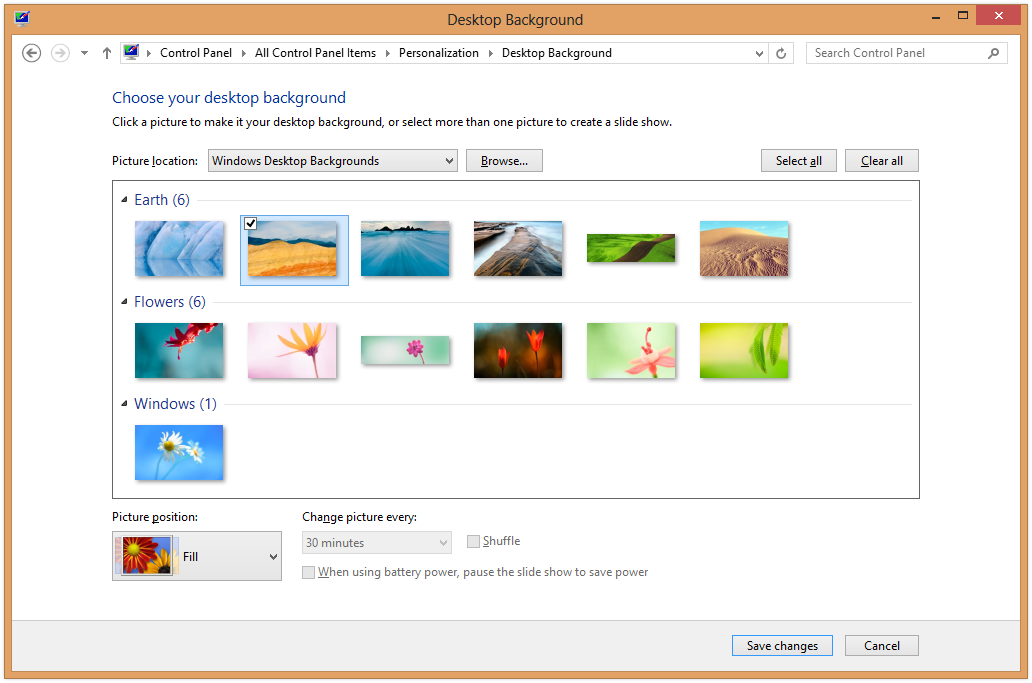
Altere o plano de fundo da sua área de trabalho nessa tela.Controlar os protetores de tela e o papel de parede é um bom caminho para tornar o Windows 8 personalizado para você.
Was this post helpful?YesNoLivre Atualizações de Driver
Atualize seus drivers em menos de 2 minutos para aproveitar melhor desempenho do PC - Livre.
Livre Atualizações de Driver
Atualize seus drivers em menos de 2 minutos para aproveitar melhor
desempenho do PC - Livre.
Não encontrou sua resposta?Faça uma pergunta para a nossa comunidade de especialistas de todo o mundo e receber uma resposta em nenhum momento a todos.most relevant artigos recentes Empresa| Sócios| EULA| Informações Legais| Não venda/compartilhe minhas informações| Gerenciar meus cookiesCopyright © 2026 Corel Corporation. Todos os direitos reservados. Termos de uso | Privacidade | CookiesFixe no Pinterest
-