| 我們致力本地化我們在盡可能多的語言的網站越好,然而這一頁是機器使用谷歌翻譯翻譯。 | 關閉 |
-
-
產品
-
資源
-
支援
-
公司
-
更改Windows 8屏保和壁紙Change the Windows 8 Screensaver and Wallpaper
通過 Steve Horton 十月 24, 2012screen saver, wallpaper, windows 82 CommentsWindows的兩個重要但相關但經常被忽視的功能是屏幕保護程序和壁紙功能。時間過後會出現屏幕保護程序以避免損壞顯示器(儘管這不是LCD屏幕的問題),並且壁紙會更改Windows開始屏幕和桌面的背景。這是兩種方法。
屏保
要在Windows 8中設置屏幕保護程序:
- 按Windows鍵和D鍵進入桌面(如果尚未存在)。再按一次清除桌面。
- 右鍵單擊桌面的空白部分,然後單擊“ 個性化” 。
- 單擊右下角的“ 屏幕保護程序”圖標。
- 在“ 屏幕保護程序”下拉框中,選擇一個屏幕保護程序。
- 單擊“設置”以修改某些屏幕保護程序,例如添加文本。單擊“ 預覽”以查看其外觀。
- 完成後單擊確定 。
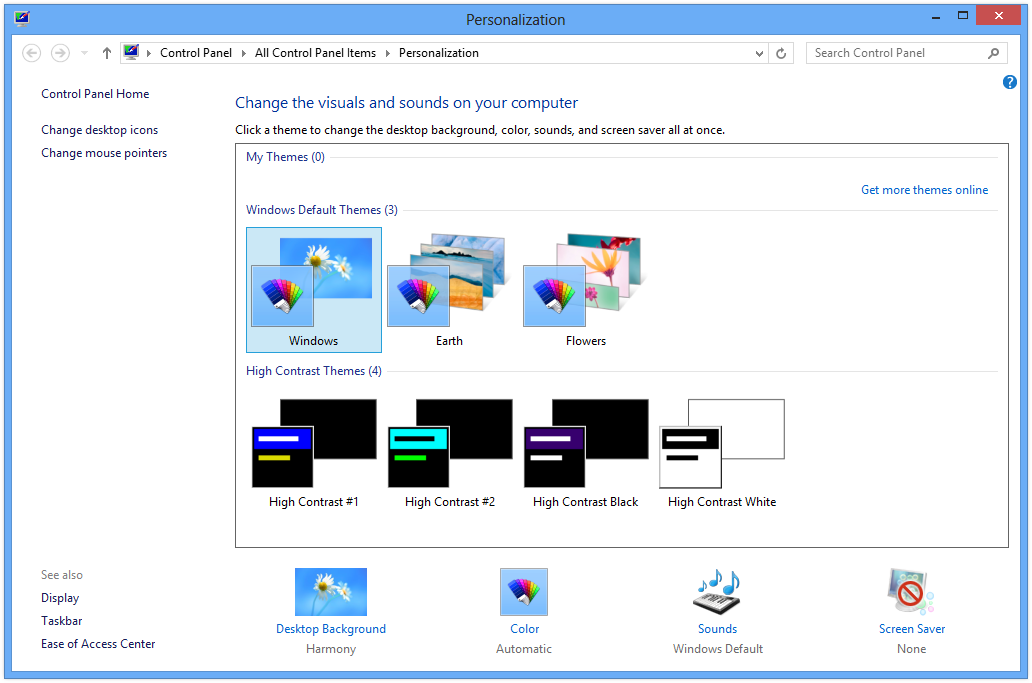
從“個性化”屏幕修改屏幕保護程序。
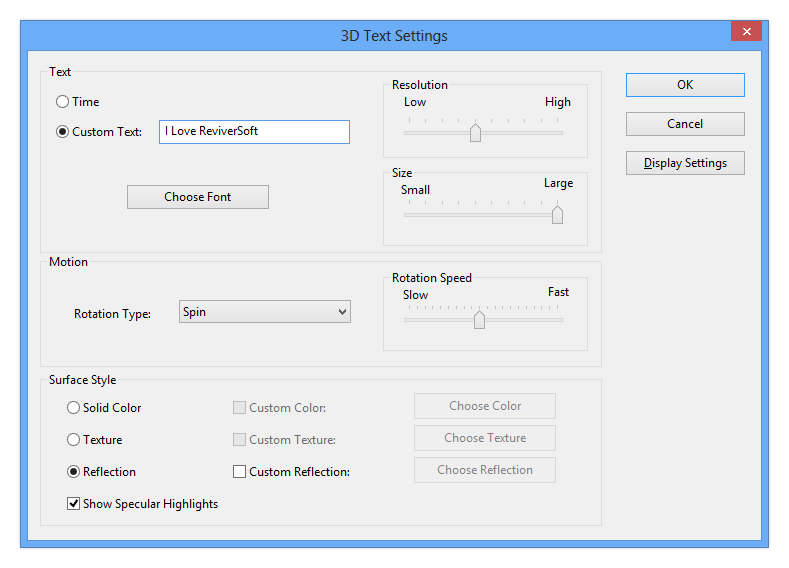
在此處修改屏幕保護程序的設置。牆紙
要在Windows 8中調整壁紙:
- 按Windows鍵和D鍵進入桌面(如果尚未存在)。再按一次清除桌面。
- 右鍵單擊桌面的空白部分,然後單擊“ 個性化” 。
- 單擊左下角的“ 桌面背景”圖標。
- 選擇一個現有壁紙,或單擊“ 瀏覽”在其他文件夾中查找一個。
- 在“ 圖片位置”下 ,選擇壁紙的顯示方式
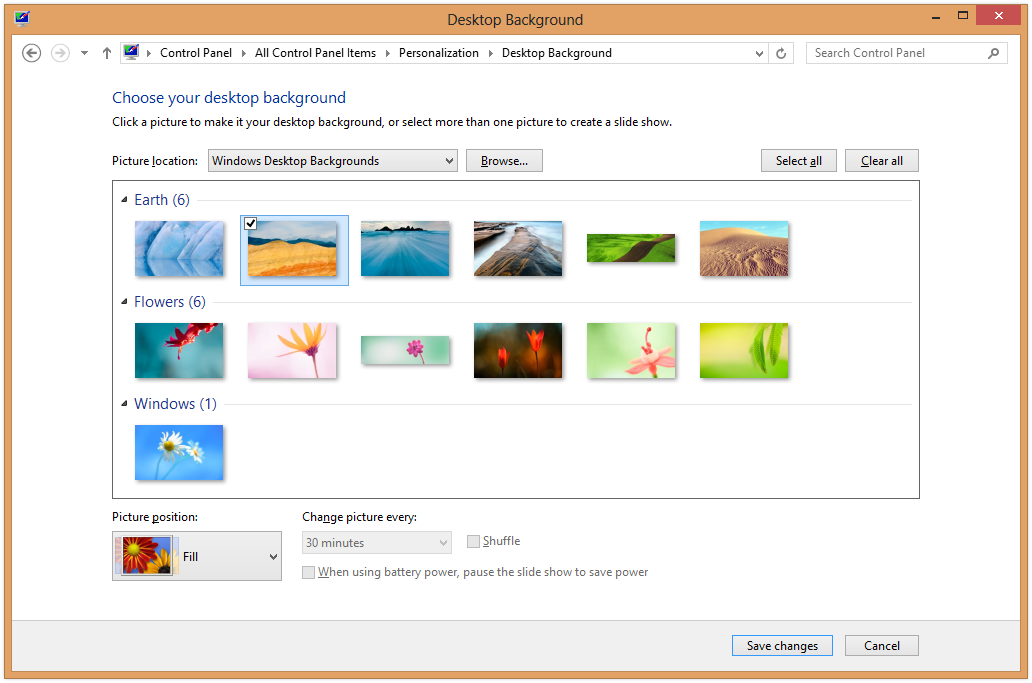
從此屏幕更改桌面背景。控制屏幕保護程序和壁紙大大有助於為您量身定制Windows 8。
Was this post helpful?YesNo
沒有找到答案?問一個問題向我們的專家社區來自世界各地,並得到在任何時間在所有的答案。most relevant 最近的文章 把它釘在 Pinterest 上