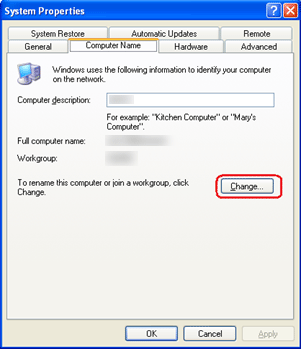| 我們致力本地化我們在盡可能多的語言的網站越好,然而這一頁是機器使用谷歌翻譯翻譯。 | 關閉 |
-
-
產品
-
資源
-
支援
-
公司
-
加入工作組在Windows XP中Join a Workgroup in Windows XP
通過 Steve Horton 十月 08, 2012network, Windows XP, workgroup沒有評論在大型計算機網絡上創建工作組,使該工作組中的任何人都可以更輕鬆地與每個工作組成員的文件和文件夾進行通信和訪問。這是在Windows XP計算機之間啟動本地網絡的簡便方法。
加入Windows XP工作組
- 單擊開始
- 單擊控制面板
- 單擊左側面板上的“ 系統和維護 ”
- 單擊系統
- 單擊窗口右下角的“ 更改設置”超鏈接,然後將出現“ 計算機名/域名”對話框
- 點擊更改…
- 從窗口中選擇工作組選項,然後鍵入要創建或加入的工作組名稱。工作組中的所有PC必須具有相同的工作組名稱。
- 單擊確定 。此選項位於“ 成員”部分
- 單擊“ 確定”三次,關閉三個連續的彈出窗口
- 單擊“ 屬性”框底部的“ 關閉 ”
- 重新啟動PC以使更改生效
現在您已成為工作組的一部分,您可以輕鬆訪問工作組文件和文件夾並與每個成員進行通信。您可以通過單擊“ 開始” ,然後單擊“ 網絡”來檢查工作組的成員。
在同一工作組上的兩台或多台PC之間共享文件
- 單擊開始
- 單擊我的電腦
- 在工具下 ,單擊文件夾選項
- 單擊View選項卡,然後選擇Use Simple File Sharing
現在,找到您希望與同一工作組上的其他人共享的文件夾或文件。
- 右鍵單擊文件或文件夾,然後單擊“ 共享和安全性”…
- 在“網絡共享和安全”下,選擇“在網絡上共享此文件夾”
- 如果您希望網絡上的其他人能夠更改文件,請選擇“ 允許網絡用戶更改我的文件”
- 單擊確定
要在另一台PC上打開共享文件或文件夾:
- 單擊開始
- 單擊我的電腦
- 在其他位置下,單擊我的網上鄰居
- 雙擊其他PC的名稱,您將看到共享文件或文件夾。
Was this post helpful?YesNo把它釘在 Pinterest 上