-
-
products
-
resources
-
support
-
company
-
How to Switch between Open Apps in Windows 8
By Steve Horton October 09, 2012start screen, switch list, windows 8No CommentsBefore Windows 8, in order to find all your open applications, you had to open the App Switcher by pressing Alt + Tab. Now, there’s an even easier way.
Find out how to Switch between open Apps
On the Windows 8 Start Screen or the Windows 8 Desktop (either place is fine), move the mouse to the lower left corner. The last application you used will appear in the corner, represented by a thumbnail. You can click on this thumbnail, if you wish, to return to your most recently used application.
- Move the mouse to the lower left corner and click on the thumbnail to return to the previously used application
Or, swipe upward. You’ll see a list of other recent apps appear, with thumbnails, along the left side. This is called the Switch List. To switch between open apps, simply click on any of these open apps.

You can see your open applications on the left.- Swipe the mouse up and click on a thumbnail to return to any open application
If you’d like to close one of these open apps, something you couldn’t do easily in previous versions, simply right click on the app’s thumbnail and click Close.
- Right-click on a thumbnail and click Close to close the open app
You can also make the Switch List appear by holding down Windows Key and Tab. Continue holding the Windows Key and pressing Tab to highlight each successive application, then let go of the keyboard to switch to it.
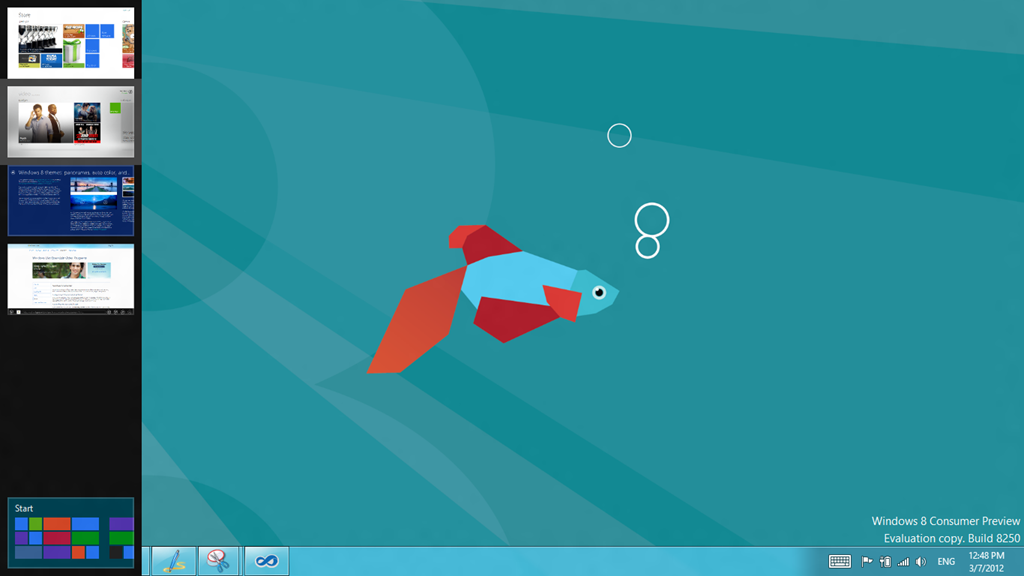
Press Windows + Tab to move through the apps.- Hold down Windows Key and Tab to bring up the same Switch List. Keep tapping tab until the correct app is highlighted, and let go to switch to it
Was this post helpful?YesNoFree Driver Updates
Update your drivers in less than 2 minutes to enjoy better PC performance - Free.
Free Driver Updates
Update your drivers in less than 2 minutes to enjoy better
PC performance - Free.
Didn't find your answer?Ask a question to our community of experts from around the world and receive an answer in no time at all.most relevant recent articles Pin It on Pinterest
