| ウェブサイトをできるだけ多くの言語で地域化しようとしていますが、このページは現在Google Translateにより機械翻訳されています。 | 終了 |
-
-
製品
-
資料
-
サポート
-
会社
-
Windows 8のタイルにブックマークを回すTurn a Bookmark into a Windows 8 Tile
バイ Steve Horton 10月 24, 2012internet explorer, pinned sites, windows 86 CommentsWindows 8のスタート画面には便利なタイルがたくさんあります。さて、おそらくあなたはほとんどの時間をウェブで費やしているので、ウェブサイトのブックマークをこれらのタイルの1つに変えることができればいいとは思わないので、ワンクリックでアクセスできますか?
あなたはInternet Explorer 10で行うことができます。他のブラウザがWindows 8のバージョンを開発するにつれて、この機能が他の場所でポップアップする可能性があります。
スタート画面にPINを入れる
- デフォルトのブラウザとしてMicrosoft Internet Explorerを設定する必要があります。それはあなたに頻繁に尋ねるので、 はいをクリックする機会がたくさんあります
- その後、スタート画面からIEを起動します。 (デスクトップ版は動作しません)
- あなたが本当に好きなサイトを見つけて、画面のどこかを右クリックしてメニューを表示させる
- ピンサイトをクリックします。
- クリックして開始
- 固定サイトのタイトルを調整してプレビューを表示し、[ ピンで開始]を再度クリックします。
- スタート画面に戻り、お気に入りのサイトが自分のタイルとして表示されます。タイルをクリックするといつでもそのサイトに移動できます。

メニューのピンサイトをクリックします。
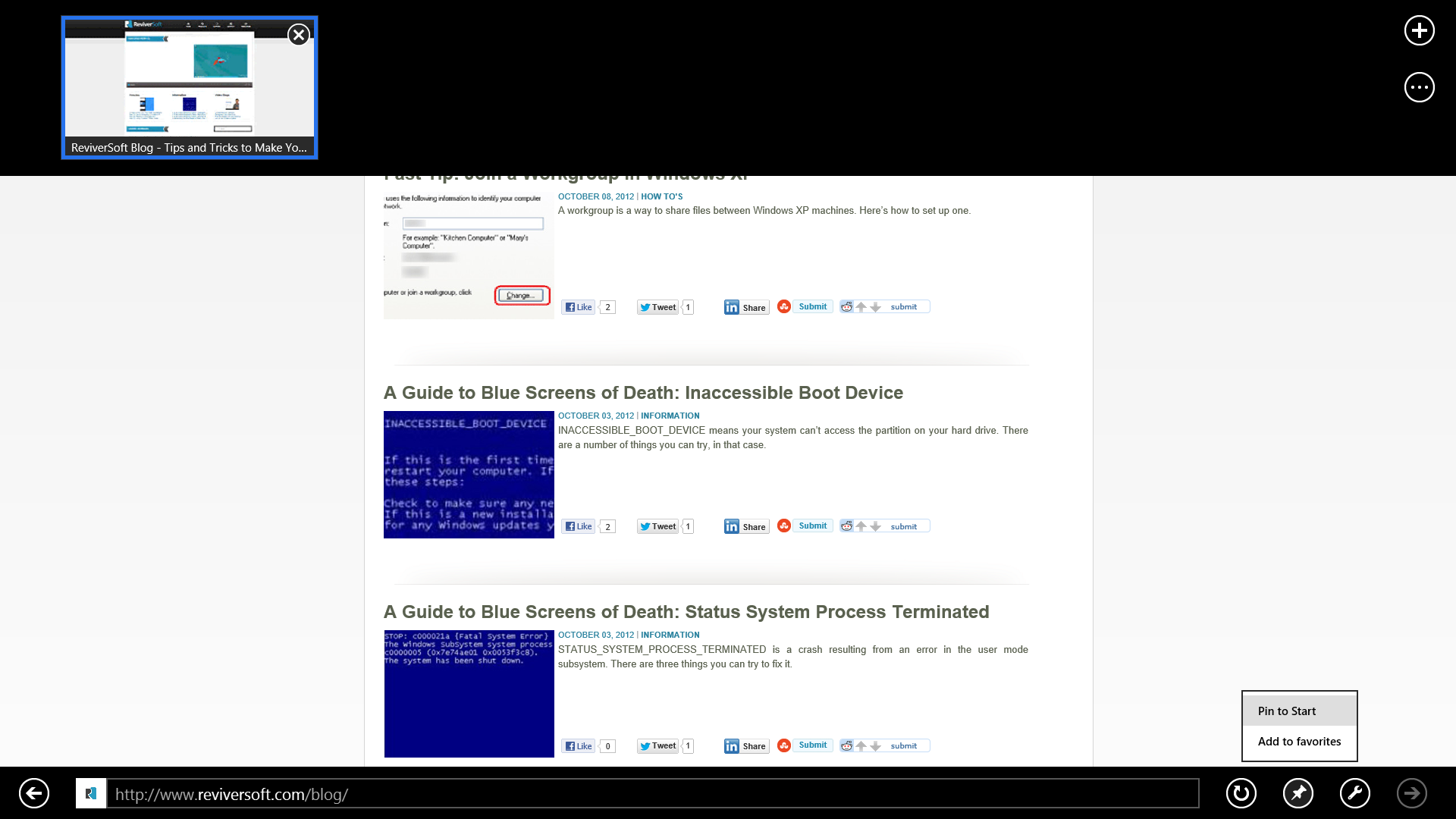
Start to Pinは、開始画面にタイルを表示します。
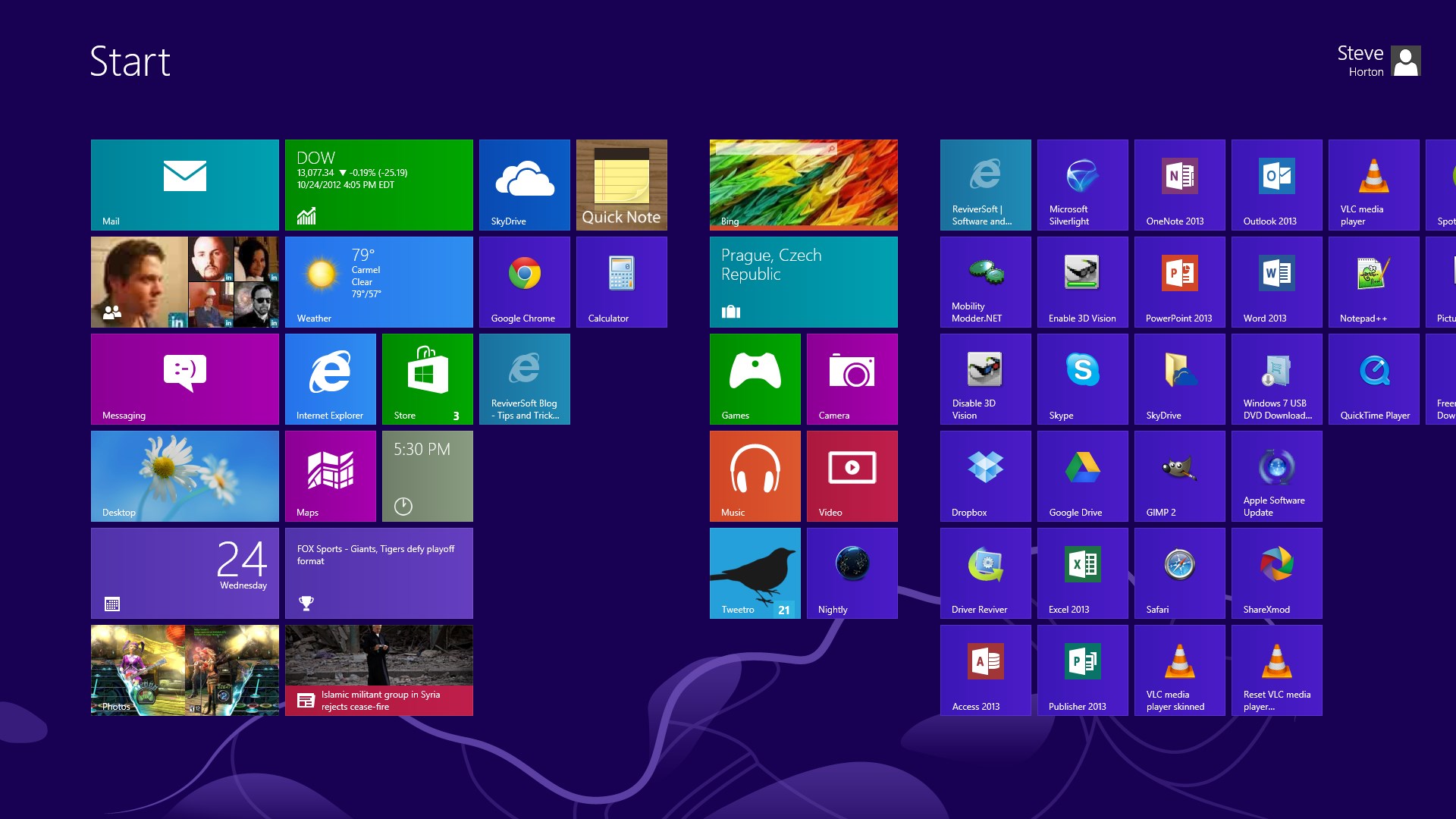
画面の中央に向かってReviverSoftのタイルがピンサイトです。開始画面にお気に入りのサイトを固定すると、特にWebを頻繁に使用する場合には、時間を大幅に節約できます。
Was this post helpful?YesNoPinterestにピン留めする