| Arra törekszünk, hogy lokalizálni honlapunkon minél több nyelven lehetséges, de ez az oldal jelenleg gépi fordítása a Google Translate. | szorosan |
-
-
termékek
-
erőforrások
-
támogatás
-
cég
-
Kapcsolja be a Bluetooth a Windows 8Turn On Bluetooth in Windows 8
Által Steve Horton Október 15, 2012battery, bluetooth, windows 8276 CommentsBluetooth! Ez a vezeték nélküli funkció sok új laptop, amely lehetővé teszi, hogy csatlakoztassa a fejhallgatók, fülhallgatók, billentyűzetek és még a mobil eszközök. Nem használod mindent gyakran, igaz? Az akkumulátor lemerül, ha nem használja.
A Windows 7 rendszerben be kell kapcsolnia vagy ki kell kapcsolnia a Bluetooth funkciót az Eszközkezelő beírásával, és az adapter lefuttatásához használnia kell egy szöveg falát. A Windows 8-as kezelése sokkal felhasználóbarátabb.
A Bluetooth be- és kikapcsolása
- Mozgassa az egeret az alsó jobb oldalán, hogy több ikon megjelenjen
- Mozgassa az egeret felfelé, hogy felfedje őket. Ezt az ikonkészletet a Charm Bar- nak nevezik
- Kattintson a Beállítások gombra
- Kattintson a PC-beállítások módosítása elemre
- Kattintson a Vezeték nélküli lehetőségre
- A Vezeték nélküli eszközök alatt kapcsolja be vagy ki a Bluetooth funkciót
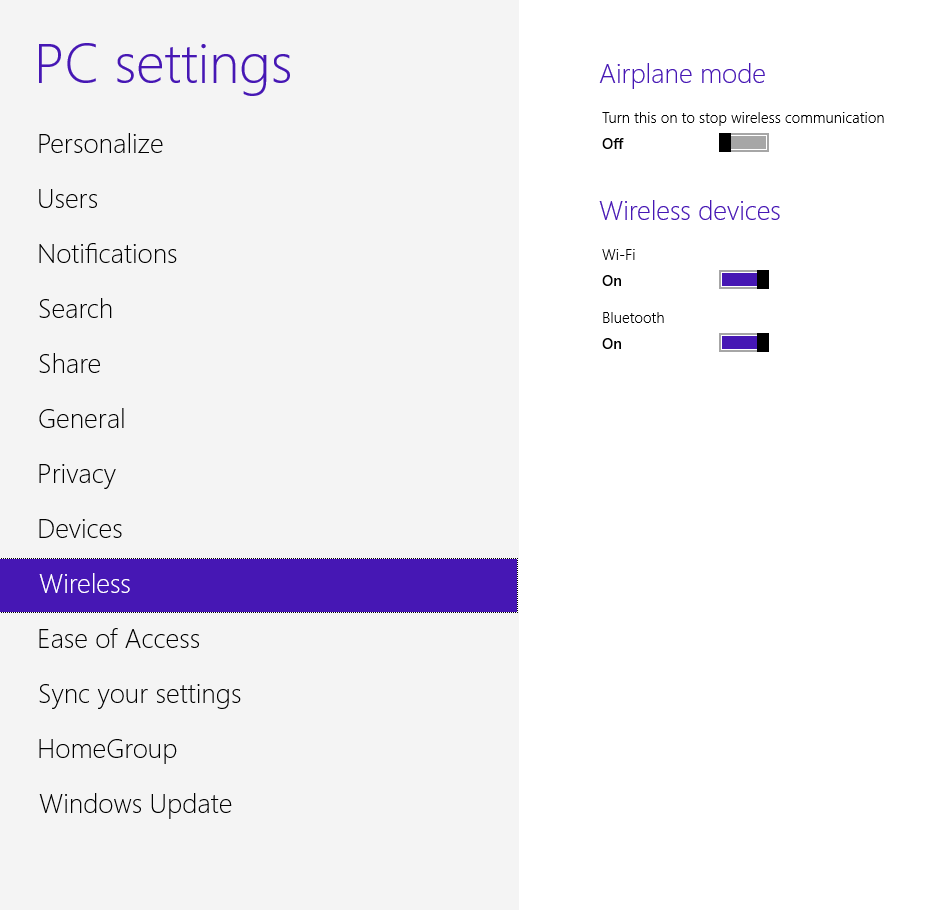
A Bluetooth be- és kikapcsolása a képernyőn.Bluetooth-kapcsolat kezelése
- Mozgassa az egeret az alsó jobb oldalán, hogy több ikon megjelenjen
- Mozgassa az egeret felfelé, hogy felfedje őket. Ezt az ikonkészletet a Charm Bar- nak nevezik
- Kattintson a Beállítások gombra
- Kattintson a PC-beállítások módosítása elemre
- Kattintson az Eszközök elemre
- Kattintson a Készülék hozzáadása lehetőségre
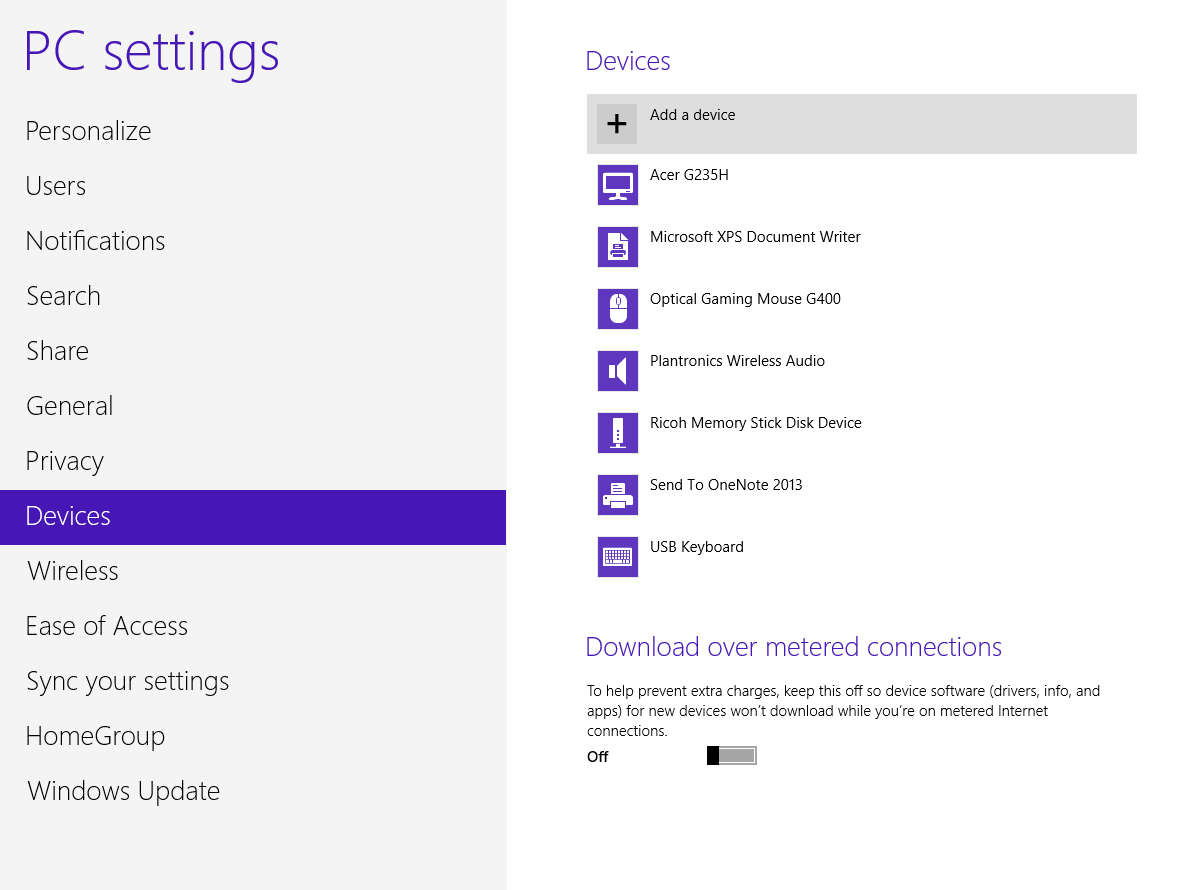
Kattintson a Hozzáadás eszközre a párosítási folyamat megkezdéséhez.Tekintse meg a Windows 8 útmutatónkat a Windows 8 hatékony használatával kapcsolatban!
UPDATE
Most írtunk egy új cikket a Bluetooth javításáról a Windows 8 rendszerben . Ha az előző egyszerű lépések nem működnek az Ön számára, keresse meg a laptop modelljét a listán, és először frissítse a frissítőket.
Was this post helpful?YesNoIngyenes Illesztőprogram frissítések
Frissítse illesztőprogramjait kevesebb mint 2 perc alatt, hogy jobban élvezze PC teljesítmény - Ingyenes.
Ingyenes Illesztőprogram frissítések
Frissítse illesztőprogramjait kevesebb mint 2 perc alatt, hogy jobban élvezze
PC teljesítmény - Ingyenes.
Nem találja a választ?Kérdés, hogy a szakértői közösség a világ minden tájáról, és választ kapni, nincs idő egyáltalán.most relevant Friss cikkek Copyright © 2025 Corel Corporation. Minden jog fenntartva. Használati feltételek | Magánélet | CookiesRögzítse a Pinteresten