-
-
products
-
resources
-
support
-
company
-
A Guide to the “Hal Initialization Failed” Blue Screen of Death Error
By Steve Horton December 28, 2012Blue Screen of Death, bsod, HAL_INITIALIZATION_FAILED6 CommentsWell, my friend, it looks like you’ve experienced a dreaded Blue Screen of Death: HAL_INITIALIZATION_FAILED. In older versions of Windows, it manifested as a screen looking like this:
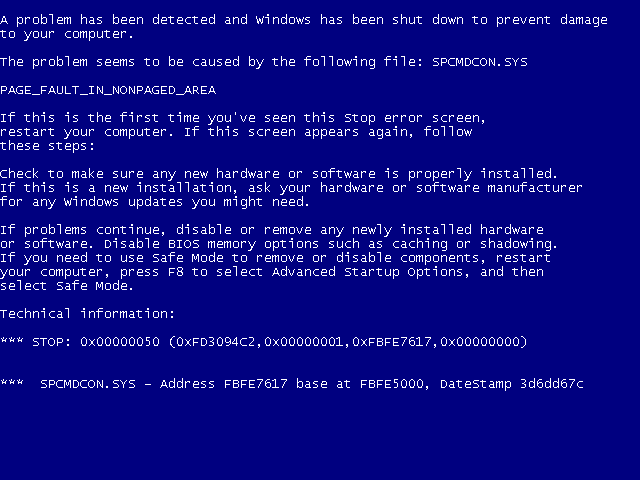
Here’s a BSOD under Windows 7.
Which, needless to say, tended to look more than a little intimidating to the common user. Windows 8 replaced it with this, which you’re now familiar with:
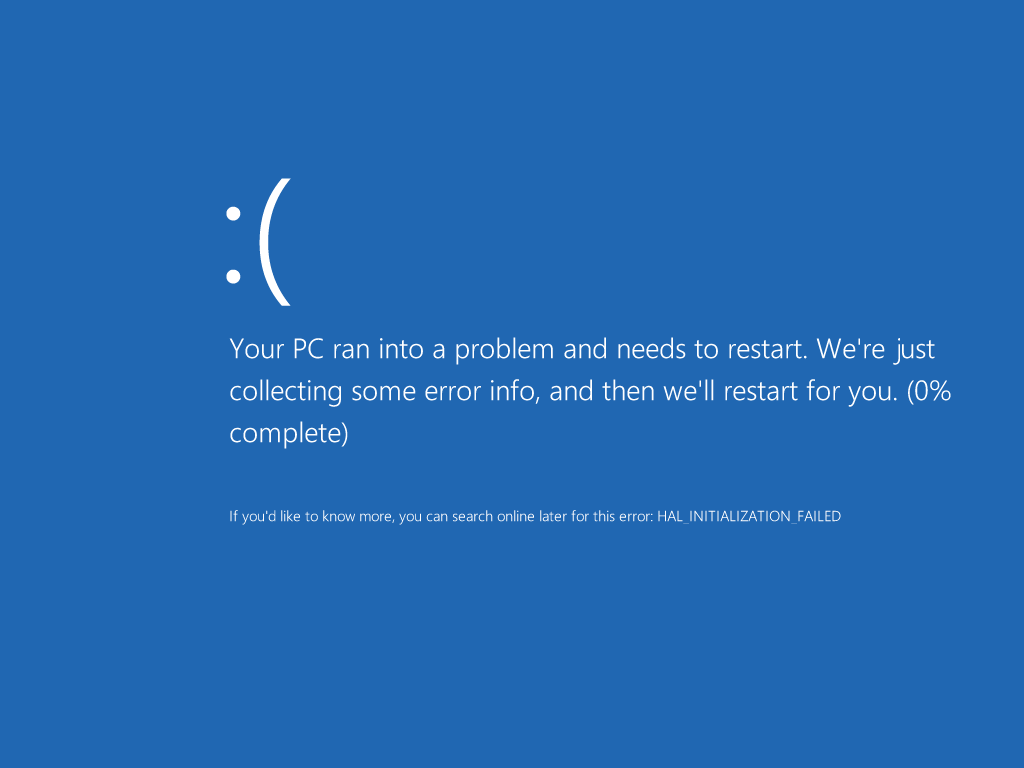
And here’s the HAL_INITIALIZATION_FAILED error in Windows 8.
This version included the error code that bought you here. Fortunately for you, I have the answers you need.
Fixing the HAL_INITIALIZATION_FAILED error
Are you installing Windows 8 on a Virtual Machine?
Virtual Machines are basically simulated operating systems inside of another one. Think Inception, or the Matrix.
If you’re using a virtual machine, that means you’re probably using Windows 7’s Virtual PC or VMWare.
Virtual PC, unfortunately, is only for Windows XP, Vista, and other previous versions of Windows. It does not work for simulating Windows 8 inside of Windows 7, and if you’re using that, you should switch to VMWare or Virtual Box, another virtual machine. Attempting to run Windows 8 using Virtual PC can lead to the HAL_INITIALIZATION_FAILED error.
If you’re using VMWare, you either need to switch to Virtual Box or upgrade your version of VMWare. The newest version of VMWare can run Windows 8 just fine, and so can Virtual Box.
If you aren’t using a Virtual Machine, or, even after having taken these steps, haven’t made any progress, continue to the next section.
I’m not using a Virtual Machine / I’m still having problems
Windows 8 is the newest version of Windows from Microsoft, and because of this, it’s actually not very well-optimized yet, considering how early it is in its life cycle. Applications that worked in previous versions of Windows, even 7, may not work now, but more relevant to your situation is the fact that the drivers from those earlier versions may not know how to interact with your new operating system of choice.
Drivers are, basically, instructions telling your computer what to do when given directions from any number of devices, including mice, keyboards, speakers, headphones, and even some monitors; If either the drivers or the operating system have problems, they won’t work properly.
In this case, you need to upgrade all of your drivers to their latest versions. Check for software updates to Windows 8 itself, too.
Windows 8 automatically searches online for drivers for your devices and installs them, but if it can’t find them, you’ll have to search for and install them manually. Typically, all you need to do is launch an .exe downloaded from the manufacturer’s website and you’ll be good to go. Windows 8 downloads updates automatically and installs them upon restarting the computer- because of this, simply restarting your computer can fix the problem.
If updating your drivers and Windows 8 still isn’t fixing the HAL_INITIALIZATION_FAILED error, you’re going to have to install a newer version of the BIOS.
Like with drivers, going to your manufacturer’s website is all you need to do to find the newest version of your BIOS and install it from a bootable disk or an .exe file.
Once you’ve followed all of these steps, you shouldn’t have any problems whatsoever booting into Windows 8 and making use of it.
If it still doesn’t work, either your hardware is incompatible with the operating system or you’re going to have to wait for the makers of your hardware to upgrade their drivers.
Of course, you can also try Driver Reviver. The scan is free, and this application is very useful for finding drivers that Windows Update doesn’t find. The ultimate goal is to reduce Blue Screen of Death errors like HAL_INITIALIZATION_FAILED.
Was this post helpful?YesNoFree Driver Updates
Update your drivers in less than 2 minutes to enjoy better PC performance - Free.
Free Driver Updates
Update your drivers in less than 2 minutes to enjoy better
PC performance - Free.
Didn't find your answer?Ask a question to our community of experts from around the world and receive an answer in no time at all.most relevant recent articles Pin It on Pinterest