| Cerchiamo di localizzare il nostro sito internet in quante più lingue possibili, tuttavia questa pagina è attualmente tradotta automaticamente utilizzando Google Translate. | chiudi |
-
-
prodotti
-
risorse
-
supporto
-
compagnia
-
Fissaggio stampanti che non funzionano con Windows 8Fixing Printers that Don’t Work with Windows 8
Da Steve Horton Gennaio 25, 2013compatibility, printer, windows 81 CommentoSe hai problemi a far funzionare la tua stampante con il nuovo Windows 8, ci sono diverse cose che puoi provare. Come con tutti i nuovi aggiornamenti, le stampanti e Windows 8 potrebbero avere alcuni problemi di compatibilità. Puoi provare a risolvere questi problemi con i seguenti passaggi.
Prima che diventi troppo tecnico con il lavoro, ti consiglio di guardare prima le tue connessioni. Ogni esperto ti dirà di assicurarti che i cavi siano sicuri e che tutto sia acceso correttamente. Se questo non è un problema, direi che potresti avere un problema con il driver.
Installa un driver della stampante
Molte vecchie stampanti e Windows 8 non sono inizialmente compatibili. Questo perché la stampante utilizza un driver che non riconosce il nuovo sistema operativo. Un driver è letteralmente ciò che porta la stampante a lavorare con il tuo computer. Riconosce i comandi da Windows per fare il suo lavoro. Potrebbe essere necessario cercare gli aggiornamenti prima che la stampante funzioni.
Cerca un aggiornamento sul sito Web del produttore della stampante. Anche se la tua stampante è una versione precedente, il produttore potrebbe avere un aggiornamento per la tua stampante e Windows 8. Avrai bisogno del numero di modello della tua stampante, visibile sul lato anteriore.
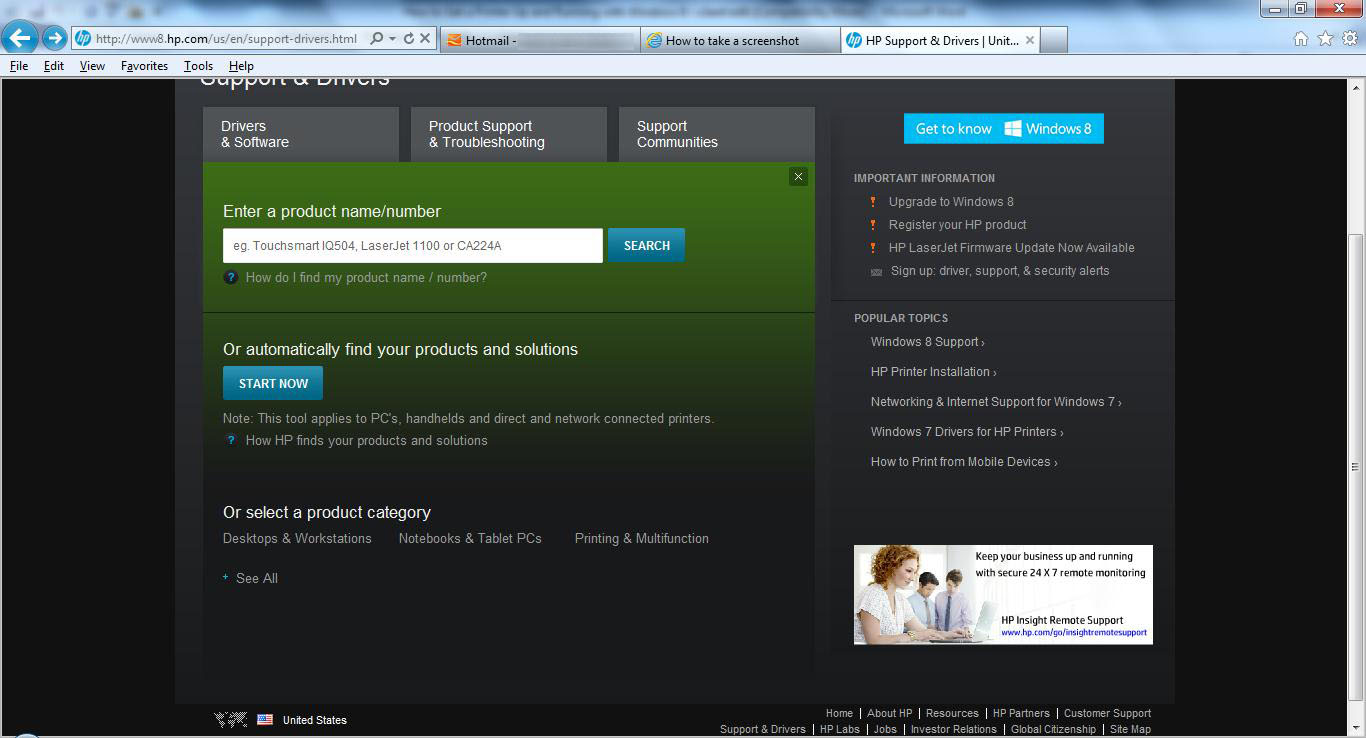
Individuazione del driver per una stampante HPÈ anche possibile consultare il sito Web del produttore del computer per driver con diversi dispositivi, inclusa la stampante. Avrai bisogno del numero di modello del tuo PC per questo, di solito trovato sul retro o sotto. Infine, Driver Reviver aggiornerà il vecchio driver della stampante non funzionante all’ultima versione possibile, che spesso consente la compatibilità con Windows 8.
Esegui in modalità di compatibilità
Un altro problema che ho trovato con le stampanti e Windows 8 è che anche con il driver giusto, il driver si rifiuta di installare. Per farlo funzionare, potrebbe essere necessario convincerlo che funziona con Windows 7. Per fare ciò, sarà necessario lavorare in modalità di compatibilità.
- Una volta individuato il driver corretto, sarà necessario fare clic con il pulsante destro del mouse sull’icona di installazione per il driver
- Clicca Proprietà .
- Fare clic sulla scheda Compatibilità
- Nella seconda sezione, vedrai una finestra che dice “esegui questo programma in modalità di compatibilità per” con una casella a discesa. Assicurati che la casella indichi Windows 7, anche se hai Windows 8
- Seleziona la casella
- Fai clic su Applica
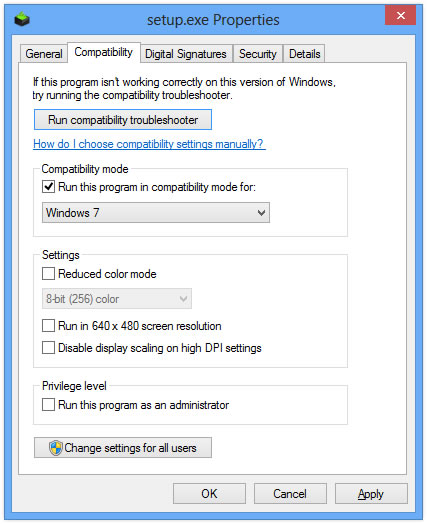
Funzionando in Windows 7 per compatibilitàConnessione in rete alla macchina Windows 8
Potresti avere più di un computer e devi metterli in rete insieme. Se la stampante è già connessa alla macchina più vecchia, sarà sufficiente collegarla al nuovo PC Windows 8. Per fare questo, vai su Pannello di controllo sul tuo computer Windows 8 per creare un Gruppo Home.
- Clicca su Impostazioni
- Fai clic su Modifica impostazioni PC
- Fai clic su Gruppo Home
- Fai clic su Crea
- Seleziona i dispositivi che desideri condividere nel Gruppo Home
Se un Gruppo Home esiste già, è possibile ottenere la password e unirla facendo clic su Partecipa invece di Crea dal vecchio computer. Quindi avrai accesso alla stampante condivisa da Windows 8.
Se continui ad avere problemi con la stampante dopo aver installato il driver più recente ed eseguito in modalità di compatibilità, potresti aver bisogno di ulteriore assistenza dal supporto di Windows.
Was this post helpful?YesNoGratis Aggiornamenti dei driver
Aggiorna i tuoi driver in meno di 2 minuti per divertirti al meglio Prestazioni del computer - Gratis.
Gratis Aggiornamenti dei driver
Aggiorna i tuoi driver in meno di 2 minuti per divertirti al meglio
Prestazioni del computer - Gratis.
Non hai trovato la tua risposta?Posta una domanda alla nostra community di esperti provenienti da tutto il mondo e ricevere una risposta in pochissimo tempo.più rilevanti articoli recenti Appuntalo su Pinterest