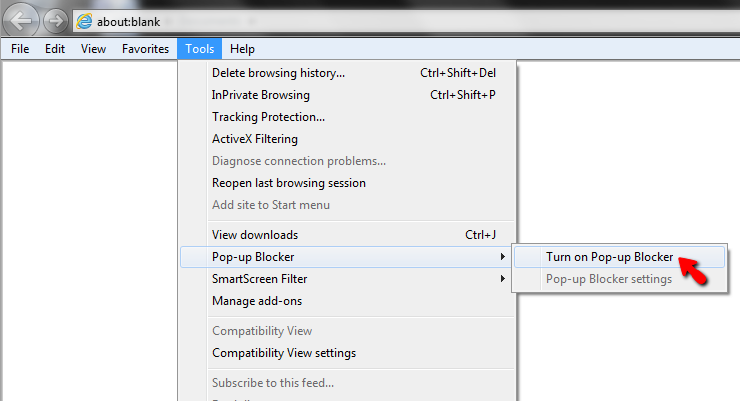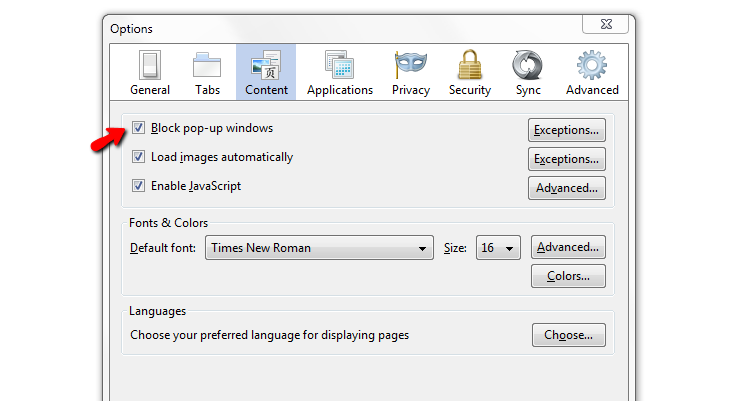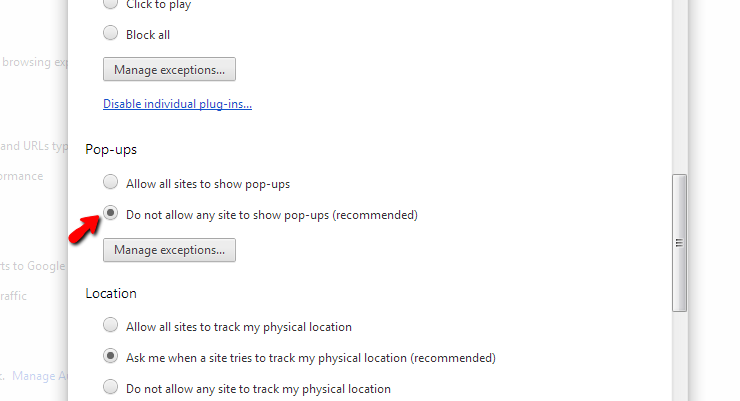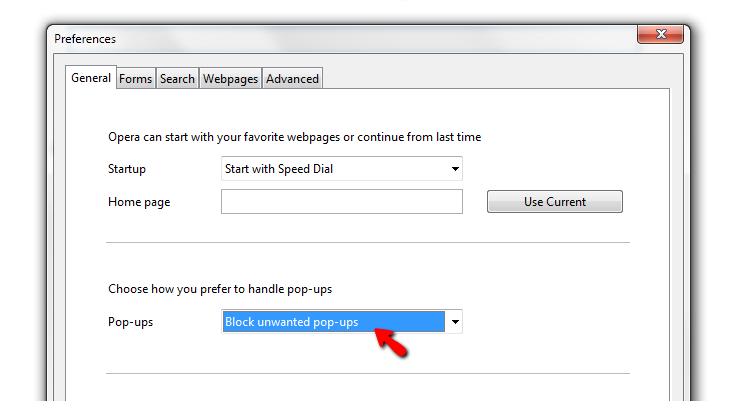-
-
products
-
resources
-
support
-
company
-
How to Stop Pop Ups in your Browser
By Reggie February 26, 2013block pop-ups, browser, pop ups, pop-up window, stop pop ups3 CommentsDo you get annoying pop ups from your browser that get in your way when you check emails and surf the web?
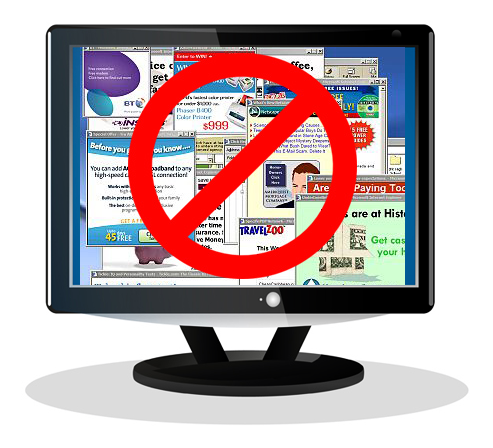
Pop-up ads are annoying. If you just shuddered at the very thought of pop up ads, we’re here to help you to stop pop ups and prevent them from intruding on your browsing experience.To get started, follow the simple steps given below to help your browser fight back at those pesky pop up ads!
For Microsoft Internet Explorer users:
- Upgrade to the latest version of Internet Explorer
- Use Internet Explorer’s built-in Pop-Up blocker option:
- Open IE
- Click Tools
- Click Pop-Up Blocker
- SelectTurn On Pop-Up Blocker
You can stop pop up ads in Internet Explorer in this menu. - For enhanced protection from pop up ads of all kinds, consider installing the Super Ad Blocker add-on for Internet Explorer.
- Worried about privacy? You can also add Tracking Protection Lists (TPL) to your browser to control whether your information is sent to third parties listed on these lists. Think of it as “Do Not Call” lists for third-party content on a website.
For Mozilla Firefox users:
- Upgrade to the latest version of Firefox
- Use Firefox’s built-in Pop-Up blocker option:
- Open Firefox
- Click Tools
- Click Options
- Click Content
- SelectBlock Pop-up Windows
- Click OK
Stop pop up ads in Firefox in the Content menu. - For enhanced protection from pop up ads of all kinds, consider installing the AdBlock Plus Pop-up Add-on
For Google Chrome users:
- Upgrade to the latest version of Chrome
- Use Chrome’s built-in Pop-Up blocker option:
- Open Chrome
- Click the Customize & Controlicon (top-right corner)
- Click Settings
- Click Advanced Settings
- Click Privacy
- Click Content Settings
- Click Pop-Ups
- Select Do not Allow any sites to show pop-ups
- Click Done
Blocking pop up ads is buried in Chrome, but it is in there. - For enhanced protection from pop up ads of all kinds, consider installing the Better Pop Up Blocker Add-on
For Opera users:
- Upgrade to the latest version of Opera
- Use Opera’s built-in Pop-Up blocker option:
- Open Opera
- Click the Operabutton (top-left corner)
- Click Settings
- Click Preferences
- Click General
- Select Block Unwanted Pop-Ups
- Click OK
Block pop up ads in Opera in the General Preferences menu. - For enhanced protection from pop up ads of all kinds, consider installing the AdBlock Plus Add-on for Opera.
For Apple Safari (Windows) users:
- Open your browser window, click the
 Gear icon on the bottom-right corner and select the Block Pop-Up Windows option from the drop-down menu shown.
Gear icon on the bottom-right corner and select the Block Pop-Up Windows option from the drop-down menu shown. - For enhanced protection from ads of all kinds, consider installing the Safari AdBlock Add-on(Note: Apple has stopped supporting the Safari browser for Microsoft Windows. Using this browser may expose your computer to security vulnerabilities and is therefore not advisable)
Yay! No more Pop-ups!
You can say goodbye to those annoying pop up ads and start enjoying your browsing experience.
Tips to Secure your Browsing Experience:
- Always check to see if your antivirus or Internet security program is enabled and running
- Make sure your browser’s pop-up blocker option is enabled (refer to the steps above)
- Never install any toolbars or add-ons that you do not trust or need. When in doubt — look it up.
- Never click on text links or banner ads from untrustworthy or unreliable sources.
Was this post helpful?YesNoFree Driver Updates
Update your drivers in less than 2 minutes to enjoy better PC performance - Free.
Free Driver Updates
Update your drivers in less than 2 minutes to enjoy better
PC performance - Free.
Didn't find your answer?Ask a question to our community of experts from around the world and receive an answer in no time at all.most relevant recent articles Pin It on Pinterest