| Мы стараемся локализовать наш веб-сайт на максимально возможном количестве языков, однако в настоящее время эта страница переведена с использованием Google Translate. | закрыть |
-
-
продукты
-
ресурсы
-
поддержка
-
компания
-
Руководство по DRIVER_POWER_STATE_FAILURE синий экран смертиA Guide to the DRIVER_POWER_STATE_FAILURE Blue Screen of Death
По Steve Horton Март 22, 2013Blue Screen of Death, bsod, driver_power_state_failure37 CommentsИмя ошибки: DRIVER_POWER_STATE_FAILURE
Если вы пришли к этой статье, это потому, что вы столкнулись с синим экраном смерти – или, короче говоря, BSoD. Несмотря на название, BSoD не означает, что ваш компьютер нарушен без ремонта – это просто означает, что он столкнулся с чем-то, что он не знал, как интерпретировать. Иногда вы никогда не сталкиваетесь с проблемой снова, но в других случаях она сохраняется, возможно, даже до такой степени, что вы не можете использовать свой компьютер. Поскольку вы позаботились о том, чтобы документировать вашу ошибку, мы, скорее всего, имеем дело с последним, поэтому идем.
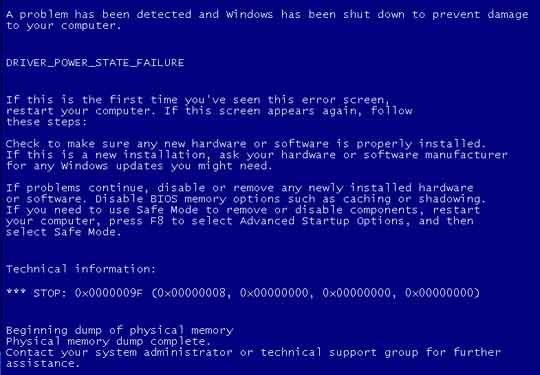
Как выглядел ваш BSOD в системах Pre-Windows 8.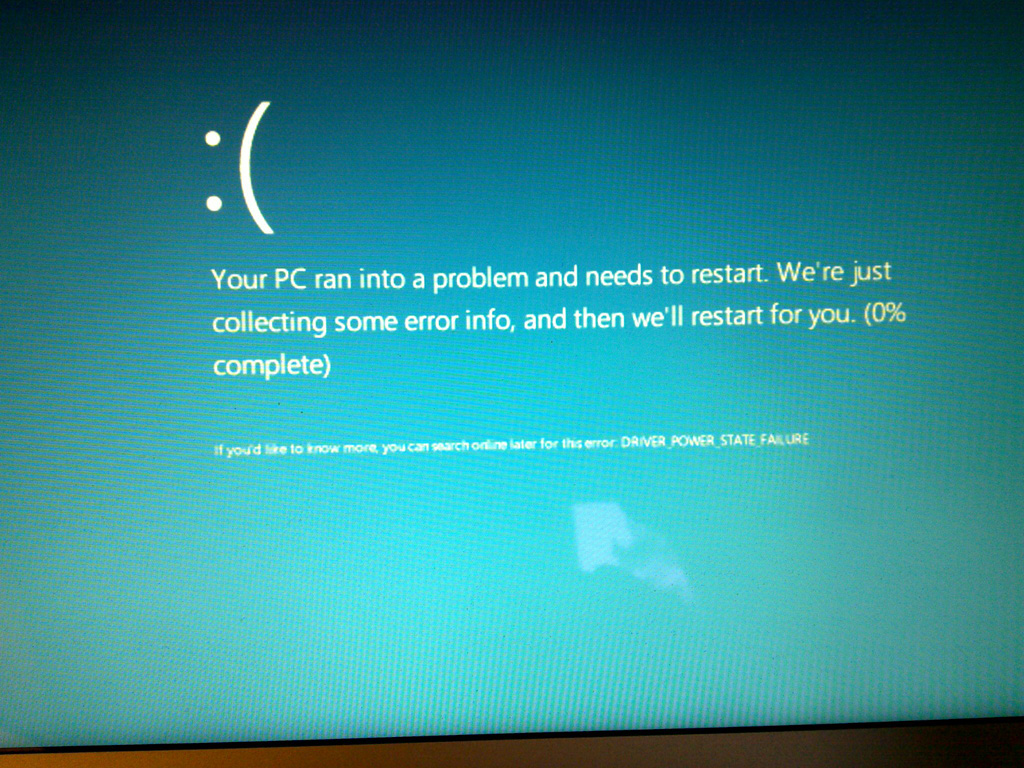
Что это похоже на Windows 8.Что такое DRIVER_POWER_STATE_FAILURE?
Этот конкретный синий экран DRIVER_POWER_STATE_FAILURE (также известный как 0x0000009F) встречается (обычно) из-за ошибок драйвера, возникающих, когда, скажем, вы переводите компьютер в режим сна или вынимаете его из сна. Драйверы – это инструкции, данные вашим устройством, чтобы сообщить вашему компьютеру, как с ними взаимодействовать – драйвер вашей клавиатуры – это то, что регистрирует клавиши, которые вы нажимаете, чтобы буквы отображались на вашем экране. Драйверы предназначены для периферийных устройств и почти каждой части вашего компьютера. Однако на материнской плате есть BIOS , что так же важно, как обновление драйверов устройств.
Как мне установить DRIVER_POWER_STATE_FAILURE?
Если на ноутбуке найдите имя своего ноутбука и соответствующее обновление BIOS для него. Если на рабочем столе найдите свою модель или посмотрите на упаковку материнской платы, чтобы определить, где вы можете найти сайт производителя и обновить BIOS. Если ваш BIOS полностью обновлен или обновлен, он не исправит вашу проблему, продолжайте чтение.
Для обновлений драйверов у вас есть три варианта: используйте Диспетчер устройств, найденный в Панели управления во всех версиях Windows, и отдельно обновите свои драйверы оттуда. Вы также можете выполнить поиск в Интернете вручную для получения обновлений драйверов или использовать наше программное обеспечение Driver Reviver, чтобы сэкономить проблемы.
Если обновление BIOS и драйверов все еще не решило вашу проблему, может возникнуть проблема с установкой вашей операционной системы (особенно если вы используете Windows 8) или самим аппаратным обеспечением.
Чтобы устранить эти проблемы, обратитесь в службу технической поддержки Microsoft, посетите местную мастерскую по ремонту компьютеров или позвоните производителю вашего компьютера, чтобы узнать больше о возможном неисправном оборудовании.
Was this post helpful?YesNoБесплатно Обновления драйверов
Обновите свои драйверы менее чем за 2 минуты, чтобы наслаждаться лучше Производительность ПК - Бесплатно.
Бесплатно Обновления драйверов
Обновите свои драйверы менее чем за 2 минуты, чтобы наслаждаться лучше
Производительность ПК - Бесплатно.
Не нашли ответ на свой вопрос?Задайте вопрос на нашем экспертном сообществе по всему миру и получить ответ в самое короткое время.most relevant новости и статьи Компания| Партнёры| EULA| Официальное Уведомление| Не продавать/не делиться моей информацией| Управление моими файлами cookieCopyright © 2026 Corel Corporation. Все права защищены. Условия эксплуатации | Конфиденциальность | CookiesЗакрепить на Pinterest