-
-
products
-
resources
-
support
-
company
-
Disabling Windows Services Safely
By Steve Horton March 25, 2013Windows 7, windows 8, windows services, windows vista, Windows XPNo CommentsYou may have heard from around the web or from a friend that disabling unneeded and unused Windows Services would speed up your computer.
Don’t worry, you’re completely right. However, you have to be careful about which services you choose to disable.
The Windows Services Menu
To get to the menu to disable and enable services, click Start (Windows Key + X in Windows 8), click the Search box, and type in services.msc and run the program it gives you.
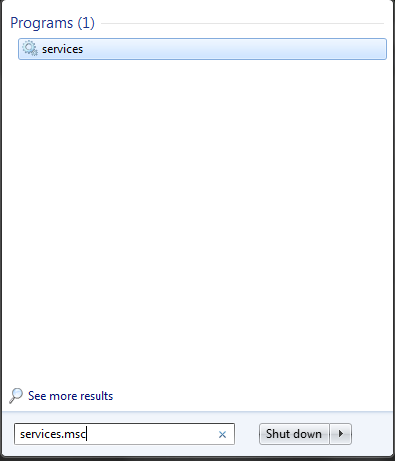
It should look like this.Inside of the program, you’ll get a list of services, with their name, a description, and their current status. To disable a service, right-click on it and click Stop. Click Restart to resume the service.
As a general rule, try not to mess with too many Windows Services — if you disable those services, programs that depend on them won’t work, and you don’t want to risk messing up your computer. There are some Windows services, however, that you likely don’t have a need for. They are:

Here’s a list of all the Windows Services in your computer.Windows Biometric Service
Windows Biometric Service is for capturing biometric data. Basically, stuff like fingerprint scanners. If you don’t use these, disable it.
Windows CardSpace
This is for security cards. Yet again, if you don’t use it…
Windows Media Center Services
Anything beginning with Windows Media Center can be disabled if you don’t use Windows Media Center. Windows Media Center is not the same thing as Windows Media Player, and Media Center is something that very, very few people make use of.
Fax
If video killed the radio star, then literally every form of modern communication killed the fax machine. If, for some reason, you still need to use fax machines, keep this feature on — if this is not the case, turn it off.
Parental Controls
This one is from Windows Vista and remains present in Windows 7 for the sake of backwards compatibility. Disable it, unless you need it.
Remote Desktop Services
Anything beginning with Remote Desktop can be disabled if you don’t use any services that revolve around this. It’s also a good idea because some viruses can allow your computer to be controlled remotely, and you wouldn’t want that. Note that official Windows service technicians can make use of Remote Desktop to help you fix your PC, so keep that in mind.
Windows Services: The Bottom Line
The bottom line is, a vast majority of services active in Windows at any given time are crucial to your system and should not be disabled. If you see any mysterious services that look like they could be malicious, do a quick Google search before you disable them. Don’t go around enabling or disabling services if you don’t know what they do — however, most optional services will tell you what program is using them and for what reason. For instance, a service running for Skype will tell you that — and if you don’t want to use Skype (or aren’t using it at the moment) disable it, and restart it when you need it.
Was this post helpful?YesNoFree Driver Updates
Update your drivers in less than 2 minutes to enjoy better PC performance - Free.
Free Driver Updates
Update your drivers in less than 2 minutes to enjoy better
PC performance - Free.
Didn't find your answer?Ask a question to our community of experts from around the world and receive an answer in no time at all.most relevant recent articles Pin It on Pinterest