| Biz ancak bu sayfa şu anda Google Translate kullanarak çevrilen makine, mümkün olduğunca çok dilde web sitemizi lokalize için çaba. | yakın |
-
-
ürünler
-
kaynaklar
-
destek
-
şirket
-
A Guide Death Hata Mavi Ekranı “Sistem Konu durum ele değil”A Guide to the “System Thread Exception Not Handled” Blue Screen of Death Error
Tarafından Steve Horton Nisan 11, 2013Blue Screen of Death, bsod, SYSTEM_THREAD_EXCEPTION_NOT_HANDLED4 CommentsHata Adı: SYSTEM_THREAD_EXCEPTION_NOT_HANDLED
Bu makaleyi okuyorsanız, bu, Ölüm hatasının System Thread Exception Not Handled Mavi Ekranı’na rastladığınız anlamına gelir. Adına rağmen, BSoD’lerin çoğu zaman düşünülmeyecek kadar korkunç değiller – çoğu zaman basit bir yeniden başlatma ile düzeldiler, ancak bu makaleyi okuyorsanız bu haberi size sorun çıkarmış olmalısınız. .
Neyse ki yardım etmek için buradayız. Windows’un önceki sürümlerinde, BSoD’niz böyle bir şeye benzemelidir:
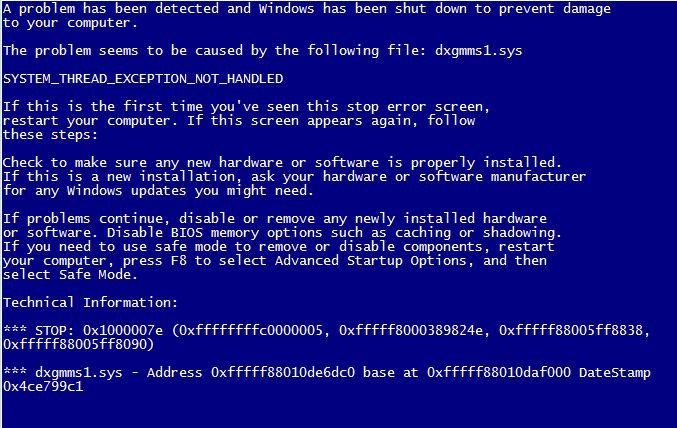
8’den önceki Windows sürümlerinde.Ancak Microsoft’un en yeni işletim sistemini kullanıyorsanız, şöyle görünmelidir:
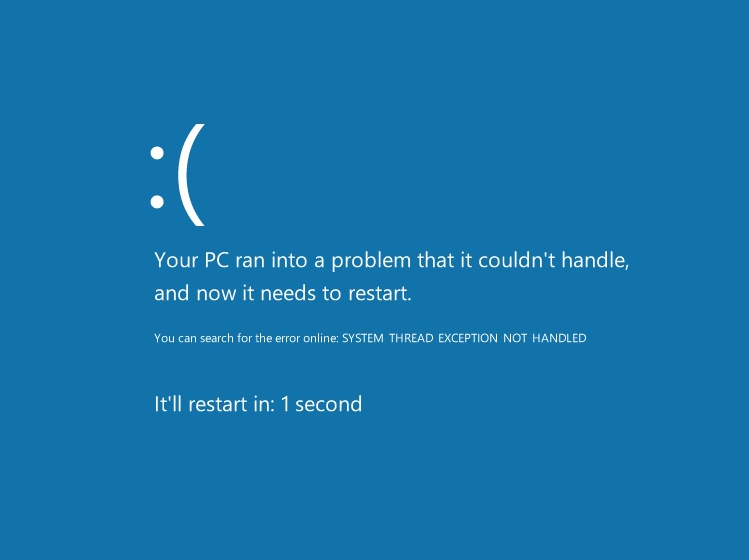
Windows 8’de.SYSTEM_THREAD_EXCEPTION_NOT_HANDLED nedir?
SYSTEM_THREAD_EXCEPTION_NOT_HANDLED hatası, bir sistem parçacığı bir hata işleyicisinin yakalayamadığı bir özel durum oluşturduğunda oluşur. Bu hata fark edilmediğinden, bilgisayarınız kırmızı bayraklar attı ve daha fazla zarar görmesini önlemek için kendini kapatmaya karar verdi.
Çoğu BSoD gibi, bu hata genellikle güncel olmayan sürücüler veya kötü programlar nedeniyle olur. Sürücüler, bilgisayarınızın ve çevre birimlerinin parçalarının anakartınızla iletişim kurmasına izin verir ve yanlış yapılandırılmış sürücüler çok sayıda soruna yol açabilir, BSoD’ler dahildir.
Bu hatayı nasıl düzeltirim?
Bu hata, WinRing gibi eski programlardan kaynaklanmaktadır. ISO brülör yazılımı ve işlemci overclock yazılımı (EVGA Precision veya MSI Afterburner gibi) de BSoD’lere yol açabilir, bu yüzden bunları da kaldırdığınızdan emin olun.
Sürücülerin güncellendiğini doğruladıktan ve sisteminizin zararlı programlardan korunduğunu doğruladıktan sonra, hala bu BSoD ile karşılaşıyorsanız, işletim sisteminizin kendisi yeni bir yükleme gerektirebilir (Windows 8 kullanıyorsanız). Makinenizde hatalı RAM (Rastgele Erişim Belleği) var.
Windows’u yeniden yüklemeye başlamadan önce, BIOS’unuzu güncellediğinizden emin olun ve tüm sürücülerinizin uygun bakımı aldığından emin olun. Sürücü Reviver ve Registry Reviver yazılımımız, makinenizin doğru şekilde güncellendiğinden emin olmanıza yardımcı olabilir ve ayrıca bunları kendiniz yapmak için Windows Update ve Aygıt Yöneticisi’ni (Kontrol Panelinden erişilir) kullanabilirsiniz. BIOS yükseltme prosedürleri üreticinize bağlı olarak değişir, ancak genellikle üreticinin web sitesinde takip edilmesi gereken talimatlar vardır.
Sisteminizdeki her şeyin güncel olduğunu ve hala sorunla karşılaştığını doğruladıysanız Windows’u yeniden yükleyin. Bundan sonra, hala aynı sorunu yaşıyorsanız, bir teknisyen edinin veya hatalı bellek veya ana kartlarla destek için Microsoft veya üreticinizi arayın.
Was this post helpful?YesNoÜcretsiz Sürücü Güncellemeleri
Daha iyi keyif almak için sürücülerinizi 2 dakikadan kısa sürede güncelleyin bilgisayar performansı - Ücretsiz.
Ücretsiz Sürücü Güncellemeleri
Daha iyi keyif almak için sürücülerinizi 2 dakikadan kısa sürede güncelleyin
bilgisayar performansı - Ücretsiz.
Cevap bulamadınız mı?Dünyanın dört bir yanından uzmanların eden bir soru sormak ve hiçbir zaman bir cevap alırsınız.most relevant yeni makaleler Pinterest'te Sabitle