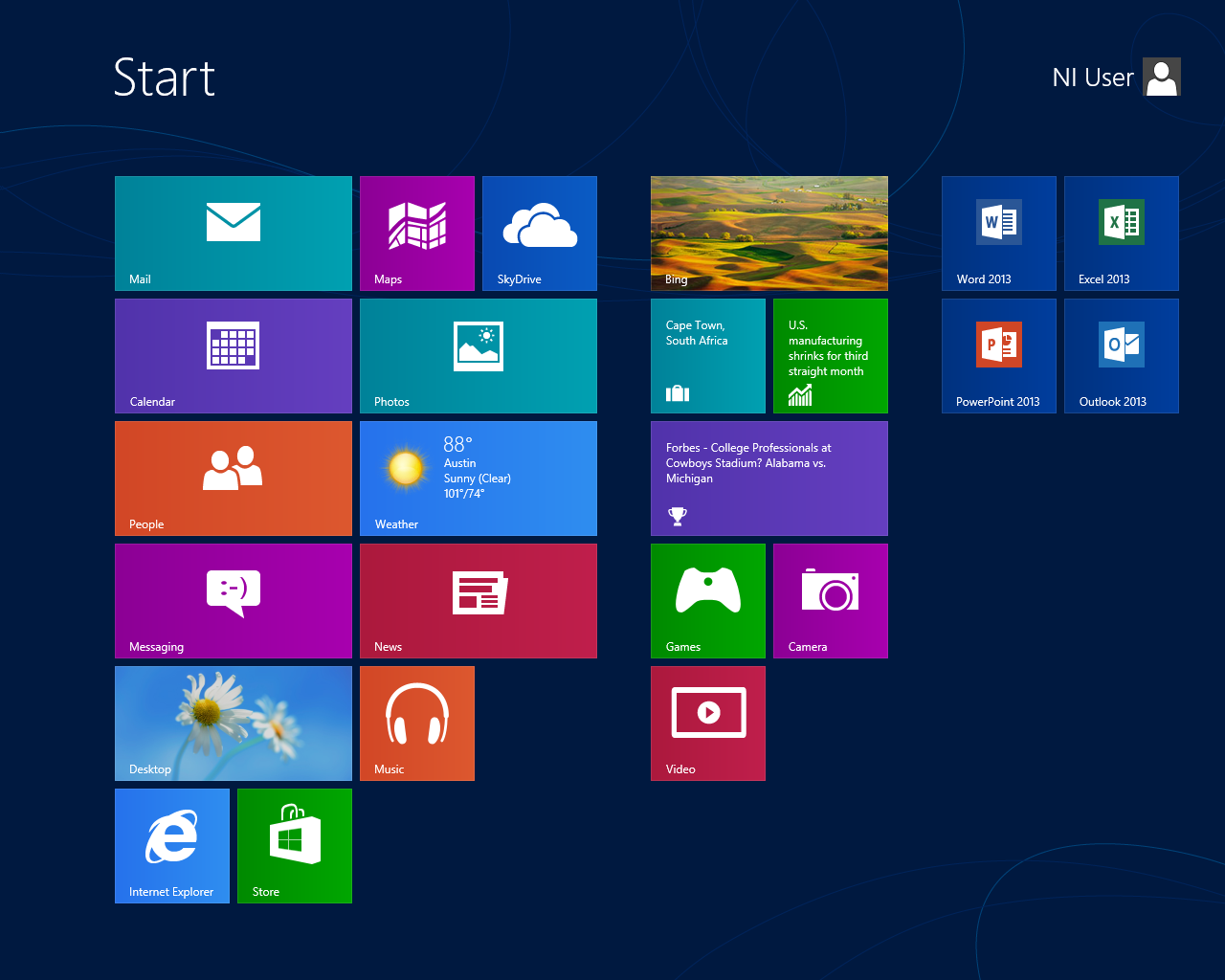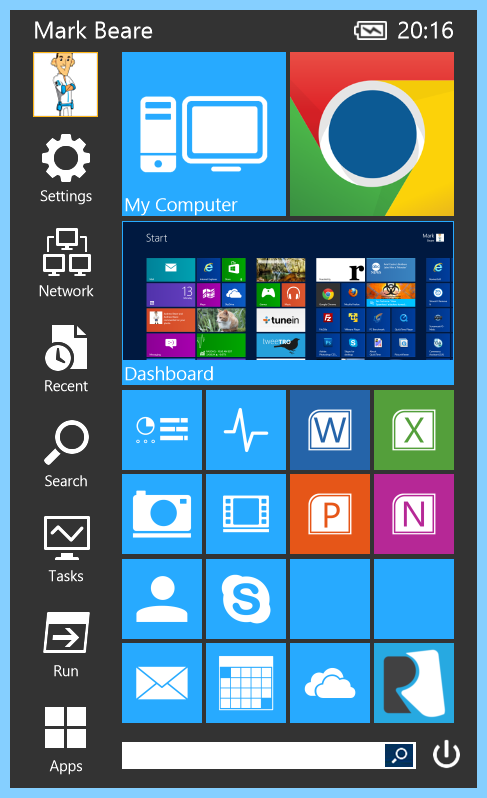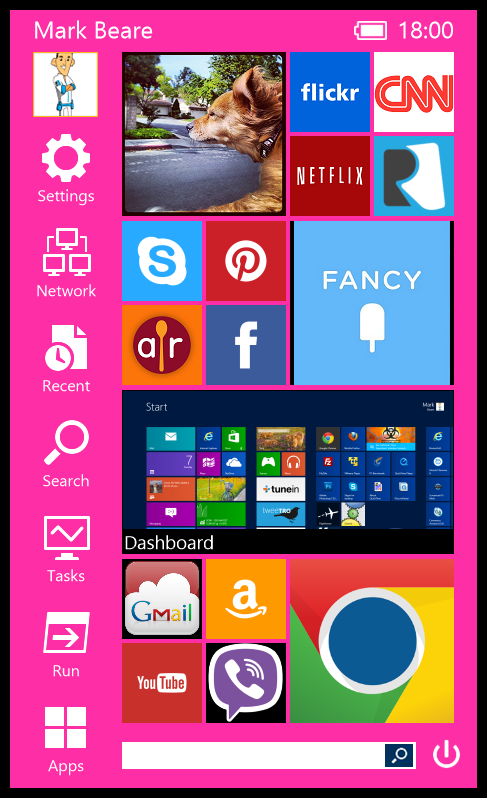| Biz ancak bu sayfa şu anda Google Translate kullanarak çevrilen makine, mümkün olduğunca çok dilde web sitemizi lokalize için çaba. | yakın |
-
-
ürünler
-
kaynaklar
-
destek
-
şirket
-
Start Menu Reviver TanıtımıIntroducing Start Menu Reviver
Tarafından Mark Beare Mayıs 14, 2013start menu, start menu reviver, Windows 7, windows 81 YorumBugün ReviverSoft’tan Start Menu Reviver adlı yeni ve ÜCRETSİZ bir ürünün piyasaya sürülmesini duyurmaktan dolayı çok heyecanlıyım. Bu ürün üzerinde şu ana kadar çok fazla çalışıyoruz ve bu ürünü kendiniz için denediğinizde çok çalışacağınızı umuyoruz. Başlat Menüsü Reviver, Başlat Menüsü’nü Windows 8’e geri getirmek için tasarlandı, ancak geleneksel şekilde değil. Gelecekte Başlat Menüsü olmak için Start Menu Reviver’ı tasarladık. Ürünün kendisi hakkında çok fazla ayrıntıya girmeden önce, neden Start Menu Reviver’ı geliştirdiğimiz ve neden olduğu gibi tasarlandığına dair bir arka plan vermek istiyorum.
Windows 8 kalmak için burada
Windows 8 şu anda yaklaşık yedi aydır mevcut. Birçok rapor, Windows’un en son sürümü için satışların makul derecede güçlü olduğunu söylüyor. Bununla birlikte, sürekli değişen cihaz manzaralarıyla birlikte çalışmasını sağlamak için tasarlanan Windows’daki yeni yeniliklerin ve geliştirmelerin çoğu, Windows’un önceki sürümlerinin kullanıcılarını sinir bozucu hale getiriyor. Bazı tanıdık özellikleri kaybettiler ve bu kullanılabilirlik ile ilgili bazı sorunlara neden oldu.
Biz de Windows 8’in daha eski sürümlerine kıyasla Windows 8’de gezinme biçimindeki çarpıcı değişiklikler nedeniyle hayal kırıklığına uğramış olsak da, Windows 8’i gerçekten seviyoruz . Microsoft’un, Windows 8’in yönüyle, kamuoyunun “tahılına karşı” gittiğini, ancak iyi bir nedenden ötürü inanıyorum. Dünyadaki en çok kullanılan işletim sistemini kullanıyorlar, bu da milyarlarca cihazı çalıştırıyor ve bunu bilgisayarların geleceği için uyarlıyor. Bu gelecek, bilgisayar form faktörlerinin katlanarak büyüyen bir manzaraya sahip dokunmatik cihazlar ve daha fazla mobil bilgi işlemden oluşuyor.
Değişim asla kolay değildir ve Microsoft, Windows 8 ile eleştirilerin adil payını kesinlikle almıştır, ancak burada doğru yön Windows 7 ile olan şeylere geri dönmek değildir. Windows 7 iken ve harika bir işletim sistemi iken, on yıl içinde alakalı olmayacaktır. Microsoft’un, başarmak için yola çıktıklarını – Windows’un geleceği için uyarlaması – ve Microsoft’un ne yapacağını tam olarak anlaması gerekiyor. Windows 8 hiçbir yere gitmiyor ve Windows 7 geri gelmiyor. Windows 8, bilgisayarın geleceği olacak.
Başladığınız yolu değiştirme
Windows’un önceki Windows sürümlerinde Windows 8’deki en büyük değişikliklerden ikisi, Başlangıç Ekranı’nın (Başlat Menüsü’nün aksine) ve masaüstündeki Başlat Düğmesinin kaldırılmasıdır. Başlangıç Ekranı, favori uygulamalarınızın tam ekran görünümünü sağlar ve ayrıca her uygulama içinden bilgi görüntüleyen Canlı Döşeme’lere erişim sağlar. Ancak arayüz, çoğu insanın kullandığı geleneksel Başlat Menüsünden önemli ölçüde farklıdır ve geleneksel Arayüz üzerinden bu Başlangıç Ekranı’nı kullanmanın çok verimli olması için gerekli olan önemli bir öğrenme eğrisi vardır.
Başlangıç ekranı, dokunmatik ekranlı cihazlar için son derece iyi çalışır, ancak fare ve klavye kullanan Başlat Menüsünde kullanılan kişiler için bu dramatik bir değişikliktir ve bazı zorluklar vardır:
- Açılış Ekranı açmak istediğiniz uygulamaya ulaşmak için sizi tamamen farklı bir ortama götürür. Bazı kullanıcılar Başlangıç Ekranına gittiklerinde oldukça şaşırdılar ve bir uygulamayı açmamayı seçtikleri takdirde masaüstüne nasıl geri döneceklerini bilmiyorlar.
- Başlangıç Ekranı, varsayılan olarak alfabetik sıraya göre sıralanmış uygulamalara sahip değildir. Aradığınız uygulamayı bulmak için ya bulunduğu yeri hatırlamanız ya da buldukça tüm öğeleri gözden geçirmeniz gerekir.
- En son yüklenen masaüstü uygulamaları Başlangıç Ekranı’nın en sağ kenarında kurulur, böylece onları bulmak için uzaklara kaydırmanız gerekir.
- Başlangıç Ekranı, bilgisayarınıza yüklediğiniz tüm uygulamaları göstermez. Hepsini görmek için, Başlangıç Ekranı’na sağ tıkladıktan sonra tüm uygulamaların listesini açmak için Tüm Uygulamalar’a tıklamanız gerekir. Bu menüdeki çoklu yatay uygulama listelerine bakmak oldukça zorlayıcı bir deneyim. Birden çok sütun yerine uzun bir listeyi daha kolay tarayabilirim.
Tabii ki, Başlangıç Ekranı, üzerinde istediğiniz uygulamaları ve bunları istediğiniz yerde yerleştirmek için özelleştirilebilir, ancak bu, sizin beğeninize göre optimize edilmiş ve muhafaza etmek için oldukça uzun bir zaman harcar.
Başlat Menüsü Reviver Nasıl Çalışır?
Ölü bir atı kaçırmıyoruz
Windows 8’in çevrimiçi olarak kullanabileceği diğer birçok Başlat Menüsü değiştirmesi varken, Windows 8’in Windows 7 gibi çalışmasını sağlamak için tasarlanmışlardır. Windows 8’i satın almak ve sonra Windows 7 gibi çalışmak istiyorsanız, sadece Windows 7’yi kullanın. Herkesin alışkın olduğu aynı ürünü yaratmak istemedik. Yeni ve ilerici bir şey yaratmak istedik, ancak ilk kez bir kullanıcı için kullanımı ve tanınması hala çok kolay.
Windows 8’i geliştirmek için özel olarak tasarlanmıştır
Özellikle Windows 8 için Start Menu Reviver’ı (ayrıca Windows 7’de de çalışıyor!) Ve gelecekte Windows 8’i çalıştıracak pek çok türde cihaz için tasarladık. Bunu yapmanın yollarından biri, Start Menu Reviver’ın dokunmatik ekranlı cihazlarla kullanımının harika olmasını sağlamaktı. İster bir Windows 8 tablet, ister bir melez veya geleneksel bir fare ve klavye kullanıyor olun, Başlat Menüsü Reviver kullanmak harika.
Kendin yap
Ürün, hem Windows Başlat Menülerinde yeni bir konsept olan hem de akıllı telefonlar veya tablet kullanan kişiler için tanıdık bir arayüz olan bir çini arabirimi kullanır. Başlat Menüsünü gerçekten size özel bir şey yapmak için fayanslarda istediğiniz her şeyi yerleştirebilirsiniz. İşte bir karo olarak yapabileceğiniz şeylerden birkaçı:
- Herhangi bir masaüstü uygulaması
- Herhangi bir Windows 8 uygulaması
- Herhangi bir URL’ye veya web sitesine bir bağlantı
- Bilgisayarınızdaki bir dosyaya kısayol
- Bilgisayarınızdan bir resim
Karoları sadece istediğiniz gibi değil, Başlat Menüsü için kullanılan renkleri de değiştirebilirsiniz. İnsanlara bunun Winamp’daki derileri gibi olduğunu söylerim. Metin rengini, arka plan renklerini vb. Değiştirerek Başlat Menüsünü öne çıkartabilirsiniz. İşte eşimin bilgisayarında sık sık kullandığı web siteleri ve programları kullanarak bilgisayarımda yaptığım bir örnek:
Kesinlikle Başlat Menüsü Reviver benim sürümü gibi bir şey görünüyor!
Son derece güçlü arama
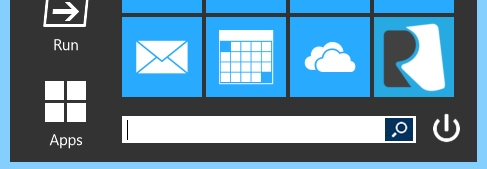
Başlat Menüsü Reviver, ürünün altında bulunan son derece güçlü bir arama kutusuna sahiptir. Harika olan şey, kullanmaya başlamak için üzerine tıklamanıza bile gerek olmamasıdır. Sadece Başlat Menüsü Reviver’ı açın ve yazmaya başlayın. Arama sonuçlarını bilgisayardaki uygulamalar ve dosyalar için doğrudan ürün içinde gösterir, ancak Windows ayarlarını Denetim Masası’ndan ve diğer yerlerden de arar. Örnek olarak Change veya Bluetooth kelimesini aramayı deneyin. Son derece hızlı ve kolay gitmek istediğiniz yere gitmeyi sağlıyor.Güç verin, yeniden başlatın ve hazırda bekletme yapın
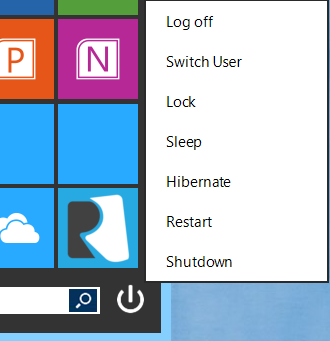
Windows 8 ile ilgili şikayetlerden biri, bilgisayarınızın nerede kapatılacağını belirlemek için (en azından başlangıçta) zor olmasıdır. Başlat Menüsü Reviver ile, doğrudan Başlat Menüsünden kapatma, yeniden başlatma, oturumu kapatma, hazırda bekletme ve daha fazlasına erişmenizi sağlıyoruz. Süper kolay!Keşfetmek için çok daha fazlası
Start Menu Reviver’ın daha pek çok küçük özelliği var ve bunlarla ilgili bir roman yazmak yerine, ürünü kullanmaya başlamanızı tercih ederim. Kullanmaya başladığınızda, onsuz nasıl yaşadığınızı anlamayacaksınız!
Ah evet,% 100 ÜCRETSİZ olduğunu söyledim mi
Başlat Menüsü Reviver tamamen ücretsiz bir üründür. Bunu neden yapıyoruz? İnsanların ürünü kullanmasını ve ReviverSoft’la ilgili bilgi sahibi olmasını ve sahip oldukları herhangi bir bilgisayar sorununda onlara nasıl yardımcı olabileceğimizi istiyoruz.
Ürünü beğeneceğinizi umuyoruz. Bize buradaki görüşlerinizi bildirmekten çekinmeyin ya da bu makalenin yorumlar bölümüne gönderin. Başlat Menüsü Reviver’ı Windows 8 için en iyi Başlangıç Menüsü yapmaya devam etmek istediğimizden, geri bildirimi çok ciddiye alıyoruz.
Start Menu Reviver’ı buradan indirebilirsiniz .
Aşağıdaki ürün için oluşturduğumuz videoyu izleyin:
Okuduğunuz için teşekkürler!
işaret
ReviverSoft Kurucusu
Was this post helpful?YesNoÜcretsiz Sürücü Güncellemeleri
Daha iyi keyif almak için sürücülerinizi 2 dakikadan kısa sürede güncelleyin bilgisayar performansı - Ücretsiz.
Ücretsiz Sürücü Güncellemeleri
Daha iyi keyif almak için sürücülerinizi 2 dakikadan kısa sürede güncelleyin
bilgisayar performansı - Ücretsiz.
Cevap bulamadınız mı?Dünyanın dört bir yanından uzmanların eden bir soru sormak ve hiçbir zaman bir cevap alırsınız.most relevant yeni makaleler Pinterest'te Sabitle