-
-
products
-
resources
-
support
-
company
-
Upgrading from Windows 7 to Windows 8
By Steve Horton May 13, 2013upgrade, Windows 7, windows 8No CommentsYou enter the new world of modern computing when you upgrade from Windows 7 to Windows 8, and it’s a fairly easy process. The experience of seamless integration of documents and apps from Windows 7 to Windows 8 becomes readily available to you in less than an hour’s time of installation. Microsoft offers simple, accessible online directions on the Windows 8 installation process for Windows 7 computers.
Upgrade Requirements
Importantly, your computer must have the minimum requirements, including a 1 GHz processor, a minimum of 2 GB RAM, a 16 GB hard drive and a graphics card supporting Microsoft DirectX 9. If you want to use the multitouch features, make sure your monitor can support them. Your screen resolution should be at lease 1366 x 768 pixels to support the snap apps feature.
In most cases of transitioning or upgrading from Windows, you will be able to keep your personal files, applications and Windows settings. This applies whether you have Windows 7 Pro Home Basic, Premium, Professional or Ultimate editions; or Windows 7 Professional, Enterprise or Pro editions.
Four Steps to Upgrade
Microsoft conveniently provides four steps for upgrading to Windows 8. Their Windows 8 Upgrade Assistant will download to your PC and check through its components to determine if your computer is Windows 8 ready. After you have purchased and downloaded the Windows 8 package (plain or Pro), the next step is to install the upgrade. Finally, you set up Windows 8 with your personal settings.
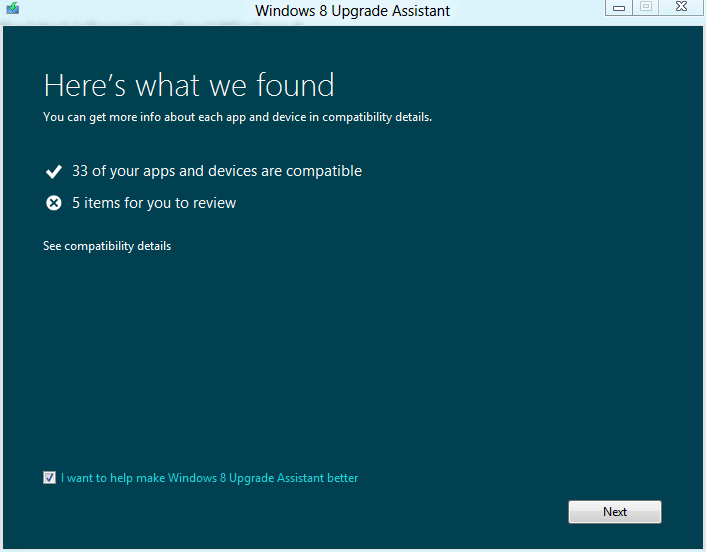
The Upgrade Assistant determines whether your PC can run Windows 8.The Windows 8 Upgrade Assistant pops up and allows you to click what you want to keep: Windows settings, personal files, and apps; just personal files, or nothing.
After you have decided and purchased the package, you determine whether you desire immediate or later installation. With the latter, you can download the Windows 8 package to a USB flash drive or burn it to a blank DVD.
If you are doing an immediate installation, changing Windows 7 to Windows 8 on your PC, the process is a no-brainer; let the download do its work. Your computer will come on and off several times and you will soon find yourself at the final step with the Personalize window in view. In a matter of minutes you will move from Windows 7 to Windows 8.
Personalize your Upgrade
The below window moves you to the process of selecting colors for backgrounds and choosing an account picture. You can spend time here or go to the Express Settings and customize your platform at a different time. Decide if you want to have a Microsoft account. By setting up one with your personal e-mail, you will be able to synchronize your social networking sites and photo sharing. It’s a good idea to have a Microsoft account to have access to your files over desktop, tablet, laptop and smartphone platforms that also have Windows 8.
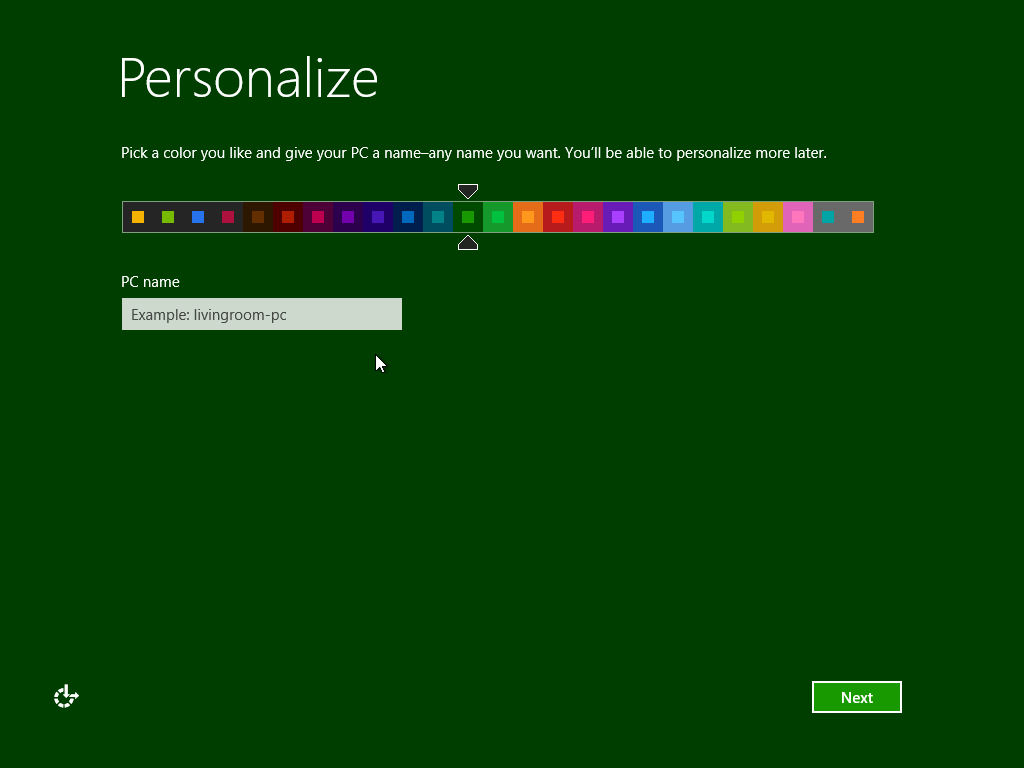
Personalize your Windows 8 installation with colors.Clean Installation
A clean installation implies that you want Windows 8 installed on an empty drive or one that you don’t mind erasing, or on a different partition of your drive for a dual-boot arrangement. Either way, you use the DVD disk or USB flash drive that has the downloaded Windows 8 installation package to boot up your computer and perform its magic. Place the DVD or flash drive into the computer while it is on. Turn the computer off. Turn it back on to allow it to boot up into the installation process. You might have to go into your computer’s BIOS settings to change the order of the boot process so that it recognizes the DVD disk or the USB drive over the hard drive. From there, just follow the directions.
Was this post helpful?YesNoFree Driver Updates
Update your drivers in less than 2 minutes to enjoy better PC performance - Free.
Free Driver Updates
Update your drivers in less than 2 minutes to enjoy better
PC performance - Free.
Didn't find your answer?Ask a question to our community of experts from around the world and receive an answer in no time at all.most relevant recent articles Pin It on Pinterest