| Ние се стремим да локализираме нашия сайт в колкото се може повече езици, колкото е възможно, но тази страница в момента е машина за превод, използвайки Google Translate. | близо |
-
-
продукти
-
източници
-
поддръжка
-
компания
-
Как да се определи MEMORY_MANAGEMENT Blue ScreenHow to Fix MEMORY_MANAGEMENT Blue Screen
От Steve Horton Август 06, 2013Blue Screen of Death, bsod, memory_management, windows, windows 10, Windows 717 CommentsИме на грешката: MEMORY_MANAGEMENT
СТОП код: 0x0000001A
Ако за първи път сте виждали нещо подобно, поздравления – срещнахте скандалния син екран на смъртта и ние сме тук, за да ви помогнем.
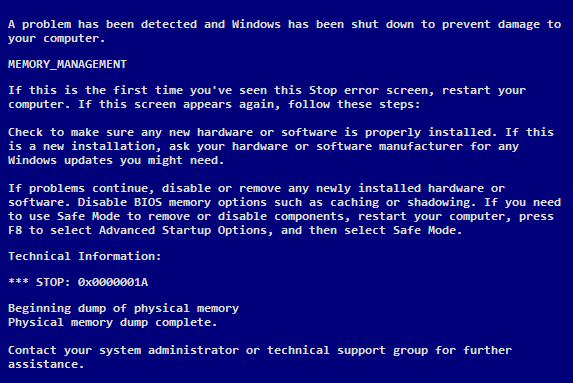
Тази грешка в Windows 7 и по-стари версии на Windows.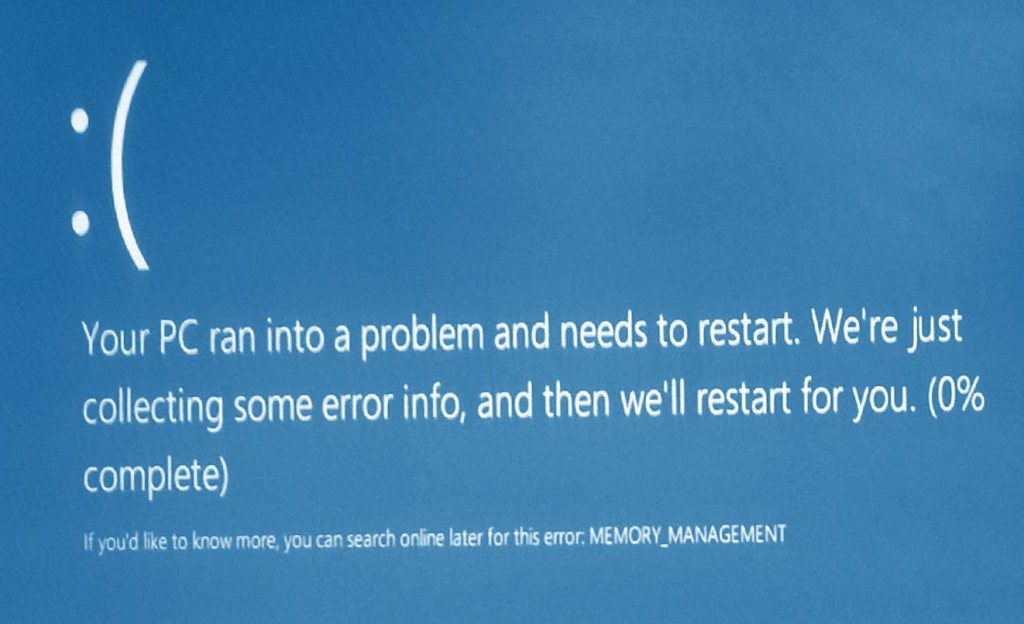
Снимка на тази грешка в Windows 10.Ако това не работи или използвате лаптоп, проблемът може да е по-тежък. Процесорът ви може да бъде поставен неправилно, повреден или правилно дефектен в слота – ако сте потребител на компютри, който знае какво правите, можете да го проверите. В противен случай се свържете с производителя за възстановяване или ремонт.
Ето някои полезни съвети
Ако компютърът ви е използваем, но е постоянно измъчван от този MEMORY_MANAGEMENT BSoD, дайте му да опитате:
- Стартирайте инструмента за диагностика на паметта на Windows . Кликнете върху Старт, въведете mdsched.exe и позволете на инструмента да провери паметта на компютъра (RAM) за проблеми.
- Актуализирайте своя BIOS и драйвери. Актуализациите на BIOS могат да бъдат намерени на уебсайта на вашия производител, а актуализациите на драйверите могат да се извършват ръчно чрез Device Manager (използвайте Start Search за да го намерите) или с нашия софтуерен драйвер Reviver .
- Проверете за вируси с предпочитания от вас антивирусен софтуер или Malwarebytes .
- Проверка и ремонт на системните файлове на Windows . Използвайте sfc / scannow .
- Ако сте на лаптоп, променете настройките на захранването до High Performance .
- Ако този проблем възникне скоро след инсталирането на нова програма, незабавно я премахнете.
Ако всичко това не работи, обадете се за подмяна или ремонт. Ти си свършил работата.
Късмет!
Was this post helpful?YesNoБезплатно Обновяване на драйверите
Актуализирайте драйверите си за по-малко от 2 минути, за да се насладите по-добре PC производителност - Безплатно.
Безплатно Обновяване на драйверите
Актуализирайте драйверите си за по-малко от 2 минути, за да се насладите по-добре
PC производителност - Безплатно.
Не намерихте отговор на въпроса си?Задайте въпрос към нашата общност от експерти от цял свят и да получи отговор в нито един момент на всички.most relevant Последни статии Компания| Партньори| EULA| Правна информация| Не продавайте/не споделяйте моята информация| Управление на моите бисквиткиCopyright © 2026 Corel Corporation. Всички права запазени. Условия за ползване | поверителност | CookiesЗакачете го в Pinterest