| Staramy się zlokalizować na naszej stronie internetowej w tak wielu językach, jak to możliwe, jednak ta strona jest aktualnie maszyna przetłumaczony przy użyciu Google Translate. | blisko |
-
-
produkty
-
zasoby
-
wsparcie
-
firma
-
-
Strona główna
-
Zasoby
- Blog
- Ustalające Windows 7 Service Pack 1 Problemy z instalacjąFixing Windows 7 Service Pack 1 Installation Problems
Ustalające Windows 7 Service Pack 1 Problemy z instalacjąFixing Windows 7 Service Pack 1 Installation Problems
Przez Steve Horton Wrzesień 11, 2013service pack 1, SP1, Windows 710 CommentsCzy Twój komputer lub laptop działa z systemem Windows? Jeśli tak, prawdopodobnie masz problemy z uruchomieniem aktualizacji systemu Windows. Microsoft wydaje sporadycznie dużą aktualizację systemu Windows, zwaną “Service Pack” lub SP. Te dodatki Service Pack są ponumerowane w kolejności ich wydania.
W systemie Windows 7 obecna wersja to Service Pack 1 lub SP1. Ten dodatek Service Pack zawiera wiele aktualizacji w pakiecie. Jeśli jedna z tych pojedynczych aktualizacji nie powiedzie się, cała instalacja dodatku SP1 również się nie powiedzie.
Te awarie występują z wielu różnych powodów, w tym:
- Kończy się miejsce na dysku twardym
- Wyłączanie komputera, gdy jest w trakcie aktualizacji
- Zainstalowane oprogramowanie, które koliduje z jedną z aktualizacji
- Wirusy lub złośliwe oprogramowanie na Twoim komputerze
- Korupcja w plikach systemu Windows
- Korupcja w rejestrze systemu Windows – rejestr jest bazą danych, w której system Windows przechowuje znaczną część swojej konfiguracji
Istnieją kroki, które można wykonać, jeśli komputer nie zainstaluje dodatku SP1. Te kroki nie wymagają wiedzy na temat komputerów i mogą rozwiązać Twój problem:
Rozwiązanie 1 – uruchom Kreatora oczyszczania dysku
Jeśli na komputerze prawie skończy się miejsce, instalacja dodatku Service Pack 1 może zakończyć się niepowodzeniem bez wskazania przyczyny. Uruchomienie Kreatora oczyszczania dysku może zwolnić miejsce bez usuwania plików osobistych i umożliwić pomyślne zakończenie instalacji.
- Naciśnij klawisz Windows
- Kliknij Panel sterowania
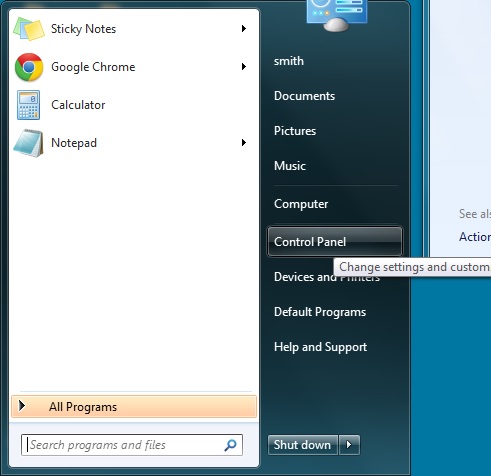
Kliknij Panel sterowania - Kliknij Informacje o wydajności i narzędzia
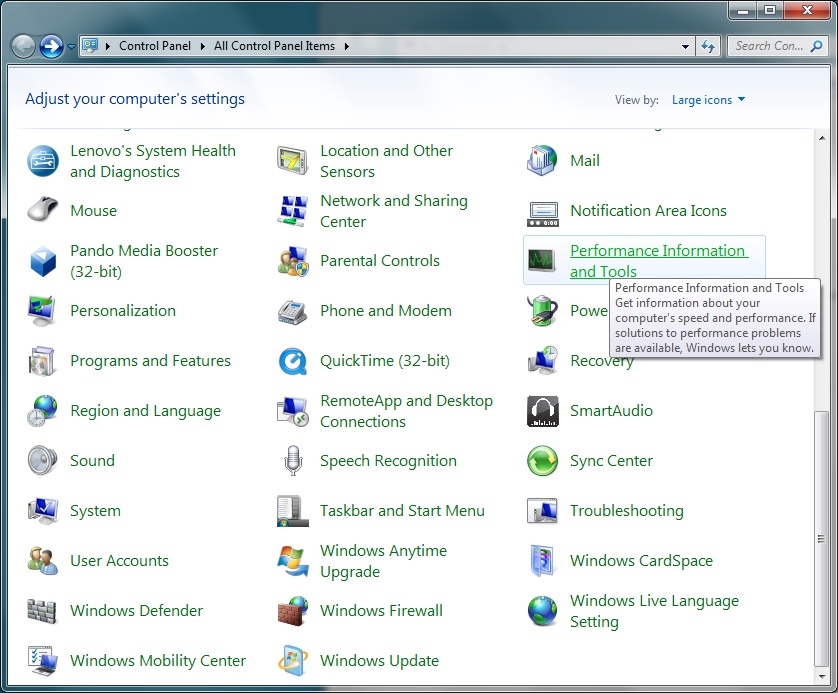
Kliknij Informacje o wydajności i narzędzia - Kliknij Otwórz czyszczenie dysku
- Kliknij OK
- W oknie wyników kliknij OK
Rozwiązanie 2 – Uruchom narzędzie Windows do naprawy problemów z aktualizacją systemu Windows
Firma Microsoft oferuje wiele narzędzi i narzędzi do naprawiania różnych problemów. Ten jest specyficzny dla składników Windows Update i naprawi wszelkie oczywiste problemy.
- Naciśnij klawisz Windows
- Kliknij Panel sterowania
- Kliknij Rozwiązywanie problemów
- Kliknij Napraw problemy z Windows Update
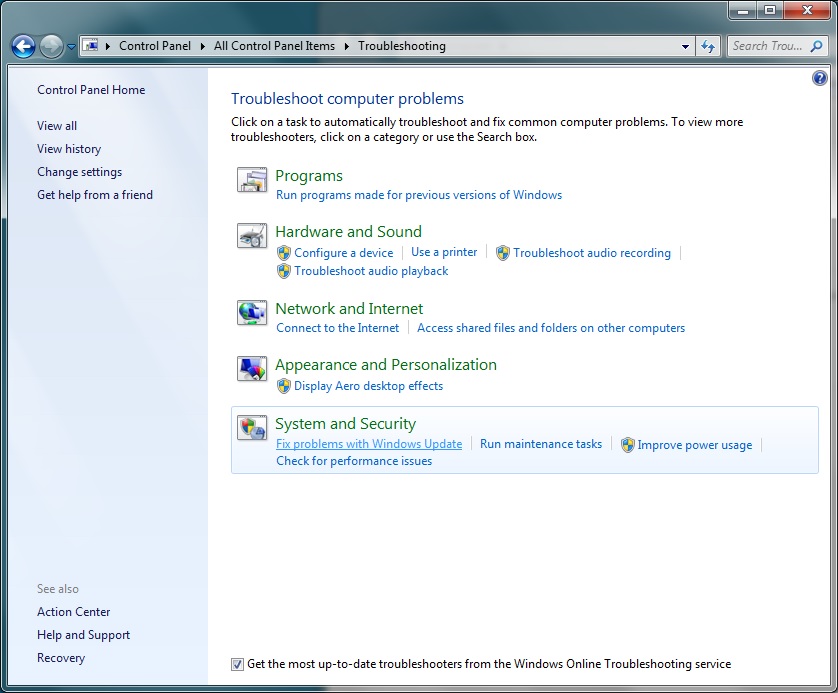
Kliknij Napraw problemy z Windows Update - Kliknij Dalej
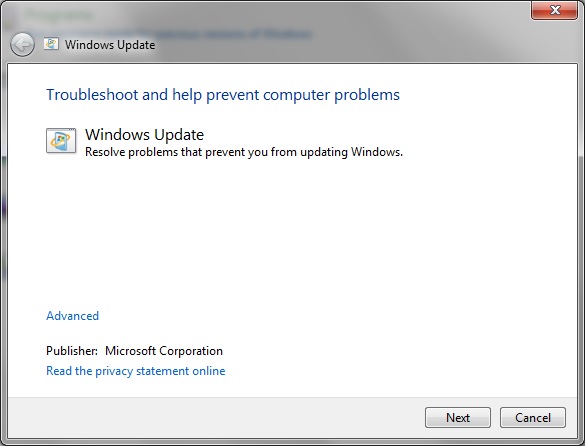
Kliknij Następny
Rozwiązanie 3 – Pobierz i zainstaluj dodatek SP1 firmy Microsoft ręcznie
Najpierw musisz ustalić, czy korzystasz z 32-bitowego lub 64-bitowego systemu Windows. Pozwoli to ustalić, który plik pobierasz do instalacji dodatku SP1.
- Naciśnij klawisz Windows
- Kliknij Panel sterowania
- Kliknij System
- Od środka tego okna widać, czy korzystasz z systemu Windows w wersji 32-bitowej czy 64-bitowej.
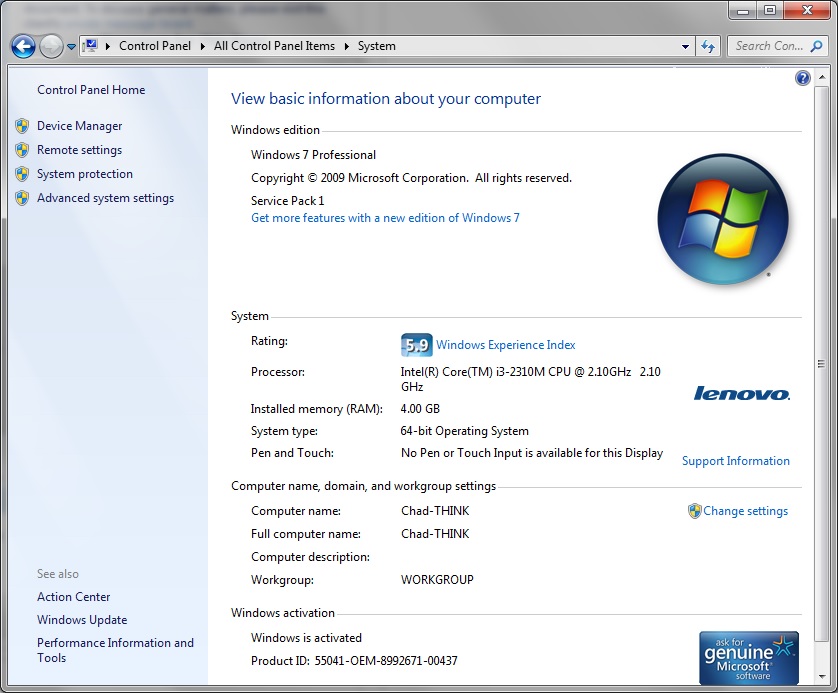
Od środka tego okna widać, czy korzystasz z systemu Windows w wersji 32-bitowej czy 64-bitowej. - Następnie kliknij poniższy link, aby przejść do strony pobierania firmy Microsoft . Ta strona umożliwia pobranie dodatku SP1 bez korzystania z witryny Windows Update.
- Kliknij Pobierz
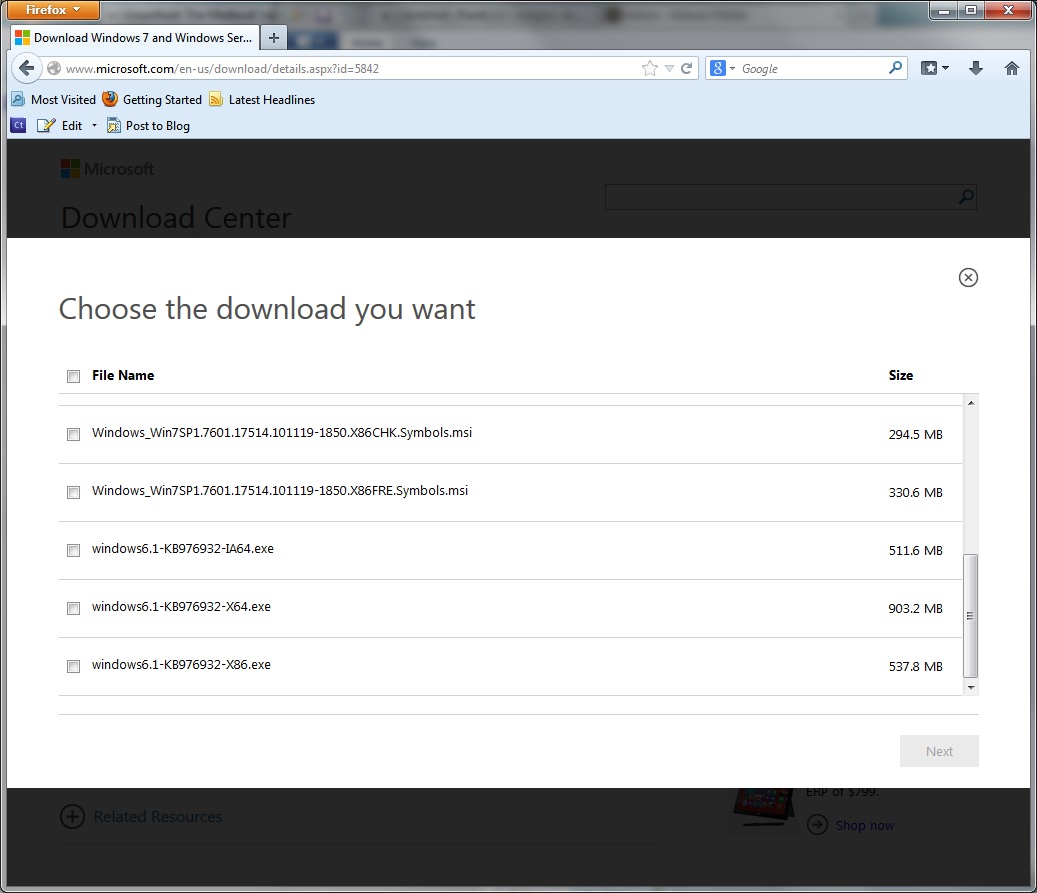
Kliknij Pobierz - Przewiń do dołu listy plików.
- Jeśli korzystasz z wersji 32-bitowej, zaznacz pole obok pliku windows6.1-KB976932-X86.exe .
- Jeśli korzystasz z wersji 64-bitowej, zaznacz pole obok pliku windows6.1-KB976932-X64.exe .
- Kliknij Dalej . Plik zostanie pobrany.
- Kliknij dwukrotnie pobrany plik, aby zainstalować dodatek SP1.
- Postępuj zgodnie ze wskazówkami, aby ukończyć instalację.
Rozwiązanie 4 – Sprawdź i napraw uszkodzone pliki systemowe
Jeśli komputer wykazuje inne oznaki słabej wydajności lub po prostu pokazuje błędy w postaci awarii lub wyskakujących okienek z firmy Microsoft, być może masz uszkodzone pliki systemowe. Aby je naprawić, Microsoft udostępnia również narzędzie o nazwie SFC, które należy uruchomić z poziomu okna poleceń. Dowiedz się o uruchomieniu SFC tutaj .
Mam nadzieję, że jedno z tych rozwiązań rozwiąże problem i że Twój dodatek Service Pack 1 zostanie zainstalowany poprawnie. Jeśli nie, zostaw komentarz poniżej, a my pomożemy Ci to naprawić!
Was this post helpful?YesNoZa darmo Aktualizacje sterowników
Zaktualizuj sterowniki w mniej niż 2 minuty, aby cieszyć się lepszym Wydajność komputera - Za darmo.
Za darmo Aktualizacje sterowników
Zaktualizuj sterowniki w mniej niż 2 minuty, aby cieszyć się lepszym
Wydajność komputera - Za darmo.
Nie możesz znaleźć odpowiedzi na swoje pytanie?Zadaj pytanie do naszej społeczności ekspertów z całego świata, a otrzymasz odpowiedź w ogóle czasu.most relevant Najnowsze artykuły Firma| Partnerzy| EULA| Informacje prawne| Nie sprzedawaj/udostępniaj moich informacji| Zarządzaj moimi plikami cookieCopyright © 2025 Corel Corporation. Wszelkie prawa zastrzeżone. Warunki korzystania | Prywatność | CookiesPrzypnij go na Pintereście
-