-
-
products
-
resources
-
support
-
company
-
Several Solutions to Laptop Slowdowns
By Steve Horton September 16, 2013. slow, browser, control panel, laptop, slowdownNo CommentsThe Situation: A Slowdown
Perhaps you measure your laptop’s speed with a stopwatch before drawing a conclusion. More likely, you notice that photos or websites which used to open instantly and flawlessly now take too much time.
If you’re telling yourself, “This didn’t take so long before,” your laptop may, in fact, be slowing down.
What’s Your Next Move As a User?
What to do when this happens? Throwing away your old PC laptop and buying a new one doesn’t have to be your only choice. And if you’re like many users, no matter how inexpensive computers become, immediate replacement is not on your list of choices at all.
Fortunately, a slow computer is often not a death sentence for it: there are many reasons for the possible slowdown. Using easy-to-follow methods and software tools easily available, these problems are also easy to fix.
The Accidental, The Suspicious, The Incidental
There’s an equal chance that slow response is the result of something you’ve done, or it may be the result of something Windows has done. You should account for the possibility that something innocuous, something circumstantial, or something malicious happened to make your laptop slow down.
The following guide might help you distill a few of the most common causes, and their most common remedies.
Among accidental causes:
Hardware slowdown or breakdown: No, you don’t have to open up your laptop, but it’s important to get possible hardware maladies out of the way first. This is especially true if your laptop, being a portable unit, has recently suffered a drop or a knock of nearly any kind.
- Give the laptop’s fan a listen and judge if it’s buzzing or not flowing air – overheating can slow down a system.
- Listen for the hard drive making any clicking noises (many contemporary drives, especially laptop solid-state drives, are essentially silent).
- Ensure that all your memory is running. Right-click on your taskbar and click Task Manager. Click the Performance tab. Look in the lower left hand corner at Physical Memory. If the amount of memory – 4,007 is equivalent to 4GB, for example – doesn’t match what you remember as your laptop’s specification, you may have had a replaceable memory module stop working.
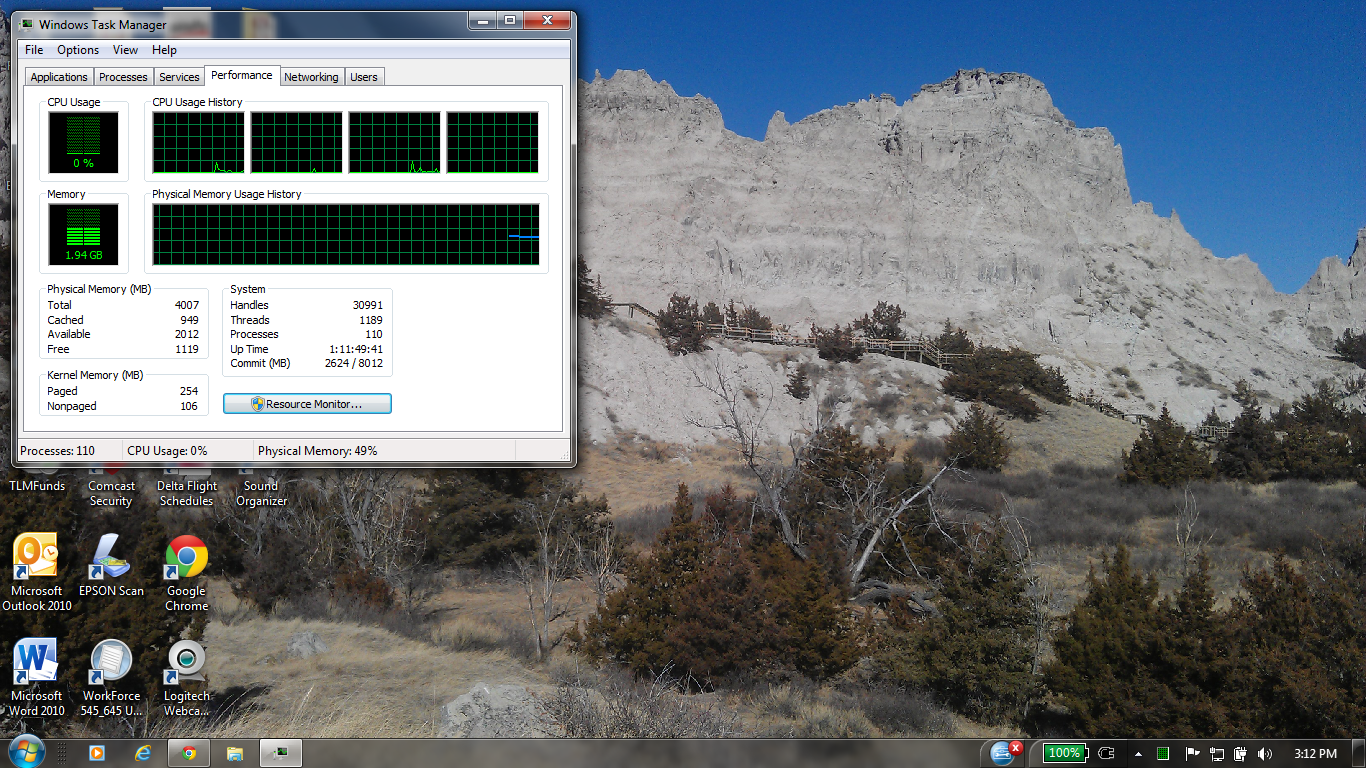
Check the Performance tab in Control Panel to see if your memory has stopped working.Among suspicious causes:
Malware or Spyware: While the news is filled with them, yours doesn’t necessarily have to be the horror story. However, this is another possibility to get out of the way first.
- Look back in your email and see if there are documents you have downloaded that may have been suspicious.
- Rely on your existing antivirus software, or consider upgrading to another product. Applications from Norton and ESET include firewall protection in addition to that offered by Windows, and will scan your files individually.
Among the incidental causes:
Malfunctioning updates, including Windows Updates: Think back to the first moment you noticed your laptop running slowly. Was it after a particular update, either from third-party software that asked your permission, or from a series of recent Windows Updates?
- Uninstall third-party software and reinstall: alternatively, especially if the software is a couple of years old, see if there is an updated version that’s designed for Windows 7 or 8.
- Undo recent installations of Java, Flash or Adobe: these applications, because they are almost always running in the background, and are sometimes interrupted by shutdowns, can cause problems. They will flexibly reinstall later, often without further incident.
- Have Windows diagnose it for you: From your Start Menu or Start Screen, enter the Control Panel, and click Troubleshooting. This will lead you to a window with various options to find and fix issues with software.
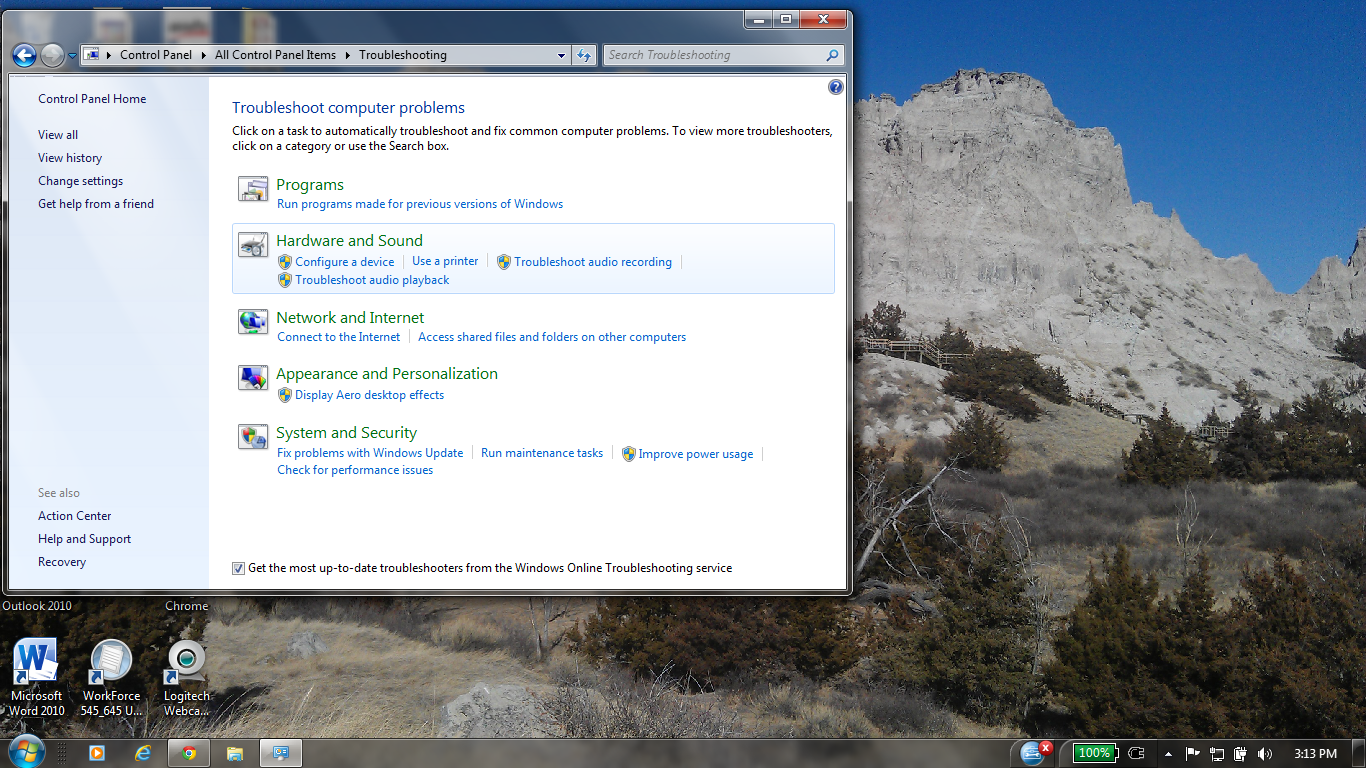
The Windows Control Panel offers a variety of troubleshooting solutions. - Too little memory for the cache: If your computer has 2GB or less of memory and runs Windows XP or above, it’s going to heavily rely on a hard drive cache to stretch performance. A cache means that Windows uses extra hard drive space as memory.
- Eliminate unnecessary add-ons: These are applications that run in the background of your browser, and can significantly impede performance. Within Internet Explorer, click Tools (gear), click Internet Options, and go to the Programs tab. Clear any add-ons that you don’t actively use, or all of them at once – your browser will still work.
- Clearing your browsing history is sometimes the simplest fix to a slow laptop. Within Internet Explorer’s menu bar, click Tools (gear) and Delete Browsing History.
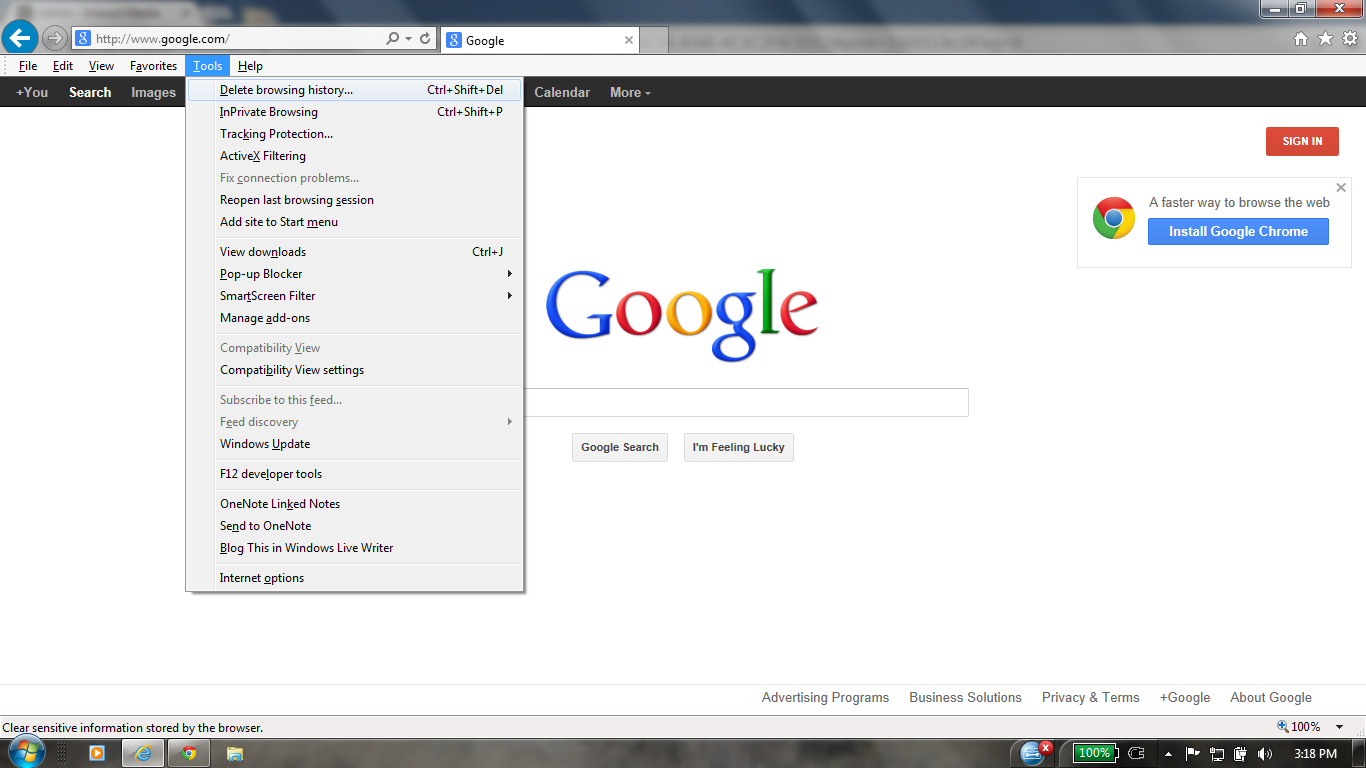
Delete your browser’s Internet history for a speed boost.Conclusion: Don’t Panic, But Take Action
In the end, there is something to be said for the latest and greatest. But there’s also nothing inevitable about obsolescence – generally, if your computer is less than five years old, you should be able to run most any current software.
If you make sure that you are methodical and organized about your fixes – if one method doesn’t work, moving on to the next – then you’re sure to eventually hit upon a solution. Good luck and happy hunting!
Was this post helpful?YesNoFree Driver Updates
Update your drivers in less than 2 minutes to enjoy better PC performance - Free.
Free Driver Updates
Update your drivers in less than 2 minutes to enjoy better
PC performance - Free.
Didn't find your answer?Ask a question to our community of experts from around the world and receive an answer in no time at all.most relevant recent articles Pin It on Pinterest