| Vi bestrever å lokalisere nettsiden vår på så mange språk som mulig, men denne siden er for tiden oversatt med Google Translate. | Lukk |
-
-
produkter
-
ressurser
-
support
-
bedrift
-
Hvordan fikse kernel-power 41 (63) feilHow to fix kernel-power 41 (63) error
Av Davide De Vellis November 20, 2013audio card, audio issues, computer error, sound card, sound issues1 KommentarEt av problemene som mange datamaskiner opplever, er en melding som viser kjernekraft 41 (63) feil. Dette er en forvirrende bit av tekst, og å søke på Internett vil gi deg fjell av informasjon for å vade gjennom. Heldigvis er dette en ganske enkel feil å fikse. Hvis du er en Windows-bruker, og du opplever denne feilkoden, er problemet trolig med lydkortdrivere. Lydkortet ditt (eller noen ganger kalt et lydkort) er maskinvaren på datamaskinen som gjør at den kan spille av lyd, og hvor du ofte plugger hodetelefonene og / eller eksterne høyttalere inn. Lydkortdriveren er et program som gjør at maskinvaren kan snakke operativsystemet, og utnytte maskinens fulle funksjoner og funksjonalitet.
Å fikse kjernekraft 41 (63) -feil krever bare at du oppdaterer disse lyddriverne. Dette er veldig enkelt å gjøre, men det tar et par forskjellige trinn. Hvis du aldri har oppdatert drivere før, ikke bekymre deg, vil denne artikkelen ta deg gjennom prosessen trinnvis.
Det første du må gjøre er å se på din datamaskin eller laptop og finn ut laget og modellen av det. Merket ditt er produsenten som Dell eller HP, og modellen er en serie med tall, bokstaver eller en kombinasjon av de to. For eksempel er datamaskinen min en Dell XPS 12.
Deretter, for å fikse kjernekraft 41 (63) -feilen, gå til produsentens nettsted og finn delen der de har driverne oppført. Vi skal bruke Dells nettside som et eksempel. Du vil klikke på SUPPORT og velge HJEM eller VIRKSOMHET.
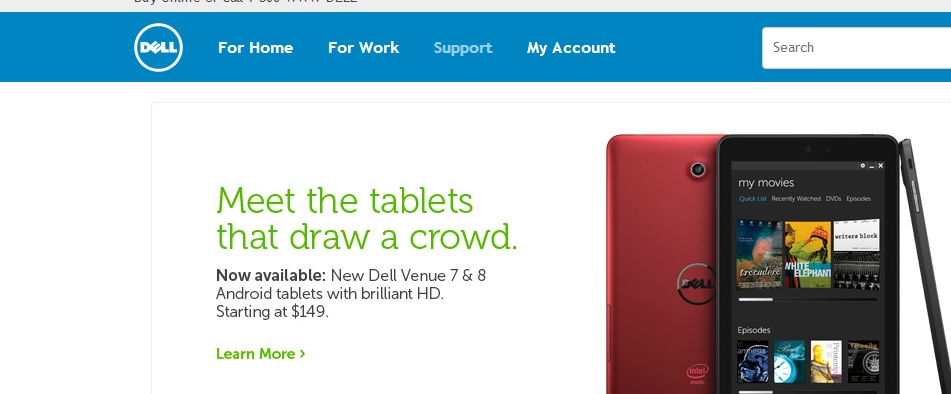
“Naviger til manugacturer nettsted for å se etter drivere”Nå, med Dell spesielt, er den enkleste måten å gå, å finne servicekoden din (plassert nederst på den bærbare datamaskinen eller på baksiden av din stasjonære datamaskin) og skriv inn den, fordi selv om du velger XPS-serien nedenfor og finner din modellnummer, vil Dell sannsynligvis fortsatt spørre deg om servicekoden din.
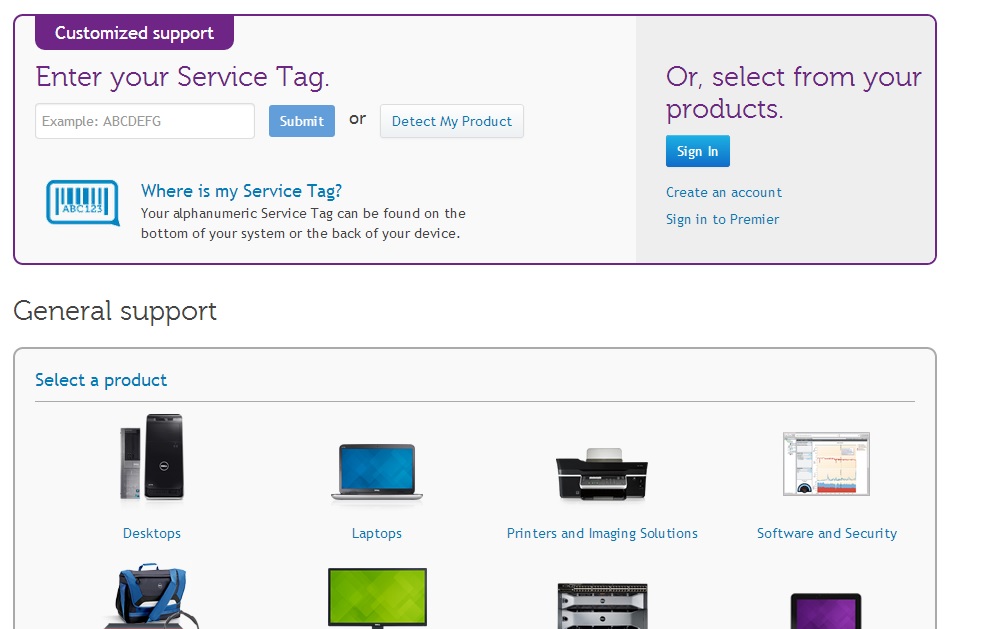
“Finn enhets service tagget (vanligvis på bunnen av laptop eller bak et skrivebord).”Når du har oppgitt tjenestekoden, blir du tatt til en side som viser alle driverne for datamaskinen din. Velg operativsystem (Windows 7, Windows 8 osv.) Og finn lydavsnittet. Du kan finne mer enn én nedlasting der. For å finne riktig, kan du bare laste ned og prøve å installere hver driver og se om det løser problemet. Men hvis lyddriveren er spesifikt for 64-biters eller 32-biters versjoner av Windows OS, bør du finne ut hvilket styreoperativsystem du har og laste ned riktig driver. For å finne ut om du har et 32 eller 64 bits system, gå til START og deretter høyreklikk på COMPUTER og velg egenskaper. Systeminformasjonen din ligger under systemtypen.
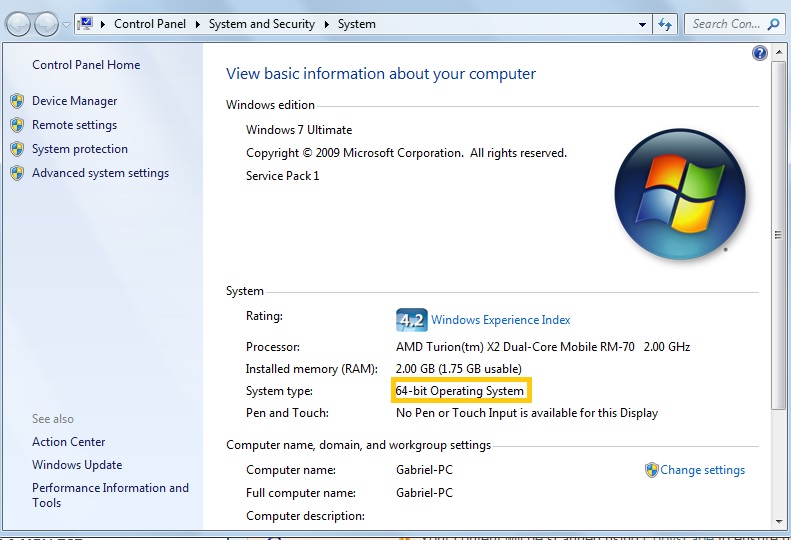
“Finn ut nyttig informasjon om systemet ditt ved å bruke Kontrollpanel”Hvis du ikke er helt sikker på, eller ikke vil ha hodepine eller problemer med å gjøre alt selv, kan du laste ned ReviverSoft’s Driver Reviver og kjøre en skanning for å identifisere lydkortdriverne dine, sammen med andre drivere på datamaskinen din, og raskt , enkelt og trygt oppdatere alt utdatert og problemdrivere.
Til slutt, etter at du har installert driveren (du ikke trenger å avinstallere den gamle for å installere en annen), bør du starte datamaskinen på nytt og kjernekraft 41 (63) feilen du har opplevd, nå skal løses.
Was this post helpful?YesNoGratis Oppdatering av drivere
Oppdater driverne dine på mindre enn 2 minutter for å nyte bedre PC-ytelse - Gratis.
Gratis Oppdatering av drivere
Oppdater driverne dine på mindre enn 2 minutter for å nyte bedre
PC-ytelse - Gratis.
Fant du ikke svaret?Still et spørsmål til vårt fellesskap av eksperter fra hele verden og få svar i løpet av kort tid.most relevant siste artikler Fest det på Pinterest