-
-
products
-
resources
-
support
-
company
-
HDMI audio out does not work
By Davide De Vellis December 06, 2013audio, hdmi, sound card, sound issuesNo CommentsMore and more people are cutting the cord on their cable TV subscriptions and instead opting to stream shows directly from their computers directly to their TVs, using a HDMI cable. Unfortunately, a HDMI connection does not always work as smoothly as many people would like, as getting the sound to go through the TV speakers is often a bit of a challenge.
Check your video drivers.
While it may sound counter-intuitive, the sound going out of your HDMI port is controlled by your video card rather than your sound card. This means that if you do not have the correct video drivers installed, you will not get sound on your television. Visit the video card manufacturer’s website to download the latest drivers for your card. If you are unsure of what drivers to get, a utility like Driver Reviver can come in handy. This software will check your system to ensure you get the latest utilities for all of your hardware, including the video card. Even better, it can also remove older drivers that could be conflicting with the current versions.
Make sure your machine supports audio out from the HDMI port.
While it may be an unpleasant surprise, not all computers that have a HDMI port will pass audio through the port. Check the case for a sticker with the model number of the machine. Check this model on the manufacturer’s website to see if your machine will support HMDI audio. If you aren’t sure, tech support will be able to find out for you if you provide them with the model number.
If your computer does not support audio out through HDMI, you can still watch TV from your computer. Some TV’s will support video through one of the common PC video outputs, and you can use the headphone jack to provide audio. Alternatively, you can purchase a small USB-to-HDMI box. These are essentially external video cards that can be installed on your computer to handle the video link.
Make sure your HDMI out is set up in your audio devices.
- Find your volume icon. In most systems, this will be in the bottom right corner.
- Right click it and choose Playback Devices.
- Choose your HDMI audio out on the list and set it as the default.
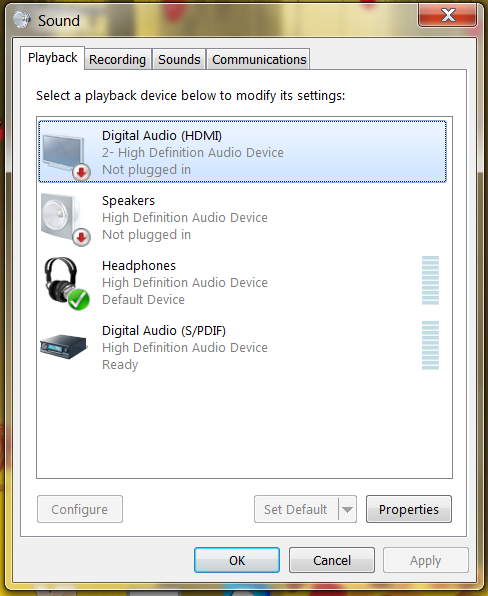
“Here you see there are 4 different options for audio output.”These simple steps should tell Windows that you want the HDMI cable to be its first choice for audio output. When you unplug your HDMI cable, it should revert back to your regular speakers. If not, you can go through these steps again in order to choose a different output.
Shut down and restart the computer.
Sometimes the computer will not properly find the HDMI audio after you have plugged it in, even if everything is set up correctly. If this is the case, you can go through these steps to get your computer to recognize the new cable.
- Unplug your cable, shut down your computer, and then reconnect the HDMI cable to your computers and one of your TV inputs.
- Turn the TV on and change the input to match the input coming from the computer.
- Finally, turn the computer back on. Windows should recognize the TV as a valid audio and video output.
While it may take a few extra steps to set up, connecting your computer to a TV with HDMI audio is very simple. Once this is done, you can enjoy your favorite shows and movies on the big screen without the expense of a cable bill every month.
Was this post helpful?YesNoFree Driver Updates
Update your drivers in less than 2 minutes to enjoy better PC performance - Free.
Free Driver Updates
Update your drivers in less than 2 minutes to enjoy better
PC performance - Free.
Didn't find your answer?Ask a question to our community of experts from around the world and receive an answer in no time at all.most relevant recent articles Pin It on Pinterest