-
-
products
-
resources
-
support
-
company
-
How do I transfer existing data to my new computer?
By Davide De Vellis December 09, 2013data transfer, windows, Windows 7, windows vista, Windows XP1 CommentBuying a new PC is a fun and exciting experience, that is until you realize your new PC will usually not come with all of your favorite software applications installed, nor the vast amount of personal data like your documents, music, photos and movies that are all perfectly organized like on your old computer.
Microsoft has a pretty cool application that has made the process of transferring data across computers a little less stressful (and thankfully pretty simple) for everyone. What’s cool is that you can also move data across different Windows versions i.e. from Windows 8, to Windows 7, to Windows Vista and even Windows XP. The application is called Windows Easy Transfer, a program that comes pre-installed in all versions of Windows after Vista. If you are using Windows XP or Windows Vista, you can download Windows Easy Transfer from the official Microsoft sites, here:
Using Windows Easy Transfer you will be able to transfer all files and folders, email messages and settings, internet settings, program settings, user settings and all media files. However, you will not be able to transfer your favorite software programs such as games, antiviruses or web browsers. Some programs such as Spearit’s Move Me and Zinstall’s XP7 allow you to move both data and programs, although you are highly likely to experience some issues, such as compatibility problems. Most programs that require you to unlock or activate the product with the use of a license (or activation) key, such as your antivirus, probably won’t work. It is highly recommended to manually download and re-install all of your favorite programs from scratch so you can ensure you have the latest or correct versions, and don’t run into any compatibility issues.
Windows Easy Transfer allows you to transfer the data in three ways. There is a detailed tutorial explaining each process.
- Through an Easy Transfer Cable
- Through an external hard drive/ CD/ Flash drive
- Over a network
How to transfer the data
The first 10 steps of each method are exactly the same. Regardless of which method you decide to use, start with the following 10 steps:
- Switch on the two computers.
- From the new computer, click the start button.
- Select All programs option.
- Click on
Accessories. - Click on System tools.
- Double click on Windows Easy Transfer icon to launch the program.
- Click Next to start the process.
- You will be asked whether it is a new or a continued transfer, select the ‘Start a new transfer’ option.
- Select the computer you are on.
- The program will ask you whether you have the cable or if you are going to use the other means. If you are using the cable you can continue with the tutorial as it is, but if you are using any of the other methods just scroll down to where the tutorial continues for your preferred method.
- Select the first option ‘Yes, I have an Easy Transfer Cable’.
- Plug in the Easy transfer Cable into the USB ports of the two PC’s. Give it some time while the drivers are installed. If you are using windows 7 and 8, windows will automatically detect and install the drivers. However XP and Vista users have to manually install the drivers.
- On the old computer:
- Once you plug in the cable a window will pop up asking whether you are transferring files, select ‘Take no action’.
- Launch the Windows Easy Transfer Program.
- Once the program has launched, select Next.
- You should now find yourself at this screen.
- Select the Use an Easy Transfer Cable option.
- If you followed every step correctly, the transfer program on both computers will connect with each other and the following screen should appear on the new PC.
- Now go back to the old PC and start selecting what you would like to transfer. In the first window shown below select to copy ‘All user accounts, files and settings’
- From the next window that appears you should be able to select all types of data that you want to transfer and from the respective user accounts. Make sure you select everything that you would like copied, and then confirm.
- A new window appears from where you can select the user account in the new PC where all the data should be transferred.
- Once you confirm the process by clicking next, the transfer process should begin. You should probably wait a few minutes and avoid tampering with the transfer cable.
- The process will be completed in a few minutes and a new window will appear on the new computer confirming the data that was transferred. It should look something like this:
If you have followed all steps correctly up to this point you should see this screen pop up:
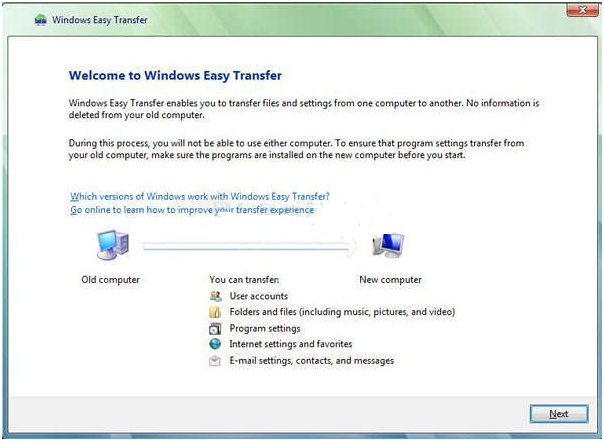
“Start Windows Easy Transfer”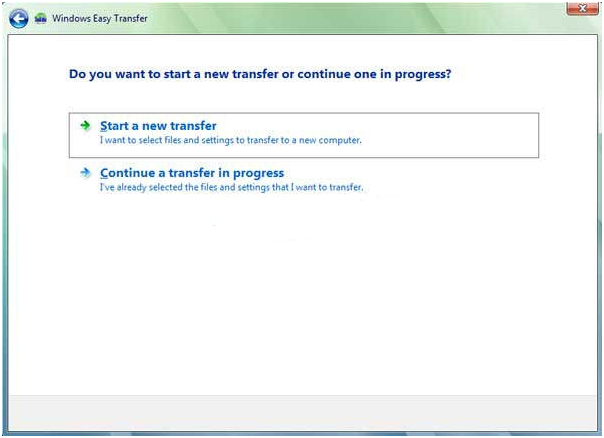
“Windows Easy Transfer”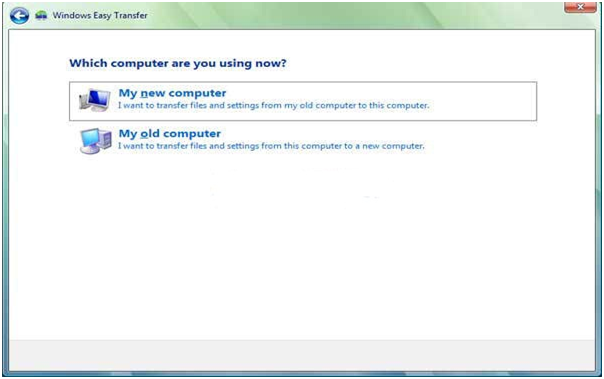
“Choose the computer you are transferring from”Use An Easy Transfer Cable

“An Easy Transfer Cable”The cable looks just like a USB cable with two similar ends and a “box” at the center. A cable costs around US$20 in the US (local prices may differ) and can be purchased in any electronics store or online. Note: A normal USB cable will not work.
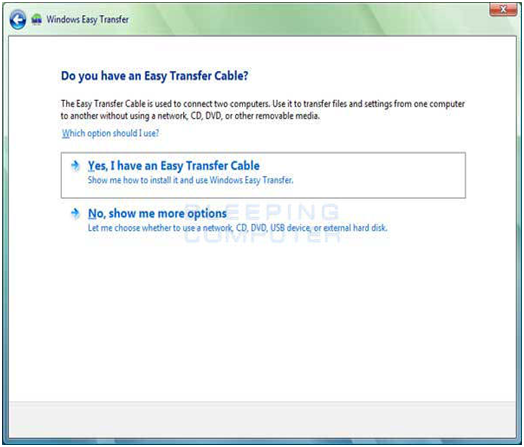
“Options to complete the transfer”Here are steps 11 through 19 of how to use an Easy Transfer Cable to transfer your data.
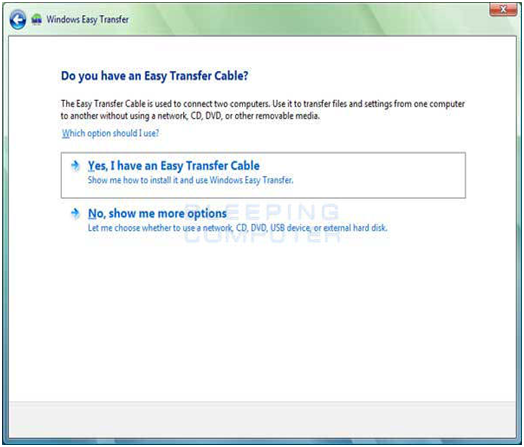
“Options to complete the transfer”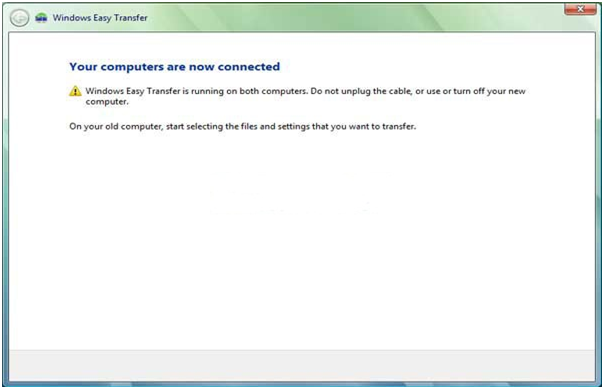
“When your computers are connected you should see this screen”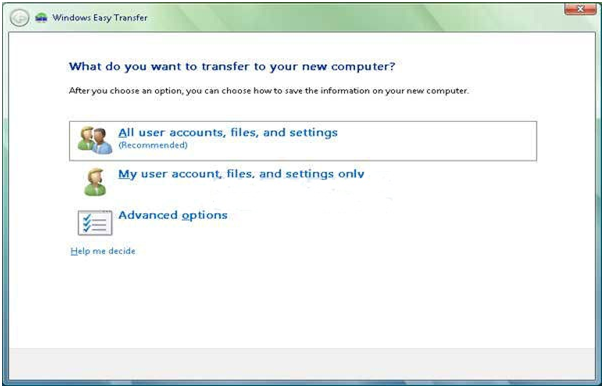
“Choose what you would like to transfer”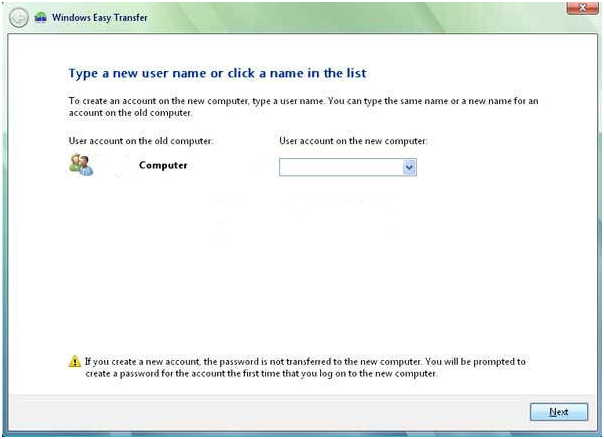
“Choose which User Account you would like the transfered information to be stored”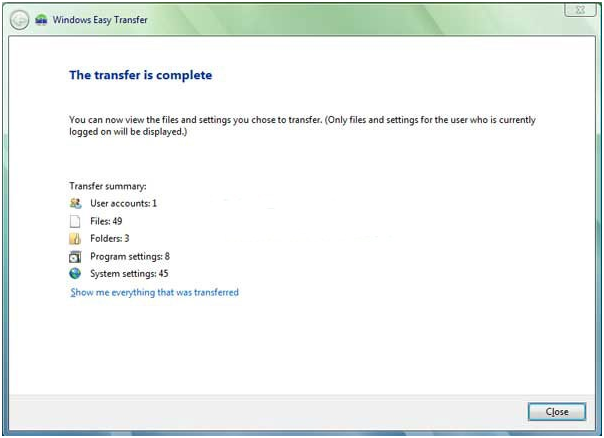
“When transfer is complete you should see this screen”How to transfer data through an external hard drive/ CD/ Flash drive
To use an external drive, CD or Flash Drive follow steps one through to ten above. Choose ‘No, show me more options’ and you should end up at the following screen:
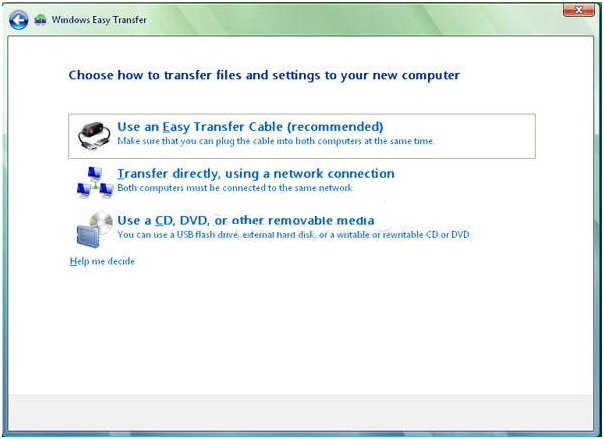
“Choose Use a CD, DVD, or other removable media”Here are steps 11 through 19 of how to use an external hard drive/ CD/ Flash drive to transfer your data.
- At this window select Use a CD, DVD or other removable media.
- In the next window you should select the type of removable media you want to use to transfer the data.
- Select the drive letter such as ‘E’ or ‘D’ and click Next.
- The program will copy all the necessary files into the removable media. Ensure you have enough space on your external hard drive / CD.
- Once all the data has been copied onto the removable media, the following window should appear:
- Remove the media and insert it into the new machine.
- Launch Windows Easy Transfer in the new PC and select Continue a transfer in progress.
- When asked which type of transfer you want to continue in the next window, select Removable media and select the correct device.
- Complete the rest of the process until a window pops up confirming the completion of the process.
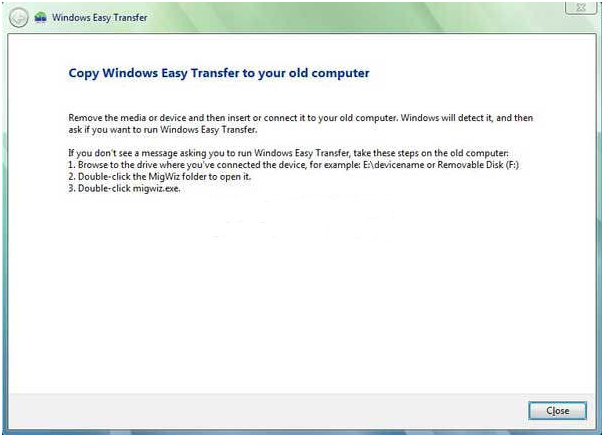
“Ready to transfer your files using external media”How to transfer data over a network
To transfer your data between computers over a network, again follow steps one through to ten above. Choose ‘No, show me more options’ and you should end up at the following screen:
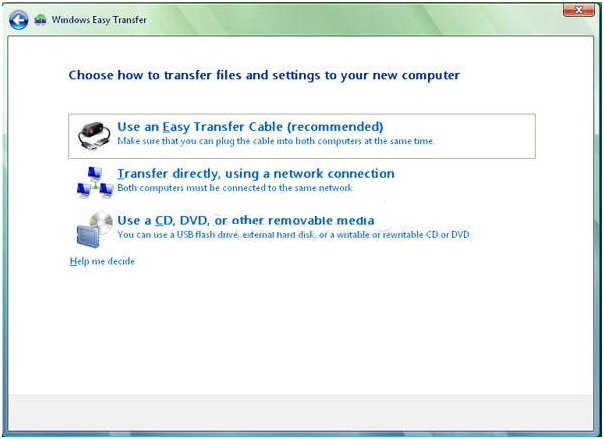
“Choose Use a CD, DVD, or other removable media”Here are steps 11 through 19 of how to transfer data between your two computers over a network.
- At this window select Transfer directly using a network.
- For the two computers to share files securely, you need to generate a security key. You can generate the key by selecting No, I need a key as shown below.
- The program will generate a key and display it on the screen.
- On the old computer:
- Launch the Windows Easy Transfer program
- Navigate through the prompts until you are at this screen again
- This time select Yes, I have a key
- Input the key that the program in the new PC generated
- A new window appears from where you can select the user account in the new PC where all the data should be transferred
- From the next window that appears you should be able to select all types of data that you want to transfer and from the respective user accounts. Make sure you select everything that you would like copied, and then confirm
- Once you confirm the process by clicking next, the transfer process should begin. The process will be completed in a few minutes and a new window will appear on the new computer confirming the data that was transferred.
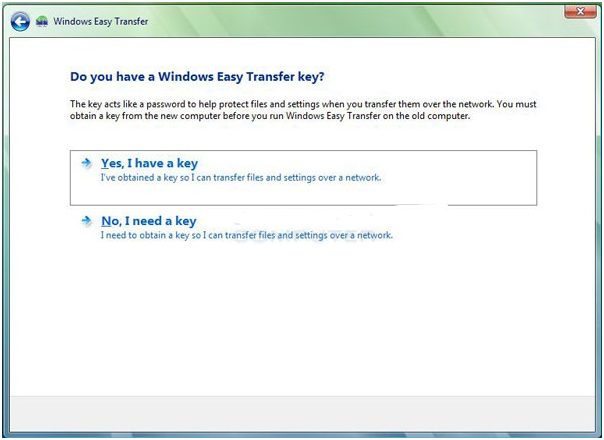
“Ensure you elect to use a key to transfer data securely between computers”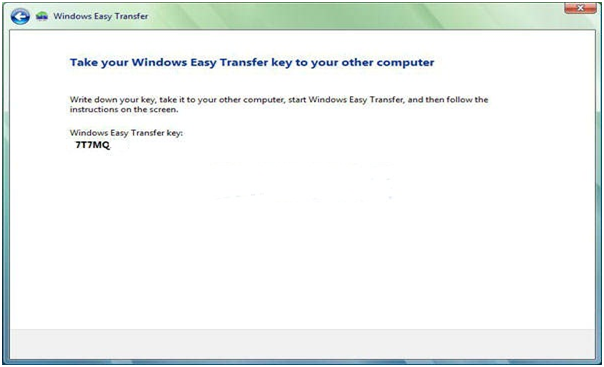
“A key will be generated and displayed on screen for you to use for secure data transfer”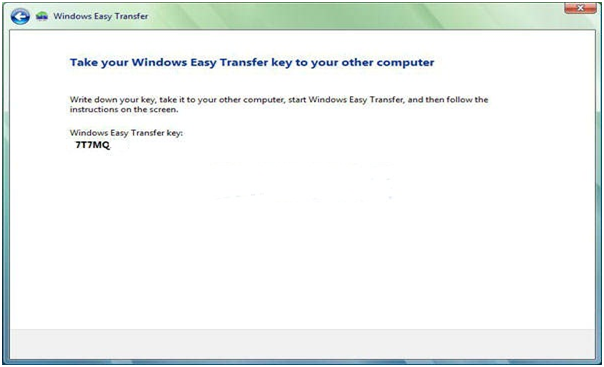
“This time choose ‘Yes, I have a Key’ and enter it to commend your secure data transfer”And, there you have it, a couple of simple and effective ways to transfer your data from your existing computer to your new computer. It may take some time, but it will be well worth it once you get all your data over and you get to play with your brand new, lightening fast, shiny new piece of equipment!
Was this post helpful?YesNoFree Driver Updates
Update your drivers in less than 2 minutes to enjoy better PC performance - Free.
Free Driver Updates
Update your drivers in less than 2 minutes to enjoy better
PC performance - Free.
Didn't find your answer?Ask a question to our community of experts from around the world and receive an answer in no time at all.most relevant recent articles Pin It on Pinterest