| Staramy się zlokalizować na naszej stronie internetowej w tak wielu językach, jak to możliwe, jednak ta strona jest aktualnie maszyna przetłumaczony przy użyciu Google Translate. | blisko |
-
-
produkty
-
zasoby
-
wsparcie
-
firma
-
-
Strona główna
-
Zasoby
- Blog
- Jak korzystać z Podglądu zdarzeń systemu Windows w celu rozwiązywania problemówHow to use Windows Event Viewer to troubleshoot problems
Jak korzystać z Podglądu zdarzeń systemu Windows w celu rozwiązywania problemówHow to use Windows Event Viewer to troubleshoot problems
Przez Davide De Vellis Grudzień 30, 2013Blue Screen of Death, bsod, event viewer2 CommentsAwarie i inne błędy mogą być czymś więcej niż uciążliwością. Mogą spowolnić działanie komputera lub w niektórych przypadkach mogą nawet spowodować utratę ważnych informacji. W systemie Windows dostępne są przydatne narzędzia, które pomogą Ci zdiagnozować i skorygować te błędy, aby pomóc Ci w szybkim podjęciu działań. Przeglądarka zdarzeń jest jednym z najważniejszych narzędzi diagnostycznych systemu Windows. Przeglądarka może wyświetlić, które błędy wystąpiły, i pomóc Ci dowiedzieć się, dlaczego wystąpiły. Wyświetli również poziom pilności, od niskiego do wysokiego za pomocą ikon po lewej stronie ekranu.
Windows 8 Uruchamianie przeglądarki zdarzeń:
1. Naciśnij Winkey + w . Spowoduje to otwarcie pola wyszukiwania . Wpisz ” ev ” w polu wyszukiwania i naciśnij Enter. Kliknij Zobacz dziennik zdarzeń .
2. Zauważ, że główną różnicą między starszymi wersjami przeglądarki zdarzeń a wersją systemu Windows 8 jest projekt 3-panelowy. Pozwala to na łatwiejsze przeglądanie, aby pomóc Ci w analizie działania różnych aplikacji.
3. Aby przeprowadzić szybką kontrolę zdarzeń, należy zwrócić uwagę na panel Przegląd i Podsumowanie .
4. Powiadomienie o zdarzeniach oznaczonych jako ” Krytyczne ” lub ” Błędy “. zdarzenia, które mogą powodować problemy lub awarie aplikacji.
Windows XP i Vista / 7 Uruchamianie przeglądarki zdarzeń:
1. Przejdź do menu Start i kliknij Panel sterowania . Następnie kliknij System i zabezpieczenia , po otwarciu tego menu kliknij Narzędzia administracyjne . Na koniec kliknij Podgląd zdarzeń.
Poniższy ekran powinien pojawić się po pomyślnym wykonaniu instrukcji uruchomienia przeglądarki. Zwróć uwagę na czerwone kółka z białym ” X ” w środku, które wskazują na błędy.
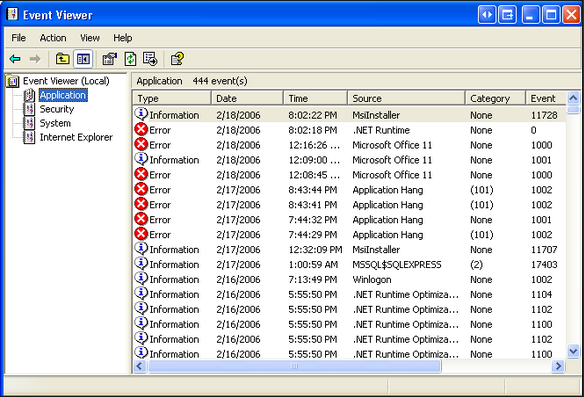
“Przeglądarka zdarzeń systemu Microsoft Windows jest przydatnym punktem wyjścia do rozwiązywania problemów”Możesz zobaczyć wiele zdarzeń błędów w przeglądarce, jest to całkiem normalne, ponieważ system Windows będzie katalogował każde zdarzenie, które miało miejsce na twoim komputerze od czasu pierwszego włączenia go.
Pasek boczny może wyglądać tak:
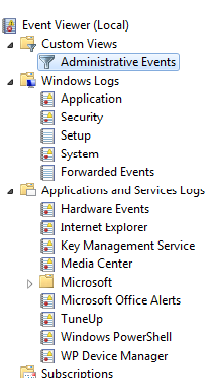
“Pasek boczny Podgląd wydarzeń pomoże ci zawęzić problem”Ten pasek boczny pomoże ci zawęzić, w jakim systemie lub programie występują zdarzenia typu crash-up. Najlepszym miejscem na rozpoczęcie ogólnych problemów z awarią komputera jest obszar zdarzeń administracyjnych.
Badanie konkretnego zdarzenia błędu:
1. Kliknij dwukrotnie na Zdarzenia administracyjne w menu paska bocznego. Zdarzenia będą teraz wyświetlane w głównym oknie Podglądu zdarzeń .
2. Rozpocznij od dwukrotnego kliknięcia ostatniego zdarzenia błędu. Aby upewnić się, że zdarzenie jest najnowsze, sprawdź dokładnie datę i godzinę, w których wystąpiły, jest to wyświetlane w głównym oknie widoku w kolumnie “Data i godzina”. Spowoduje to wyświetlenie szczegółów zdarzenia błędu.
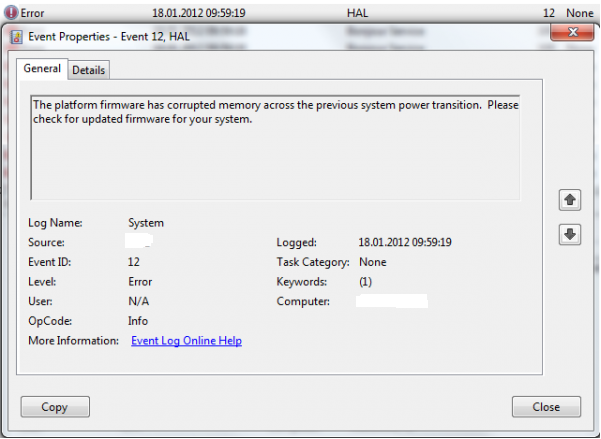
“Szczegóły błędów udostępniane przez Podgląd zdarzeń pomogą znaleźć najlepsze rozwiązanie problemów”3. Kliknij kartę Szczegóły , aby wyświetlić szczegóły dotyczące zdarzenia błędu i możliwych przyczyn. Na powyższym zrzucie ekranu wystąpił błąd z powodu nieaktualnego problemu z oprogramowaniem. Przeglądarka zdarzeń sugeruje zainstalowanie aktualizacji w celu rozwiązania problemu.
4. Aby rozwiązać ten problem, należy sprawdzić aktualizacje systemu dla oprogramowania wbudowanego w witrynie Microsoft.
* Uwaga na powyższym zrzucie ekranu znajduje się element o nazwie “Identyfikator zdarzenia”. Na powyższym obrazku identyfikator zdarzenia tego błędu to “12.” Jeśli masz problem z identyfikacją problemu opisanego w opisie szczegółów, możesz podać identyfikator zdarzenia Google, aby ustalić, na czym polega problem i jak go naprawić. Użytecznymi stronami, które agregują informacje i rozwiązania dla różnych identyfikatorów, jest EventID.net . Witryna umożliwia łatwe wyszukiwanie zdarzeń błędów, a także oferuje bardziej szczegółowy opis przyczyny problemu.
Was this post helpful?YesNoZa darmo Aktualizacje sterowników
Zaktualizuj sterowniki w mniej niż 2 minuty, aby cieszyć się lepszym Wydajność komputera - Za darmo.
Za darmo Aktualizacje sterowników
Zaktualizuj sterowniki w mniej niż 2 minuty, aby cieszyć się lepszym
Wydajność komputera - Za darmo.
Nie możesz znaleźć odpowiedzi na swoje pytanie?Zadaj pytanie do naszej społeczności ekspertów z całego świata, a otrzymasz odpowiedź w ogóle czasu.most relevant Najnowsze artykuły Firma| Partnerzy| EULA| Informacje prawne| Nie sprzedawaj/udostępniaj moich informacji| Zarządzaj moimi plikami cookieCopyright © 2026 Corel Corporation. Wszelkie prawa zastrzeżone. Warunki korzystania | Prywatność | CookiesPrzypnij go na Pintereście
-