-
-
products
-
resources
-
support
-
company
-
How to Reinstall Microsoft Office
By Steve Horton April 21, 2014microsoft office, office, office 2003, office 2007, office 2013, office 365No CommentsLike many applications, Microsoft Office can become corrupted. Or, you have a hard drive error and Office no longer works. Reinstalling it isn’t as straightforward as you’d like; the most important thing is to know your license key. This license key allows you to install and register Microsoft Office on one PC only, and Office won’t work correctly without it.
(Keep in mind that the newer Office 365 allows you to install Office on multiple PCs and devices, as long as you continue to pay the monthly fee.)
If you’ve lost your Office license key during the years since you first installed Office or purchased your PC pre-installed with Office, all is not lost. You need to use another app that scans your PC for your installed, but non-working, copy of Office, then tells you what the key is. Magical Jelly Bean is one such app.
Once you’ve retrieved your license key and written it in a safe place, it’s time to reinstall Office. First, uninstall Office from the Control Panel:
Uninstall the old Office
In Windows XP:
- Click Start
- Click Control Panel
- Double-click Add or Remove Programs
- Scroll down to Microsoft Office
- Click it
- Click Uninstall
In Windows Vista, 7, 8 and 8.1:
- Press Start (Windows Key + X in Windows 8)
- Click Control Panel
- Click Programs & Features
- Scroll down to Microsoft Office
- Click it
- Click Uninstall
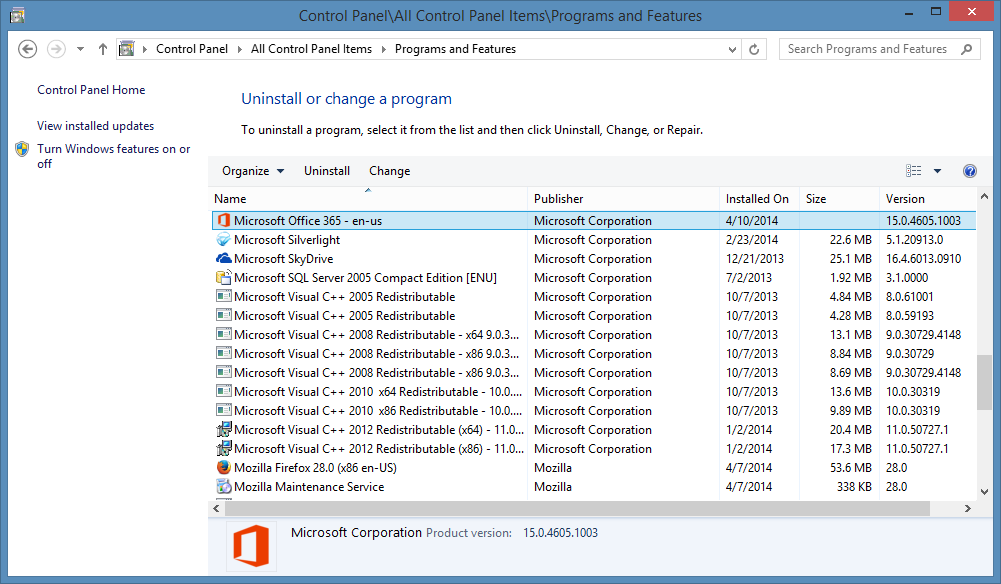
Find Microsoft Office on the list and click Uninstall.
Reinstall the New Office
Next, find your Office CD or DVD. If you have Office 2013 or Office 365, you can download the app directly from Microsoft. Install Office, then re-enter your license key when asked. If you uninstalled Office correctly, the key should be available for re-use on your new installation.
Now, if you’re unable to uninstall Office first, perhaps because you had a hard drive crash and are starting fresh, you’ll need to contact Microsoft’s technical support about releasing your license key to use again. You’ll likely be on hold awhile, but the process is relatively straightforward.
Hopefully, your fresh installation of Office will work better. Keep in mind that Office 2003 and earlier are not supported officially anymore, so there’s a risk of security issues when using a version of Office that old. Stick to Office 2007 or newer.
Was this post helpful?YesNoFree Driver Updates
Update your drivers in less than 2 minutes to enjoy better PC performance - Free.
Free Driver Updates
Update your drivers in less than 2 minutes to enjoy better
PC performance - Free.
Didn't find your answer?Ask a question to our community of experts from around the world and receive an answer in no time at all.most relevant recent articles Pin It on Pinterest