-
-
products
-
resources
-
support
-
company
-
The ReviverSoft Foolproof Guide to Uninstalling Anything
By Steve Horton May 01, 2014pc, revo uninstaller, uninstall, uninstallingNo CommentsHave an application that won’t uninstall by conventional means? You’ve come to the right place.
First, let’s cover the traditional methods of uninstallation, in case you haven’t tried them. Then, we’ll go over ways to remove stubborn apps using Windows, and finally we’ll cover a couple of third-party applications that are good for cleaning out hard-to-remove apps.
In Windows XP:
- Click Start
- Click Control Panel
- Double-click Add or Remove Programs
- Scroll down to the application you’d like to try and remove
- Click it
- Click Uninstall
In Windows Vista, 7, 8 and 8.1:
- Press Start (Windows Key + X in Windows 8)
- Click Control Panel
- Click Programs & Features
- Scroll down to the application you’d like to try and remove
- Click it
- Click Uninstall
If it worked, you’re done! You successfully uninstalled the app, and it won’t take up space or resources anymore.
If it threw up an error instead, there are other things you can try.
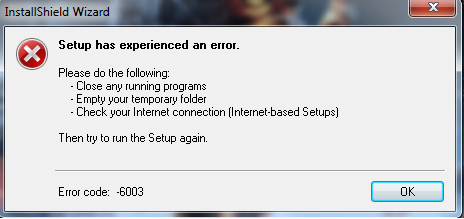
This is an example of an error message you might see when uninstalling an app.Reinstall, then Uninstall
Sometimes reinstalling the app on your PC completely, then uninstalling it can work. Reinstalling replaces the corrupt version with a complete version, with a working uninstaller. Then, you can follow the steps above to uninstall the app.
Remove Running Processes, then Uninstall
Press Ctrl + Shift + Esc to bring up the Task Manager. Find all the running processes that have the same name as the app you’re trying to remove. Click on them and click End Task. Then, try uninstalling again using the steps above. It might work.
Third-Party Uninstaller Apps
We like Revo Uninstaller for removing those hard-to-delete applications. The basic version is free and works well, and there’s also a professional version, if necessary. Those apps that just won’t go away through any other method can be erased from your PC completely using this tool, or one like it. Be careful of any uninstaller apps that try to install third-party toolbars or other apps.
If these methods don’t work, please leave a comment and we’ll help as best we can!
Was this post helpful?YesNoFree Driver Updates
Update your drivers in less than 2 minutes to enjoy better PC performance - Free.
Free Driver Updates
Update your drivers in less than 2 minutes to enjoy better
PC performance - Free.
Didn't find your answer?Ask a question to our community of experts from around the world and receive an answer in no time at all.most relevant recent articles Pin It on Pinterest