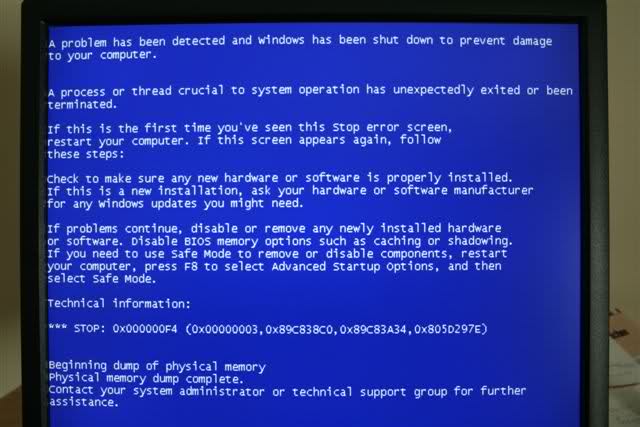-
-
products
-
resources
-
support
-
company
-
A Guide to the CRITICAL_OBJECT_TERMINATION Blue Screen of Death Error
By Mark Beare July 10, 2014blue screen, Blue Screen of Death, bsod, CRITICAL_OBJECT_TERMINATIONNo CommentsThe CRITICAL_OBJECT_TERMINATION BSOD (Blue Screen of Death) error may appear during the initialization process for Windows Vista and XP, Windows 2008, and Windows 7 and 8. This error usually appears when a process that is critical to the system was abruptly terminated, resulting to the emergency shutdown of the computer to prevent damage and avoid possible loss of data from unsaved work.
This error occurs when the system encounters a problem associated with a faulty device driver or with newly installed hardware.
This BSOD error is also known as CRITICAL_OBJECT_TERMINATION and “STOP 0x000000F4“. Some users of Windows have reported this error, which normally appears on the screen during the initialization of the system as:
You can resolve the CRITICAL_OBJECT_TERMINATION BSOD error by installing the latest device drivers. You can verify the availability of driver updates from the official download site of the manufacturer. For video and chipset drivers, you can download appropriate and updated versions from the download sites for AMD, ATI, Intel, and Nvidia. Alternatively you can use Driver Reviver to update your drivers quickly an easily. Installing the latest drivers could aid in correcting the error.
Checking the hard disk, cables, and connectors to the motherboard will also help resolve this problem, since the error may have been caused by the faulty installation of the drive cables. Ensure that the cables are securely plugged into the drive or the motherboard, since loose connections are liable to cause errors.
Installing software updates from Microsoft may also help in resolving this error. To install updates manually, open the Internet Explorer (IE), click on Safety and Windows Update, and then follow the prompts and instructions that appear on the screen. When using IE 7 or its older versions, open the browser, click Tools, and then Windows Update. You should install both critical and non-critical software updates.
Was this post helpful?YesNoFree Driver Updates
Update your drivers in less than 2 minutes to enjoy better PC performance - Free.
Free Driver Updates
Update your drivers in less than 2 minutes to enjoy better
PC performance - Free.
Didn't find your answer?Ask a question to our community of experts from around the world and receive an answer in no time at all.most relevant recent articles Pin It on Pinterest