| Snažíme se lokalizovat naše webové stránky v co největším počtu jazyků, jak je to možné, ale tato stránka je v současné době stroje přeloženy pomocí Google Translate. | zavřít |
-
-
produkty
-
prostředky
-
podpora
-
společnost
-
Jak opravit problémy HMDI v systému Windows 10How to Fix HMDI issues on Windows 10
Podle Chris Květen 06, 2019Žádné tagyŽádné komentáře
Opravit problémy s HMDI:
Nastavujete více monitorů na jednom počítači?
Ano, HMDI je pro vás tou nejlepší volbou. Setkali jste se však s problémy s nastavením komponenty HMDI?
Mám pro vás řešení.
Krok 1: Odpojte a zapojte napájecí kabel do konektoru Fix HDMI

1. Odpojte všechny kabely HDMI od vstupů
2. Odpojte napájecí kabel asi na 5 minut
3. Připojte jej zpět do zdroje napájení
4. Připojte kabel HDMI k počítači
5. Zapněte počítač
Krok 2: Zkontrolujte hardwarová zařízení
Pokud problémy přetrvávají i po provedení výše uvedených kroků, zkontrolujte prosím kabel sám, mohlo by dojít k jeho poruše, takže nebude fungovat správně.

Můžete také zkontrolovat rozbočovače monitoru / televizoru. Můžete se pokusit použít jiný akord, pokud je problém stále přítomen, zkuste přepnout na jiné zařízení se stejným akordem. Pokud jedno ze zařízení nefunguje, může to být důvod, proč se vyskytl problém.
Krok 3: Spusťte službu Windows Update
Mít aktualizovaný systém, a to nejen pomáhá zabezpečit váš počítač, ale také aktualizuje některé hlavní a menší problémy, které má OS Windows sám. Společnost Microsoft může vrátit některé aktualizace a získat nové, aby systém fungoval dokonale.
Chcete-li systém aktualizovat, postupujte podle níže uvedených kroků.
1. Přejděte na Start
2. Zadejte příkaz Zkontrolovat aktualizace
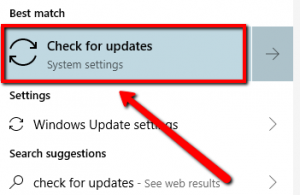
3. Klikněte na horní výsledek4. Uvidíte nové okno, které říká Windows Update
5. Klepněte na tlačítko Zkontrolovat aktualizace
Krok 4: Přepněte vstupní zdroj

1. Na dálkovém ovladači stiskněte tlačítko Vstup
(Možná budete moci také vidět tlačítko HMDI tam, jednoduše stiskněte.)
2. Z možností, které vidíte na monitoru, vyberte možnost HMDI
3. Zkontrolujte, zda jste vybrali správný port, pokud máte více připojených HMDI
Krok 5: Aktualizace ovladačů zařízení
Aktualizace ovladačů zařízení opravuje běžné problémy systému Windows, včetně problémů s rozhraním HMDI.
Pokud máte potíže s výše uvedenými složitými kroky, velmi doporučuji použít náš vlastní updater ovladače.
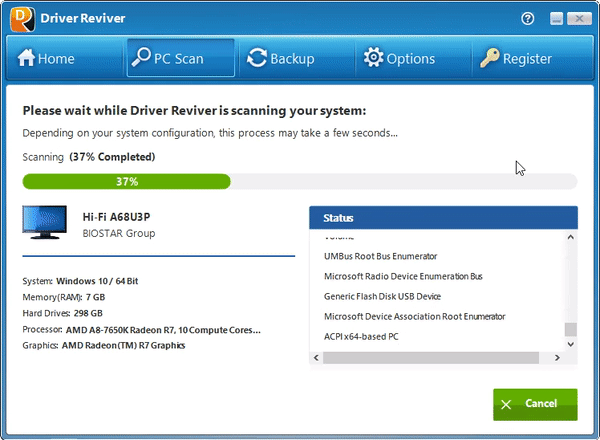
DriverReviver prohledá všechny zastaralé a chybějící ovladače ve vašem systému.
Doufám, že to pomůže!
Was this post helpful?YesNoVolný, uvolnit Aktualizace ovladačů
Aktualizujte své ovladače za méně než 2 minuty, abyste si mohli užívat lépe výkon PC - Volný, uvolnit.
Volný, uvolnit Aktualizace ovladačů
Aktualizujte své ovladače za méně než 2 minuty, abyste si mohli užívat lépe
výkon PC - Volný, uvolnit.
Nenašli jste odpověď?Zeptejte se na naší komunity odborníků z celého světa a obdržet odpověď v žádném okamžiku vůbec.most relevant poslední články Připněte si to na Pinterest