| Vi bestrever å lokalisere nettsiden vår på så mange språk som mulig, men denne siden er for tiden oversatt med Google Translate. | Lukk |
-
-
produkter
-
ressurser
-
support
-
bedrift
-
Slik bruker du Windows 11 SystemgjenopprettingspunktHow to Use Windows 11 System Restore Point
Av Chris September 14, 2023Ingen TagsIngen kommentarer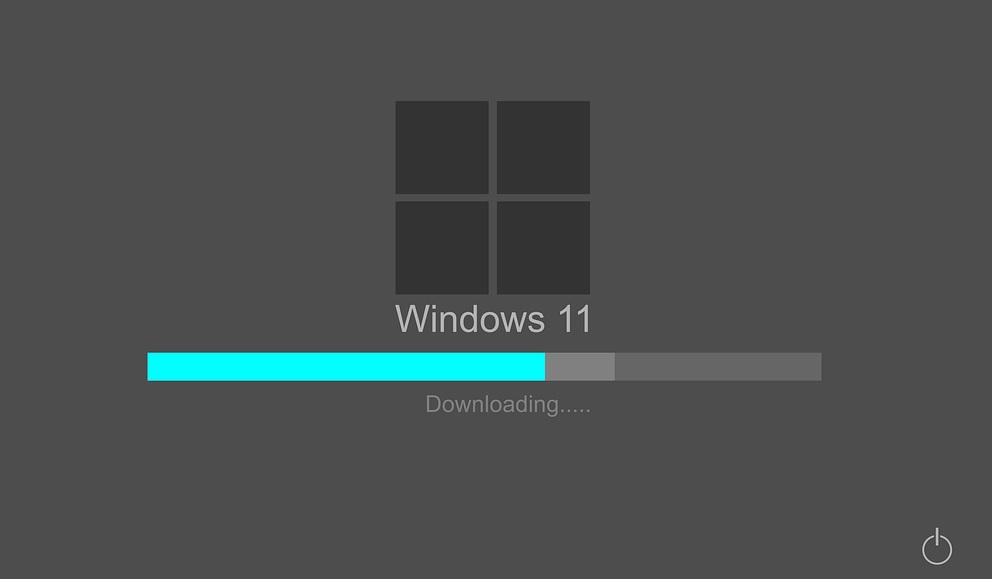
Hvis du opplever følgende nedenfor, kan du bruke Windows-gjenopprettingspunktet for å få tilbake de tidligere innstillingene.
- Kan ikke starte datamaskinen normalt etter installasjon av et program
- Kan ikke starte datamaskinen etter installasjon av en systemdriver
- Windows starter ikke riktig etter at en oppdatering er tatt i bruk
- Ser bare en svart skjerm når du starter datamaskinen
Systemgjenopprettingspunktet er et alternativ som lar deg gå tilbake til et tidligere tidspunkt.
Et gjenopprettingspunkt opprettes når du installerer en ny programvare, driver eller Windows-oppdatering. Du kan også opprette et gjenopprettingspunkt manuelt.
Gjenoppretting vil ikke påvirke dine personlige filer, men det vil slette alle apper, drivere eller oppdateringer som ble installert etter at gjenopprettingspunktet ble opprettet.
Start Windows Systemgjenoppretting fra Normal Boot.
Trinn 1. Gå til Start og skriv inn: Gjenoppretting i søkeboksen.
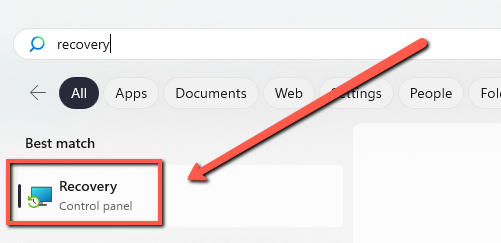
Trinn 2. Velg gjenoppretting.
Trinn 3. Åpne Systemgjenoppretting.
Trinn 4. I boksen Gjenopprett systemfiler og innstillinger velger du Neste.
Trinn 5. Velg gjenopprettingspunktet du vil starte i listen over resultater, og velg deretter Søk etter berørte programmer.
Start Windows Systemgjenoppretting fra en svart skjerm.
Trinn 1: Start datamaskinen på nytt noen ganger. Hvis du gjentar dette, vises skjermbildet Windows Startup Automatic Repair. Velg Avanserte alternativer.
Trinn 2: Klikk på Systemgjenoppretting.
Trinn 3: Når Systemgjenoppretting åpnes, velg en systemgjenoppretting fra en periode før du begynner å oppleve problemer med svart skjerm.
Trinn 4: Trykk på Neste, vent til prosessen er fullført, og sjekk om den fungerer.
Hvis du fortsetter å oppleve problemer, vennligst ta kontakt med oss.
Lykke til med fiksingen,
Chris og ReviverSoft-teamet
Was this post helpful?YesNoGratis Oppdatering av drivere
Oppdater driverne dine på mindre enn 2 minutter for å nyte bedre PC-ytelse - Gratis.
Kommentarer er stengt.
Gratis Oppdatering av drivere
Oppdater driverne dine på mindre enn 2 minutter for å nyte bedre
PC-ytelse - Gratis.
Fant du ikke svaret?Still et spørsmål til vårt fellesskap av eksperter fra hele verden og få svar i løpet av kort tid.most relevant siste artikler Fest det på Pinterest