-
-
products
-
resources
-
support
-
company
-
5 Reasons to Use PC Reviver
By Chris August 18, 2020No TagsNo CommentsOver time, your computer slows down for a number of reasons: Junk file buildup, unwanted programs, disorganized registry… The list goes on.
Fortunately, you can get your computer running like new again with a pretty simple tool called PC Reviver. This all-in-one maintenance solution helps find and fix common computer problems, and helps maintain your computer to avoid issues in the future.
Here are five ways PC Reviver can help extend and optimize your computer’s lifespan.
Best part? Most of these features are available in the free trial.
1. Use PC Reviver to fix common computer issues in a few clicks
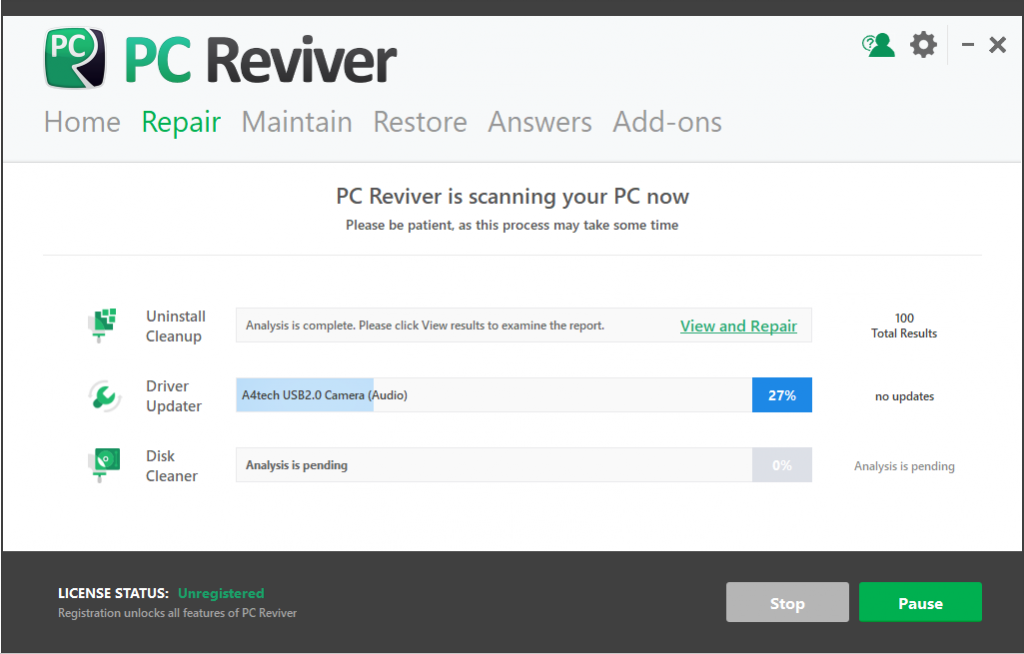
When your computer slows down, your first instinct may be to call a computer technician. That usually means paying somebody to poke through your computer for the problem, which is kind of like leaving your car at the mechanic for the day. It’s a hassle and can get expensive.
But common computer issues can be solved, or prevented, with a few simple tune-ups:
- Clear out junk files that are taking up valuable space
- Keep critical software up-to-date
- Organize your computer’s inner “filing cabinet” (also known as the registry)
How To Use:
- Go to PC Reviver main screen. Click on Repair tab.
- Click on Scan button to find out the issues in your computer.
- Check the results once the scan is complete. Click on Repair button and it will fix all the problems.
PC Reviver does all this for you. But that’s not all.
2. Save space by removing junk files and duplicate files
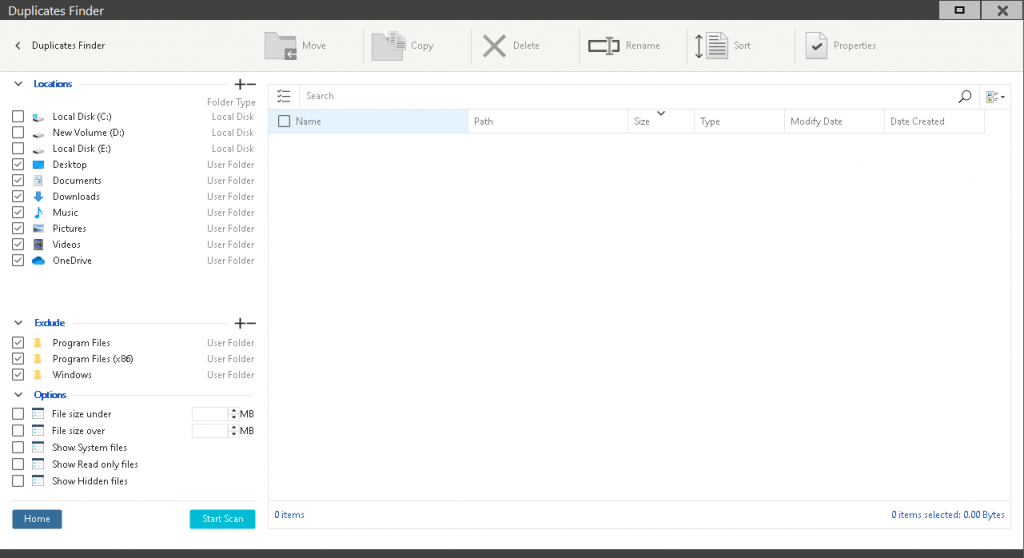
Your computer is kind of like your closet or attic: Over time, it accumulates lots of junk.
Fortunately, PC Reviver can restore valuable disk space by finding and removing:
- Unnecessary temporary files
- Files leftover from deleted programs
- Duplicate files
How To Use:
- Click on Repair Tab.
- You will find Disk Cleaner.
- Click on View and Repair as shown in the below image.
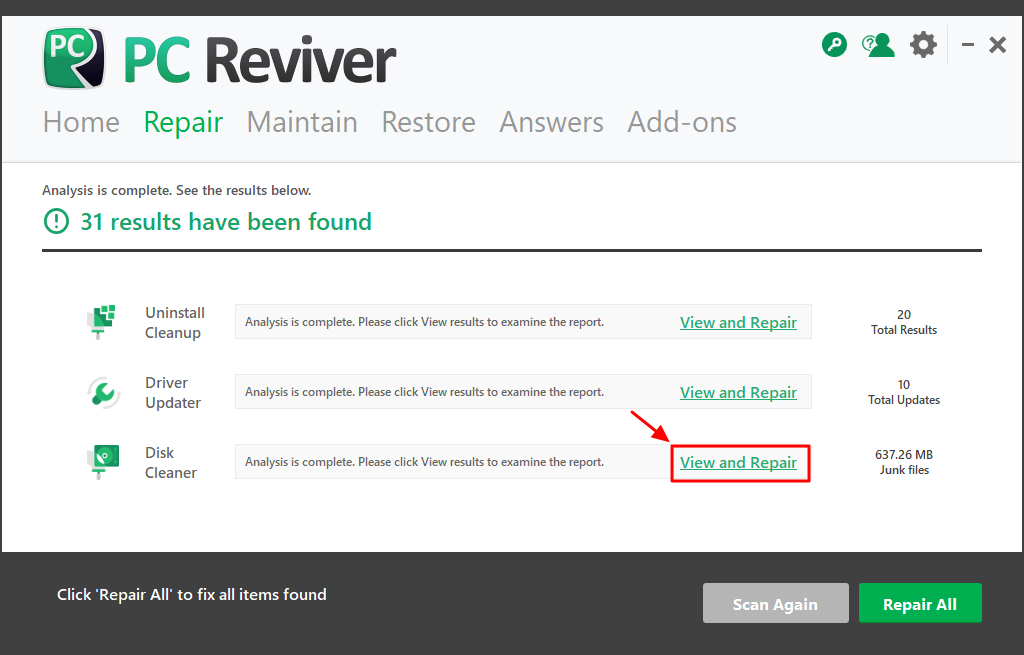
3. Remove unwanted programs
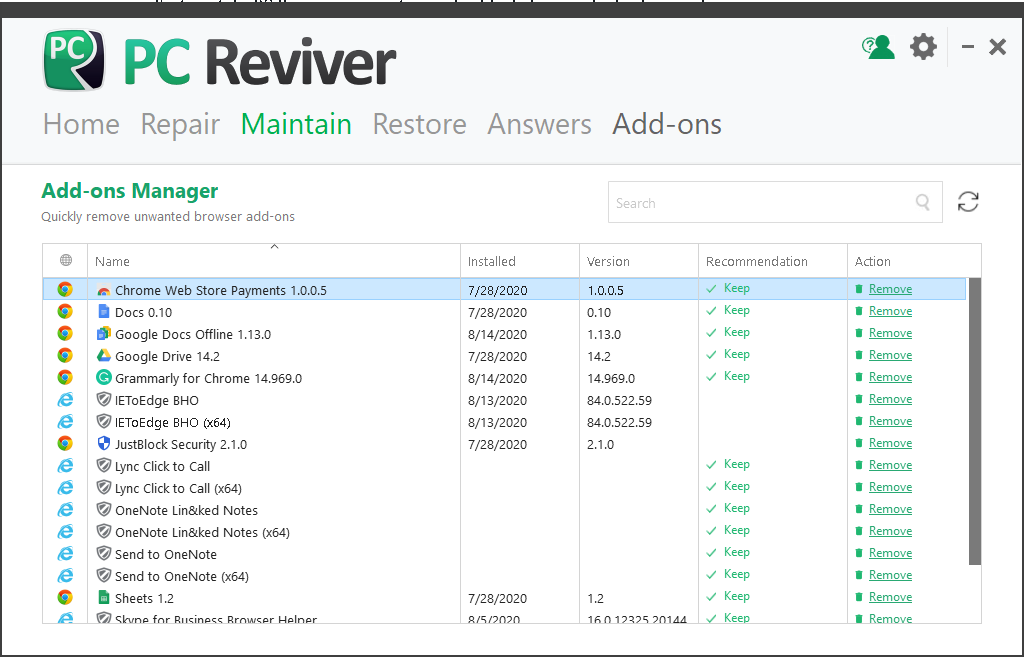
You may not know this, but when you download software, you often download extra “add-ons” without realizing it.
And when you uninstall software, your computer sometimes misses files here and there, leaving them lingering in a digital limbo on your machine.
These unwanted programs take up space, slow down performance, and might even be collecting personal information.
With PC Reviver, you can:
- Completely uninstall programs you don’t want
- Delete unwanted browser add-ons
- Remove files and other items left behind from deleted programs
How To Use:
- Go to Home screen. Click on Maintain Tab.
- Click on Uninstall Manager as shown in below image. Uninstall the programs which you don’t use from the list of programs shown on the screen.
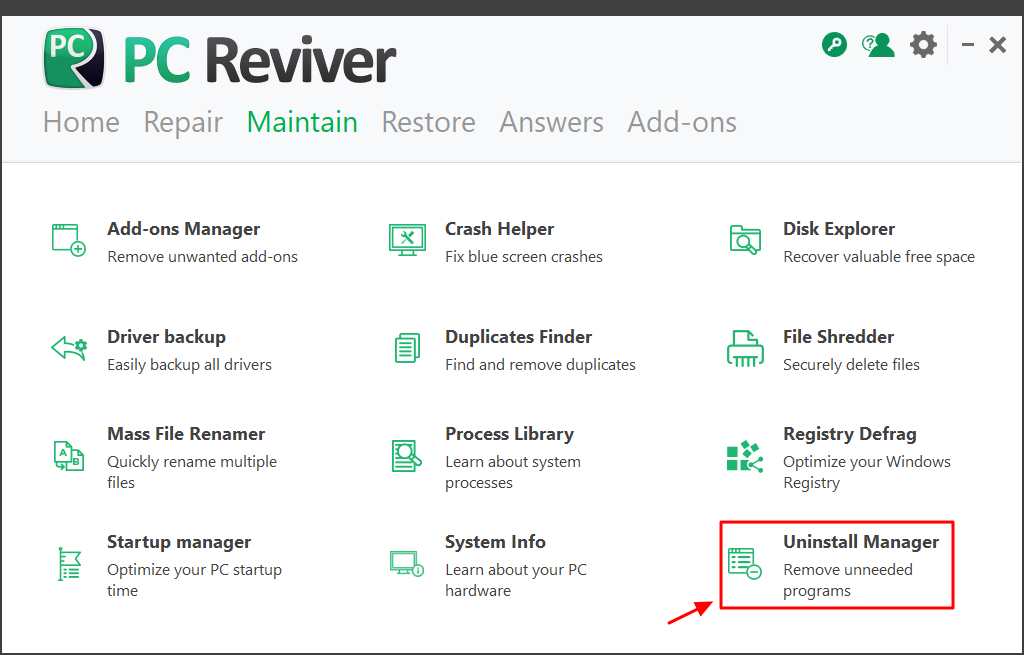
4. Speed up PC load time
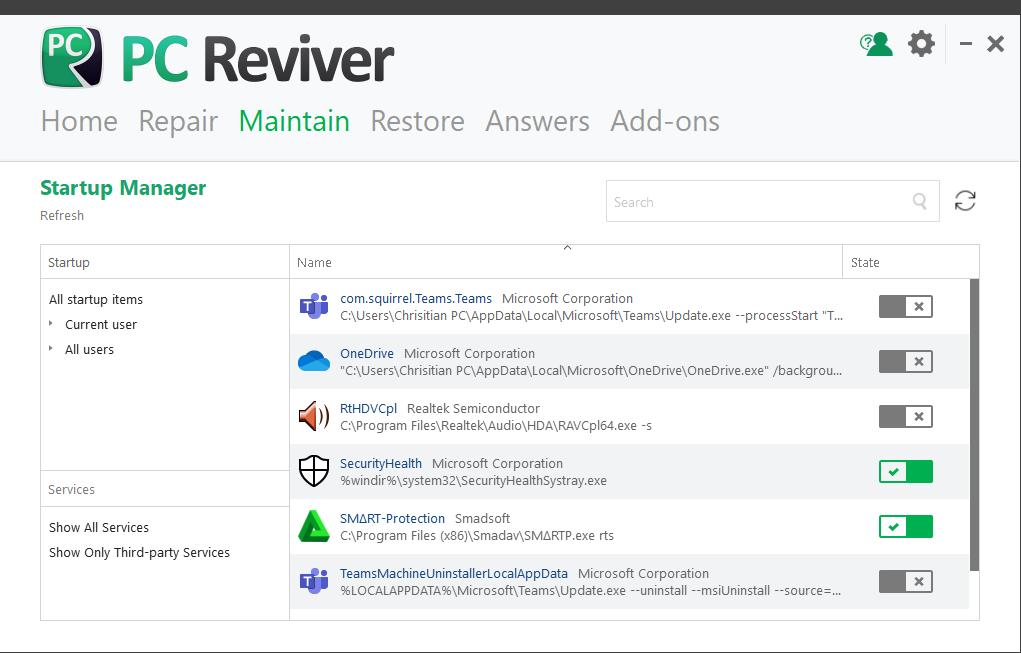
Imagine this:
You’re running late, and you need to login to your computer really quick.
You turn it on, sign-in and wait.
And wait.
And wait…
If your computer takes forever to load, you may want to try out PC Reviver.
You can boost your computer’s performance by:
- Disabling or deleting programs that launch when you boot up your PC
- Organizing your computer’s registry, or internal “filing cabinet”
How To Use:
- Go to Home screen. Click on Maintain Tab.
- Click on Startup Manager as shown in below image. Turn off the unnecessary programs from the list.
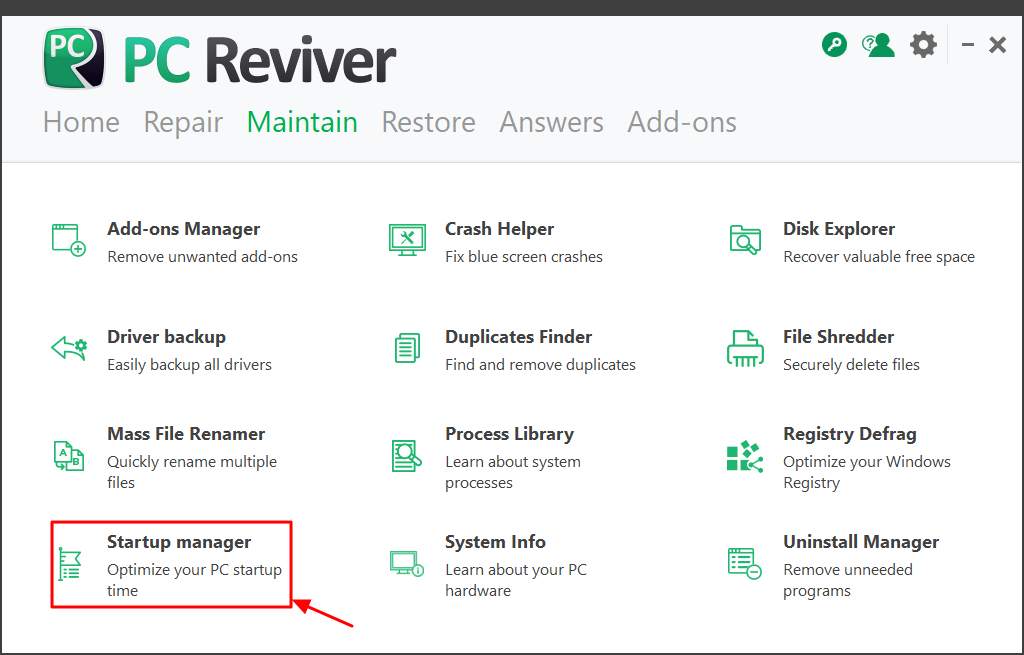
5. Use PC Reviver to understand and monitor your PC
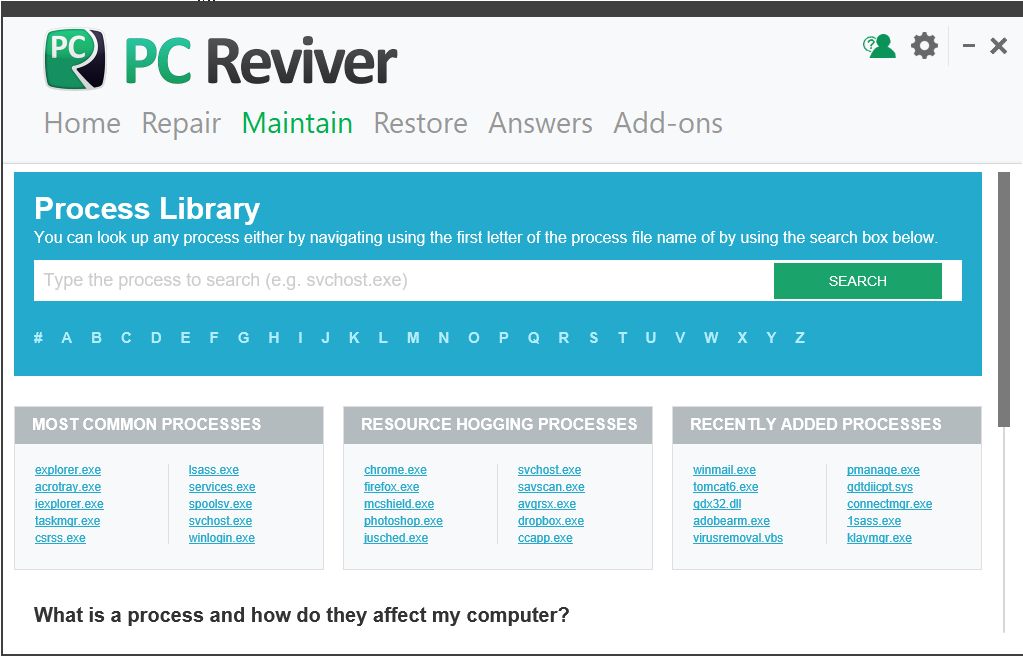
The best way to protect and optimize your computer is to understand why it’s struggling.
Boosting your computer knowledge will help expand its lifespan, and it may even help save you a few bucks next time you need IT help.
To help you better understand your computer, PC Reviver comes with two important tools:
- Process Library, which shows you the processes that are hogging up your PC’s resources. You can even search for a process that may be giving you an error message.
- System Info, which tells you everything you need to know about your PC’s operating system, hardware, and more. This is especially useful when talking to IT or help desk representatives.
With so many tools available in the free trial version of PC Reviver, the only thing left to do is click on the Download button below and enjoy.
If you have any questions on how to use PC Reviver, you can visit the FAQ section to know more.
Was this post helpful?YesNoFree Driver Updates
Update your drivers in less than 2 minutes to enjoy better PC performance - Free.
Free Driver Updates
Update your drivers in less than 2 minutes to enjoy better
PC performance - Free.
Didn't find your answer?Ask a question to our community of experts from around the world and receive an answer in no time at all.most relevant recent articles Pin It on Pinterest