| ウェブサイトをできるだけ多くの言語で地域化しようとしていますが、このページは現在Google Translateにより機械翻訳されています。 | 終了 |
-
-
製品
-
資料
-
サポート
-
会社
-
どのように私は死のNTOSKRNL.EXEのブルースクリーンを修正するのですか?How do I fix a NTOSKRNL.exe Blue Screen Of Death?
バイ Davide De Vellis 11月 26, 2013Blue Screen of Death, bsod, hard drive, memory, windows, windows vista, Windows XPコメントはまだありません「死のブルースクリーン」、すなわちBSODは、怖い(そしてイライラする)経験です。あなたのコンピュータは、それが何をしていても突然停止し、この謎めいたエラーを表示し、その後、役に立たないか不思議に再起動されます。特に悪い日には、これは何度も何度も何度も起こり続けるでしょう。あなたは何かを得ることができません。幸いにも、いったんどのスクリーンを取得したら、すぐに絞り込んで問題を解決することができます。 NTOSKRNL.exeはコンピュータ上でさまざまなことを実行するので、NTOSKRNL.exeのBlue Screen of Deathのソースを判断するために少しの試行錯誤が必要かもしれませんが、基本的なコンピュータスキルでも非常に可能です。
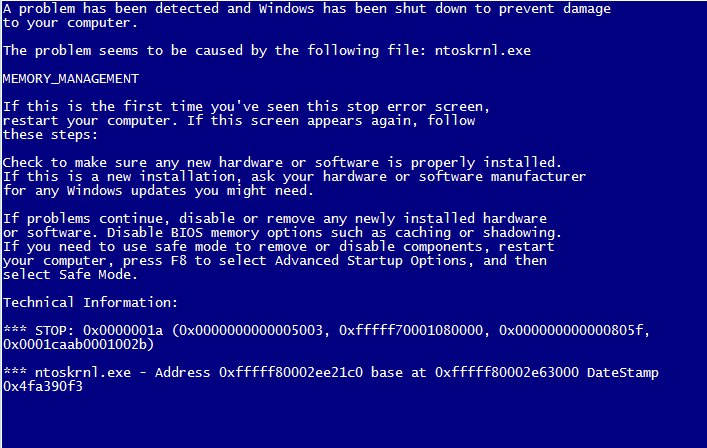
“恐ろしい死のブルースクリーン(BSOD)は、ほとんどのコンピュータユーザーの恐怖に襲われる”すべてのハードウェアドライバが最新であることを確認してください。
- Windows Updateを実行して問題が検出されたかどうかを確認します。ドライバーの更新で最も信頼できるわけではありませんが、検索を開始するのは簡単です。一部はオプションのアップデートとしてリストされている場合がありますので、このリストをスキャンするには余分な秒を要します。
- ドライバーの更新については、製造元およびハードウェアのサイトを確認してください。ラップトップとプリインストールされたデスクトップは、メーカーからドライバを入手します。サポートページにモデルを入力すると、製品の現在のドライバのリストが表示されます。お使いのコンピュータが部品で作られている場合は、ハードウェアを作った人がドライバを作成する人になります。あなたが逃したものがあるかどうかそれぞれを確認してください。マザーボードメーカーは、コンピュータドライバの大部分を持っているため、最も重要です。
- あなたのマシンでDriver Reviverを実行してください。この小さなツールは、Windows Updateが見逃しているドライバを拾うことができ、個別にチェックする方法がわからなくても適切なドライバを入手できるようにします。さらに、コンピュータをスキャンして、古いドライバと誤ったドライバを削除するのに役立ちます。これは、新しいものがインストールされていないのと同じくらい問題になる可能性があります。
- あなたのシステムを少し動かして、これが問題を解決するかどうか確認してください。
ハードウェアの障害が不安定になっているかどうかをテストします。
- 故障しているハードドライブはNTOSKRNL.exeエラーを引き起こす可能性があります。ドライブに問題があるかどうかを確認するために、すべての主要なハードドライブメーカーからツールをダウンロードできます。 SeagateのSeatoolsとWestern Digitalのドライブユーティリティは、最も一般的なものの2 つで 、あらゆるブランドのドライブで動作します。
- Memtestを使用してメモリをチェックしてください。これにはしばらく時間がかかりますので、余裕を持たせたり、一晩中走らせたりしてください。それは完全に無料でダウンロードでき 、数年間専門家によって使用されています。
- 故障したコンポーネントを交換してください。コンポーネントが故障し始めると、システムは完全に故障するまでますます不安定になります。ハードドライブは、コンピュータに保存したもののすべてを保存するので、できるだけ早く別のドライブにコピーを作成して、一度置き換えたデータを復元することができます。

「MemTestは何年もメモリ・エラーをテストしてきました」これらの2つの項目のうちの1つが、おそらく問題の原因です。問題を見つけたら、修正するのはかなり簡単です。ブルースクリーンのエラーは怖いですが、NTOSKRNL.exeエラーであっても、あなたの人生を診断し、修正して移動することができます。
Blue Screen Of Deathについてもっと知りたい場合は、無料のBlue Screen Helperをご確認ください。
Was this post helpful?YesNoPinterestにピン留めする