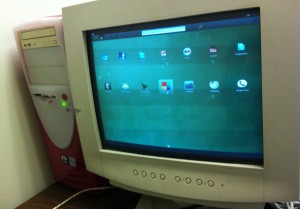| Nós nos esforçamos para localizar nosso site em tantas línguas quanto possível, no entanto esta página está traduzido usando o Google Translate máquina. | perto |
-
-
produtos
-
recursos
-
suporte
-
empresa
-
-
Página Principal
-
Recursos
- Blogue
- Como fazer reviver um PC antigo – Parte 5How to Revive an Old PC – Part 5
Como fazer reviver um PC antigo – Parte 5How to Revive an Old PC – Part 5
Por Steve Horton Janeiro 05, 2012jolios, revive an old pc, reviving, windows, Windows XP1 ComentárioComo reviver um PC antigo – Sistema operacional
Bem-vindo à Parte 5 da nossa série de cinco partes sobre como reviver um PC antigo. Confira parte 1 , parte 2 e parte 3 e parte 5 e, em seguida, ler sobre como instalar uma alternativa para o Windows em seu PC revivido.
Instalar um SO alternativo
Então você optou por atualizar apenas um pouco ou não, ou você optou por atualizações de baixo custo. Você não tem uma cópia extra do Windows e um código de licença, e não deseja gastar o dinheiro obtido com um.
Existem inúmeras opções de sistemas operacionais gratuitos, a maioria baseada no Linux. Uma versão fácil de usar, colorida e baseada em ícones do Linux que é ótima para PCs mais antigos é chamada de JoliOS. Eu escrevi um artigo sobre isso recentemente.
Nós tivemos a chance de fazer um teste real no JoliOS. Veja como instalá-lo e veja o que encontramos.
Primeiro, você precisa de um CD / DVD ou thumbdrive em branco e outro computador com o Windows instalado.
Se for a rota do CD em branco, pegue uma cópia do JoliOS ISO, arraste-a para o disco virgem (se estiver executando o Windows Vista ou 7) ou use um programa como o ISOBurn para gravá-lo em disco (se estiver executando o Windows XP). Coloque o disco na unidade do novo PC.
Se estiver indo na rota do thumbdrive, pegue o JoliCloud USB Creator e siga as instruções de lá. Conecte-o ao seu novo PC.
Reinicie o seu novo PC e pressione DEL ou F2 após o bipe. Vá para o seu BIOS e escolha inicializar a partir do seu CD ou dispositivo USB. Salve e saia e, em seguida, o JoliOS será instalado. Depois que ele reiniciar, volte para o BIOS e opte por inicializar a partir do disco rígido novamente ou o processo será reiniciado.
O bom é que o JoliOS tira todas as dores de cabeça do uso de um sistema operacional alternativo, já que ele faz tudo para você, incluindo atualizações, e é principalmente baseado na web, então os aplicativos da web funcionam muito rapidamente. Tudo está armazenado na nuvem, por isso mesmo os pequenos discos rígidos estão bem.
Depois de usá-lo por algumas semanas, descobri que ele tinha problemas com duas coisas: Internet sem fio e portas seriais. Eu tinha um mouse e teclado conectado via porta serial que desligava aleatoriamente. Um adaptador de Internet sem fio usualmente desconectaria sem aviso, forçando-me a desconectá-lo e conectá-lo novamente. O JoliOS ainda é bastante novo, então você pode encontrar alguns dos mesmos problemas, ou talvez não.
Eventualmente, eu tirei um disco do Windows XP do armazenamento e um código de licença da parte de trás do meu antigo PC (que estava no armário da minha cunhada) e comecei com o XP. Embora não seja tão avançado e elegante como o JoliOS, o Windows XP apenas funciona. (Supondo que você tenha discos de driver para coisas novas como adaptadores de Internet sem fio USB, o que eu fiz.) Minha conclusão final é que um sistema operacional alternativo não é para mim, mas você pode se sentir diferente. De uma chance!
Espero que tenham gostado desta série ao reviver um PC antigo. Temos mais séries de artigos em andamento, portanto, procure-as em breve!
Was this post helpful?YesNoLivre Atualizações de Driver
Atualize seus drivers em menos de 2 minutos para aproveitar melhor desempenho do PC - Livre.
Livre Atualizações de Driver
Atualize seus drivers em menos de 2 minutos para aproveitar melhor
desempenho do PC - Livre.
Não encontrou sua resposta?Faça uma pergunta para a nossa comunidade de especialistas de todo o mundo e receber uma resposta em nenhum momento a todos.most relevant artigos recentes Empresa| Sócios| EULA| Informações Legais| Não venda/compartilhe minhas informações| Gerenciar meus cookiesCopyright © 2026 Corel Corporation. Todos os direitos reservados. Termos de uso | Privacidade | CookiesFixe no Pinterest
-