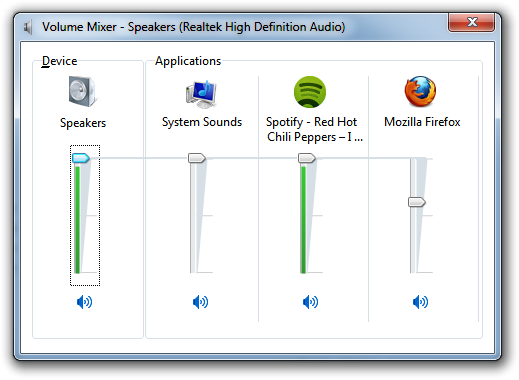| Vi bestrever å lokalisere nettsiden vår på så mange språk som mulig, men denne siden er for tiden oversatt med Google Translate. | Lukk |
-
-
produkter
-
ressurser
-
support
-
bedrift
-
Juster Volum for individuelle programmerAdjust Volume for Individual Applications
Av Steve Horton April 20, 2012volume control, volume mixer, Windows 7, windows vistaIngen kommentarerI Windows Vista og Windows 7 kan du styre volumnivåer for bestemte applikasjoner ved hjelp av den innebygde volumkontrollen. Dette er hvordan.
Høyreklikk på høyttalerikonet i systemstatusfeltet nederst til høyre på skjermen. Klikk på Åpne volummiksere .
Du får se et program som deler opp volumkontroll mellom mange programmer som kjører. Du får se nettleseren din, musikkapp, favorittspill og så videre. Du er velkommen til å justere denne innstillingen for spesifikke applikasjoner. Eller, som alltid, juster den under Høyttalere for å påvirke det globale volumet på PCen. Og klikk på noen av ikonene for blå høyttalere for å dempe programmet eller dempe høyttalerne helt.
Har du behov for å dempe musikkappen din, slik at du kan spille av en YouTube-video eller godta et Skype-anrop? Dette er den enkleste måten å gjøre det på. Du trenger ikke å prøve å finne riktig kontroll i appens brukergrensesnitt.
 Illustrasjon: Gordon McAlpin
Illustrasjon: Gordon McAlpinVær oppmerksom på at programmet må spesifikt støtte volummikseren for å kunne justeres, og noen programmer gjør det ikke.
Was this post helpful?YesNoGratis Oppdatering av drivere
Oppdater driverne dine på mindre enn 2 minutter for å nyte bedre PC-ytelse - Gratis.
Gratis Oppdatering av drivere
Oppdater driverne dine på mindre enn 2 minutter for å nyte bedre
PC-ytelse - Gratis.
Fant du ikke svaret?Still et spørsmål til vårt fellesskap av eksperter fra hele verden og få svar i løpet av kort tid.most relevant siste artikler Fest det på Pinterest