| Ние се стремим да локализираме нашия сайт в колкото се може повече езици, колкото е възможно, но тази страница в момента е машина за превод, използвайки Google Translate. | близо |
-
-
продукти
-
източници
-
поддръжка
-
компания
-
Стартирайте Disk Cleanup да премахнете временни файлове в Windows 8Run Disk Cleanup to Remove Temporary Files in Windows 8
От Steve Horton Октомври 24, 2012disk cleanup, temporary files, windows 811 CommentsПомощната програма за почистване на диска, включена в Windows, е полезно приложение, което често се изпълнява, тъй като премахва временните интернет файлове, изпразва кошчето, премахва дъмп файловете, генерирани при възникване на грешка, премахва резервните файлове, генерирани при инсталиране на Windows Service Pack различни други временни файлове, за които Windows не се занимава с подробности.
Disk Cleanup работи по същия начин в Windows 8, както при предишните версии, но е малко по-трудно.
Изчистване на диска
За да стартирате “Почистване на диска”:
- Натиснете клавиша Windows, за да отидете в началния екран
- Отворете лентата за принтери
- Кликнете върху Търсене
- Въведете cleanmgr в кутията
- Кликнете върху иконата cleanmgr
- Ще бъдете помолени да изберете устройство.
- След това, след като Windows изчисли колко място ще спестите, ще видите списък с опции. Изберете една или повече от тях и кликнете върху OK .
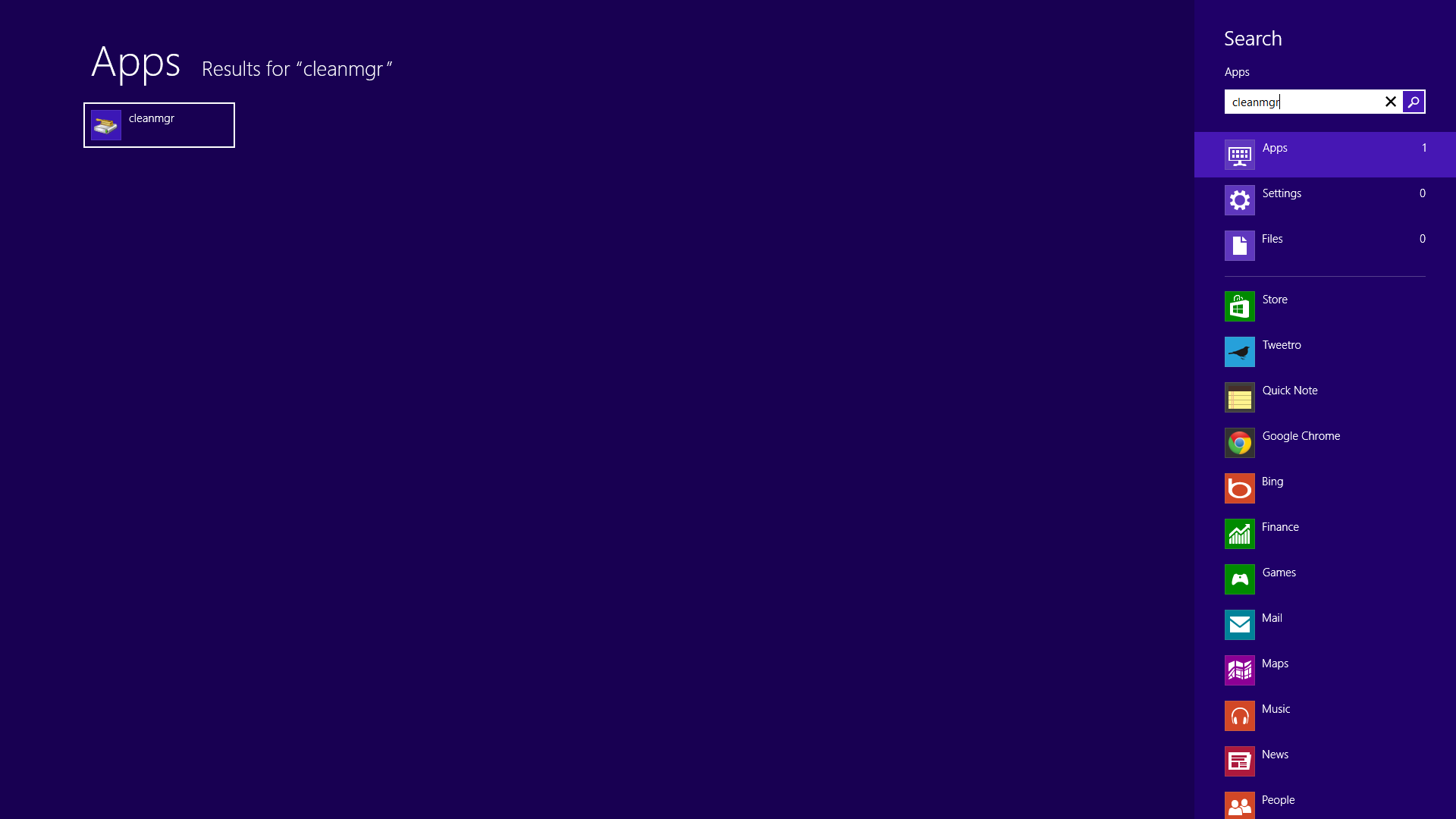
Кликнете върху иконата, след като се появи в търсенето.
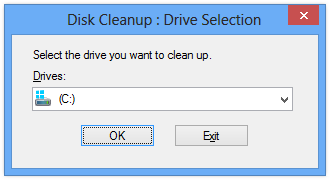
Изберете твърд диск, където искате да почистите временните файлове.
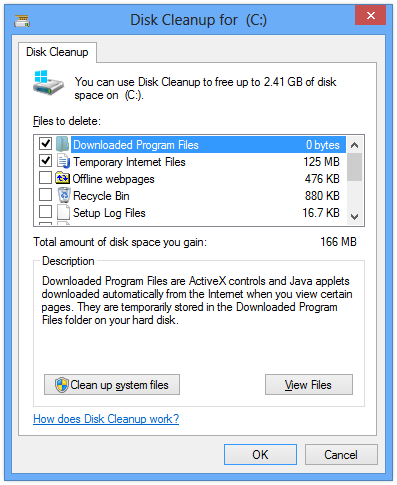
Превъртете надолу, за да видите всички временни файлове, които можете да премахнете.Избиране на файловете Temp за изтриване
Макар че само няколко елемента се проверяват по подразбиране, можете да проверите повече от тях. Моля, имайте предвид обаче, че след като файловете бъдат изтрити, те изчезват завинаги. Добрата новина е, че няма почти никаква ситуация, в която ще се нуждаете от някой от тези временни файлове. Ето едно изключение, за да обърнете внимание: Ако сте се свързали по телефона с поддръжката на Microsoft незабавно след грешка, може да се наложи да виждат файловете с регистрационни файлове за грешки. Ако изобщо сте загрижени за това, оставете тази опция без отметка.
Този процес на почистване ще отнеме няколко минути, след което ще можете незабавно да се възползвате от свободното пространство.
По-доброто пространство на твърдия ви диск винаги е по-добро. Windows използва свободно място на устройството ви като временна RAM, наречена виртуална памет. Плюс това, вие искате място на диска за по-важни неща, като нови приложения, видео, снимки и музика. Можете да спечелите обратно гигабайта пространство, като използвате “Почистване на диска”. Опитай го.Was this post helpful?YesNoБезплатно Обновяване на драйверите
Актуализирайте драйверите си за по-малко от 2 минути, за да се насладите по-добре PC производителност - Безплатно.
Безплатно Обновяване на драйверите
Актуализирайте драйверите си за по-малко от 2 минути, за да се насладите по-добре
PC производителност - Безплатно.
Не намерихте отговор на въпроса си?Задайте въпрос към нашата общност от експерти от цял свят и да получи отговор в нито един момент на всички.most relevant Последни статии Компания| Партньори| EULA| Правна информация| Не продавайте/не споделяйте моята информация| Управление на моите бисквиткиCopyright © 2025 Corel Corporation. Всички права запазени. Условия за ползване | поверителност | CookiesЗакачете го в Pinterest