-
-
products
-
resources
-
support
-
company
-
A Guide to the “Process Has Locked Pages” Blue Screen of Death Error
By Steve Horton May 10, 2013Blue Screen of Death, bsod, process_has_locked_pagesNo CommentsError Name: Process_Has_Locked_Pages
STOP Code: 0x000000076
Like most Blue Screen of Death errors, this one is due to problematic drivers. Unlike many, it’s a relatively easy fix.
Here’s how.
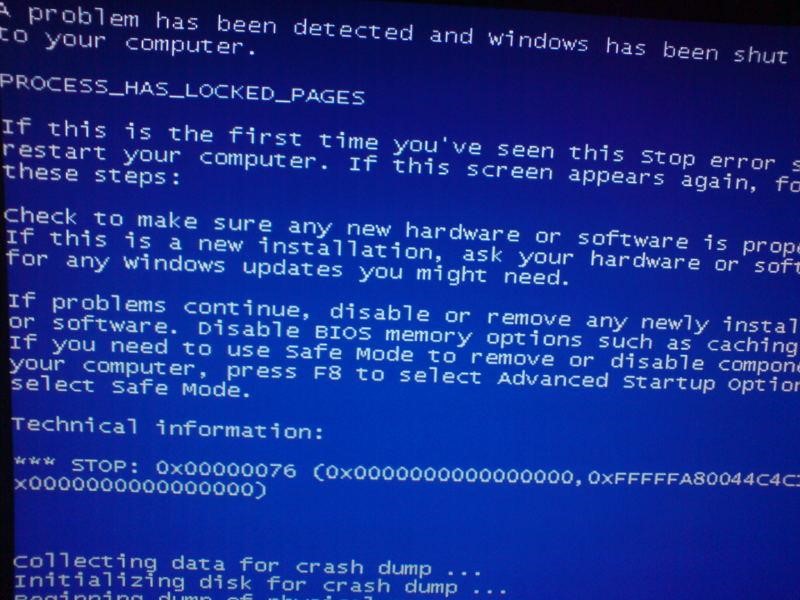
A photograph of this error on earlier versions of Windows.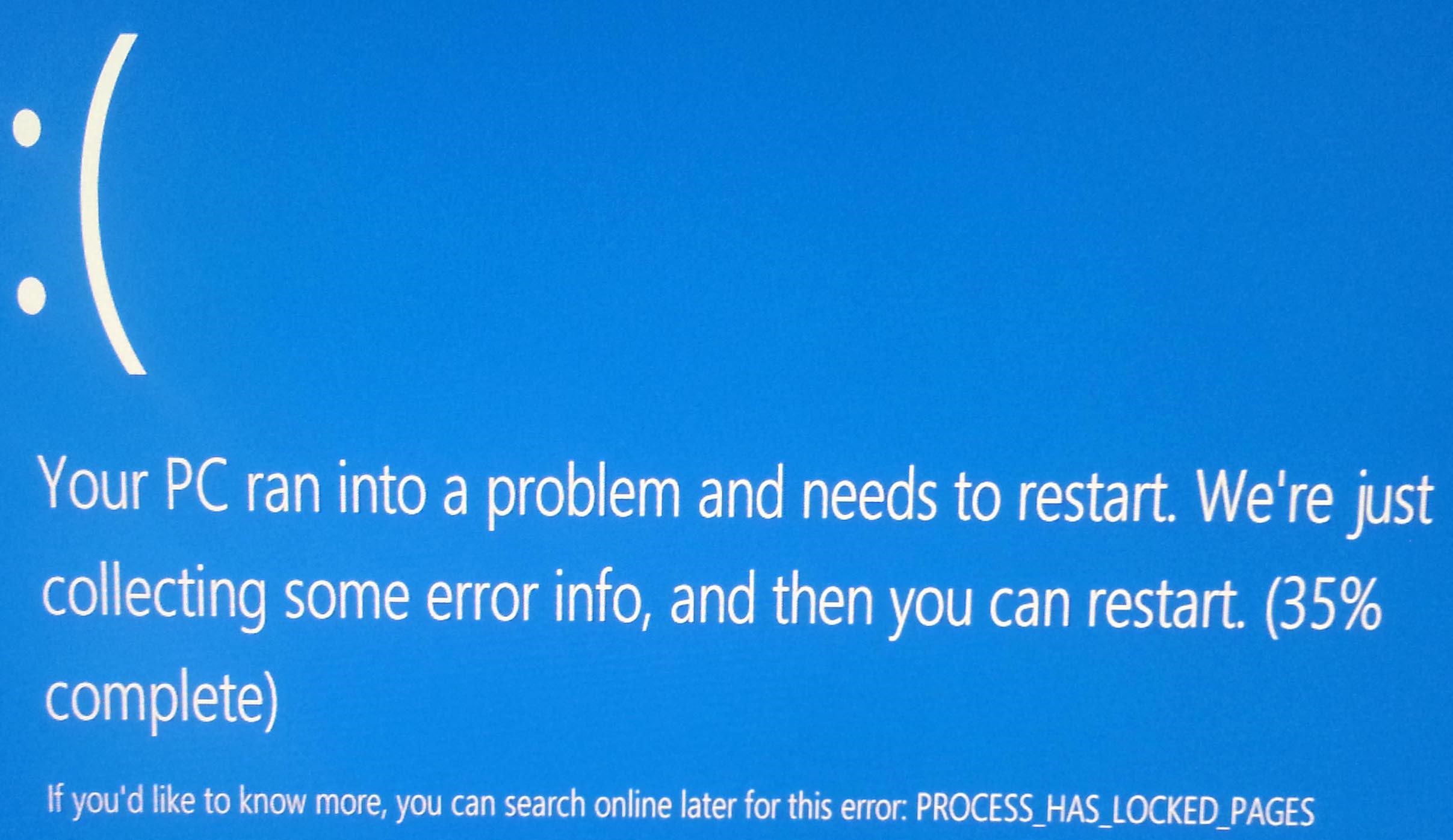
A photograph of this error on Windows 8.Regardless of the version of Windows you have, the reason behind this one is always a misconfigured driver.
Drivers reside in every one of the devices connected to your motherboard, including your monitor, keyboard and mouse, as well as graphics card and peripherals like webcams. There’s a driver for nearly everything in your machine, and they determine how your device interacts with the rest of your computer. A solid driver is what’s letting you read this right now: no matter the platform, drivers are there.
Now, there’s two possible causes of this driver-related error. Either you’ve installed a program that doesn’t make proper usage of your device’s drivers — or, alternately, installs some of its own that doesn’t behave properly — or you simply have a buggy, outdated driver. To fix these issues, attempt a System Restore on Windows 7 and earlier to a point where you didn’t have these errors, or a System Refresh on Windows 8.
If you can pinpoint when this error started — or what you’re usually doing when it does — uninstall the related programs and use Device Manager in the Control Panel to remove or update a device driver if this error began when you started using a new peripheral or computer part.
A way to simplify the driver updating process is using our Driver Reviver software, which automates the process for you and updates your system’s drivers to their latest, greatest versions. To do this process manually, go to Device Manager in the Control Panel, right-click your selection, and click Search for Updates.
If you can’t boot into Windows without encountering this error — and Restore/Refresh isn’t working — you’re going to have to boot into Safe Mode.
On earlier versions of Windows, this is a simple process. Hit the F8 (or F7) key when your machine is turning on, before the Windows logo appears, and select Safe Mode from your options.
On Windows 8, you have to hit Shift+F8 at the same time. It may take a few tries to get the right timing, but once you do, click See Advanced Repair Options. After that, click Troubleshoot, click Advanced Options, click Windows Startup Settings, and then click Restart.
Your computer will reboot into Safe Mode, and you should be able to manually fix your driver issues without worry of outside interference.
Was this post helpful?YesNoFree Driver Updates
Update your drivers in less than 2 minutes to enjoy better PC performance - Free.
Free Driver Updates
Update your drivers in less than 2 minutes to enjoy better
PC performance - Free.
Didn't find your answer?Ask a question to our community of experts from around the world and receive an answer in no time at all.most relevant recent articles Pin It on Pinterest