-
-
products
-
resources
-
support
-
company
-
Hidden Features of Windows XP
By Steve Horton August 21, 2013features, hidden features, windows, Windows XPNo CommentsWhen it comes to the Windows XP operating system, there are a surprising number of hidden features, shortcuts and other aspects you might not have ever known about the OS (operating system), despite how long Windows XP has been in existence. These different features make using the computer easier, both on its own and if you have the computer connected to a network. These eight hidden features should greatly improve the overall service of the operating system and improve your total productivity.
Files and Settings Transfer Wizard
If you visit the Files and Settings Transfer Wizard located in the Control Panel, you’re actually able to directly transfer documents from the computer to any other computer connected to the network. You just need to click and drag files into the transfer wizard, and from there you are able to select exactly where you want the files to be sent.
- Click Start
- Click All Programs
- Click Accessories
- Click System Tools
- Click Files and Settings Transfer Wizard
- Click Next
- Click the computer you wish to transfer files to.
- Click Next
- Select the drive you want to use.
- Click Next
- Click Settings Only
- Select Files Only or Both Files and Settings depending on what you want to send.
- Click Next two more times
- Click Finish
Built In Backup
Chances are that, at some point in time, you’ve had your computer shut down unexpectedly on you, causing a significant loss of work. There is nothing more frustrating than losing a good deal of work because the computer couldn’t handle some of the given tasks. However, Windows XP actually has a built-in backup system. This system allows you to back up data to a connected hard drive or flash drive. You can also add a backup feature where you transfer information directly to a CD.
- Click Start
- Click Run
- Type NTBACKUP and press Enter.
- Select the Backup tab
- Click the File/Folder you want to backup
- Click the option to place a checkmark by it.
- Type in an output filename at the bottom of the window.
- Click Start Backup at the bottom, right corner
- Click Start Backup again.
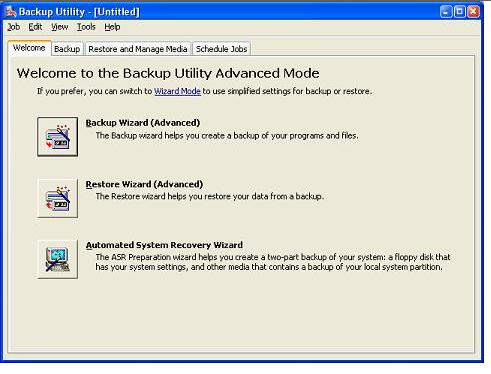
The Windows XP Backup utility.Accessibility Options
Not everyone is able to read the small text and displays on Windows XP. Thankfully, Windows XP has features for individuals with disabilities or visual impairments who struggle with this information. In the Display feature in the Control Panel, you can change the text size, scroll bar size, color scheme and add visual indicators instead of sound effects, should you choose. You can even alter some features to use a single key instead of multiple keys for launching tasks, which is helpful for individuals who are not able to use a full keyboard.
- Click Start
- Click Control Panel
- Click Appearance and Themes
- Click Display to reach these options.
Computer Management
In the computer management feature of Windows XP, you can control many functions of the OS from a single screen. This way, if you want to make adjustments, shut down programs or monitor power usage you are able to do so from there, instead of having to search around and selecting different resources on the computer.
- Click Start
- Click Control Panel
- Select Performance and Maintenance when viewing by category
- Click Administrative Tools
- Click Computer Management.
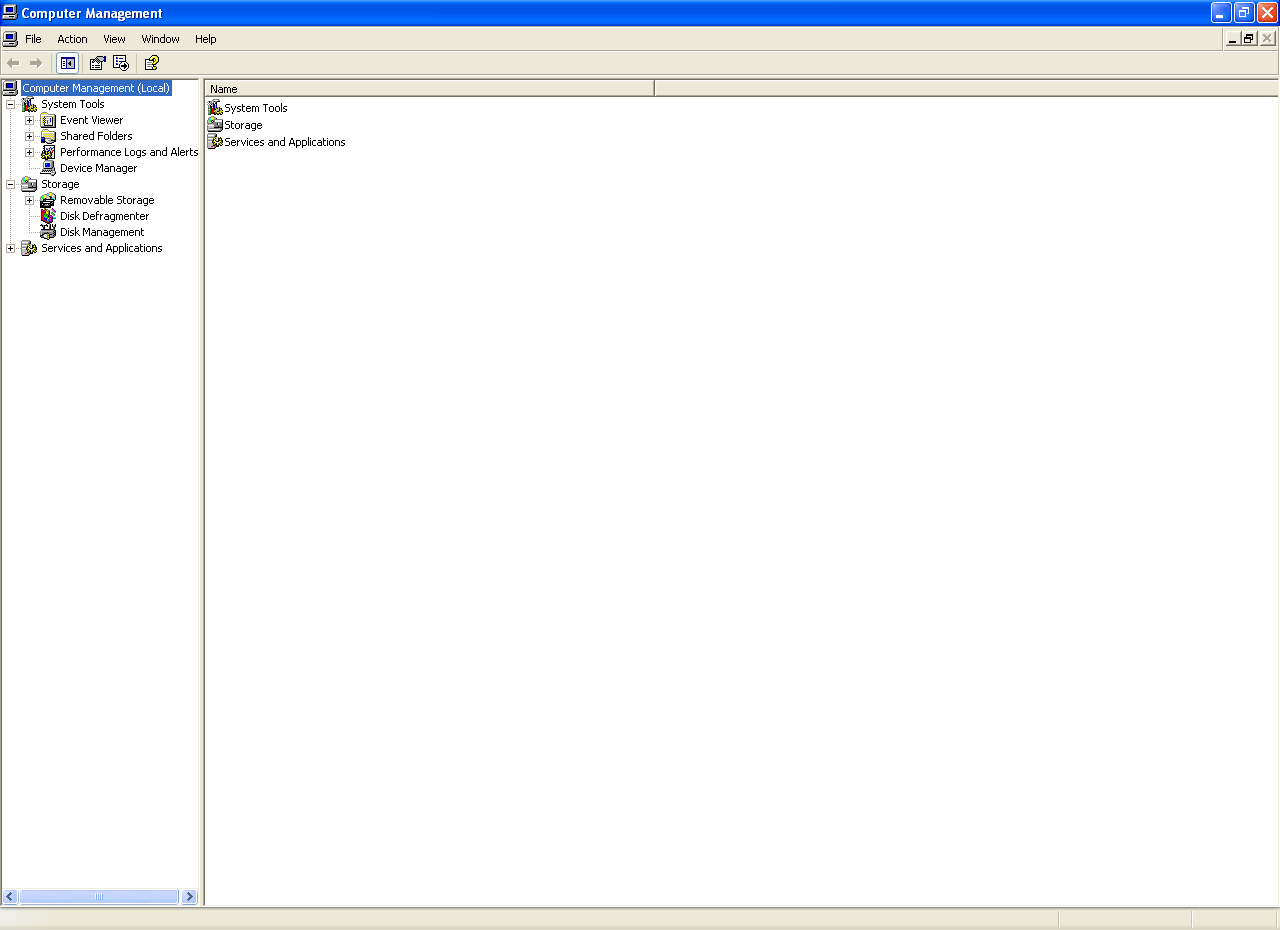
The Windows XP Computer Management utility.Event Viewer
The event viewer allows you to monitor and look up logs saved by Windows. Whenever a system error occurs, you can read this information in the Event Viewer.
- Click Start
- Click Control Panel
- Click Performance and Maintenance
- Click Administrative Tools
- Click Computer Management
- Click Event Viewer
Share Folders
You’ve probably used the shared folders list before, but you are able to actually share the information with remote users. In the Sessions List you can see all remote users who are connected to the computer. From there, you can drag the shared folders and different files from your computer to the Sessions List to transfer important information.
- Open Computer Management (see previous tip)
- Click System Tools
- Click Shared Folders
- Click Shares
- Select Action
- Click New File Share
- Click Create Shared Folder
Snapshots
System Restore records snapshots of your computer system and configuration, so if you need to restart or reboot you have this information on hand. Simply launch the System Restore feature, and you can access these snapshots of the registry, should you ever need the information.
- Click Start
- Click Help and Support
- Type System Restore
- Press Enter and look over the the files for the snapshot.
User Rights
In Windows XP Professional, you can access the user interface and set permissions for different users (including giving out usernames and passwords), so not every user is able to access the same information or view the same data, should you want to protect content.
- Click Start
- Click Control Panel
- Click User Accounts
- Click Create a New Account
- Choose whether that person is an administrator or limited and click Create Account.
An administrator has access to all files on your PC, while a limited account acts like a Guest in that they have limited access to your PC.
Have some other great hidden features you would like mentioned from Windows XP? Let us know in the comments below!
Was this post helpful?YesNoFree Driver Updates
Update your drivers in less than 2 minutes to enjoy better PC performance - Free.
Free Driver Updates
Update your drivers in less than 2 minutes to enjoy better
PC performance - Free.
Didn't find your answer?Ask a question to our community of experts from around the world and receive an answer in no time at all.most relevant recent articles Pin It on Pinterest