-
-
products
-
resources
-
support
-
company
-
Using Driver Verifier to fix a Blue Screen of Death
By Steve Horton September 06, 2013blue screen, Blue Screen of Death, bsod, driver verifier15 CommentsSo you’ve got a recurring Blue Screen of Death, and, like many BSoDs, it’s because a bad driver is at fault. However, the screen isn’t giving you the correct information, either because it’s not listing a driver at all, or because it’s listing a system driver that’s acting as a false positive.
Driver Verifier is a free utility included with all versions of Windows from Windows XP onward. It literally verifies each of the drivers on your PC until it comes across the one causing the problem, intentionally generating that same Blue Screen, but then recording the information in a log file, helping you to track down the problem.
Run Driver Verifier
If you’ve been getting the same Blue Screen often, and you’d like to become proactive and fix it, here’s how to use Driver Verifier.
In Windows XP:
- Click Start
- Click Run…
- Type CMD and press Enter
- In the new box, type verifier and press Enter
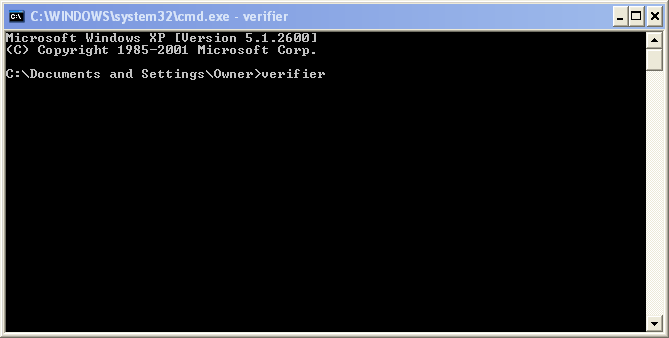
The Command Prompt where you type verifier. This looks similar across all versions.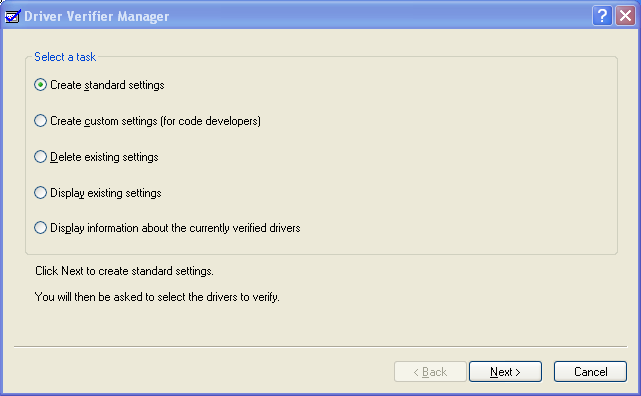
The Driver Verifier screen in Windows XP.In Windows Vista and 7:
- Click Start
- Type CMD in the box and press Enter
- In the new box, type verifier and press Enter
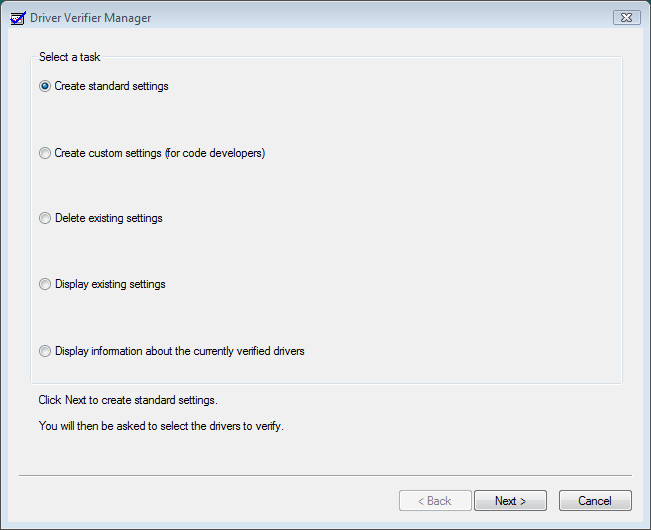
The Driver Verifier screen in Windows Vista and 7.In Windows 8 and 8.1:
- Press Windows Key + X
- Click Command Prompt (Admin) (Windows PowerShell (Admin) in Windows 8.1)
- In the new box, type verifier and press Enter
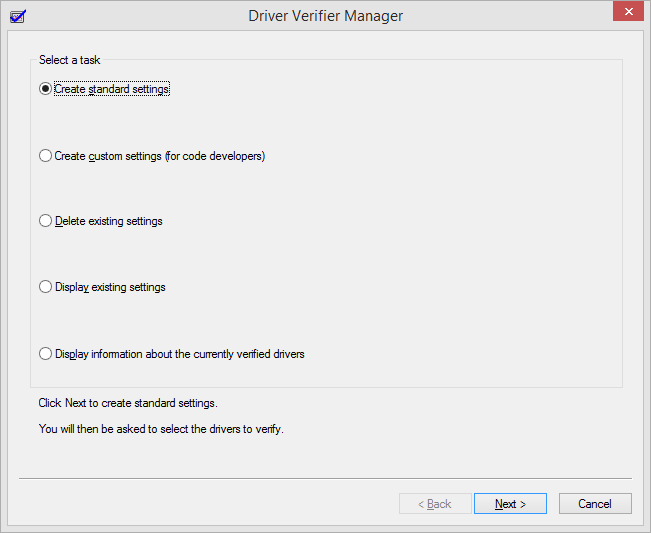
The Driver Verifier screen in Windows 8.All verisons of Windows:
- Make sure Create custom settings (for code developers) is selected.
- Click Next.
- Select Select individual settings from a full list.
- Click Next.
- Deselect Systematic Low Resource Simulation and Force Pending I/O Requests. (These two cause an unnecessary workload on your PC.) Make sure everything else is selected.
- Click Next twice.
- Select Select Driver Names from a List.
- Click Next.
- Select all the drivers on this screen, except those that say Microsoft Corporation under Provider. It’s very unlikely a Microsoft driver is causing the issue.
- Click Finish.
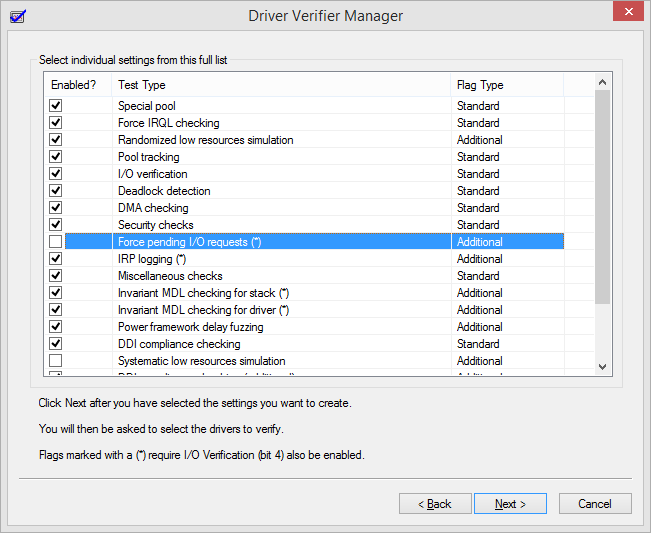
Be sure Force Pending I/O Requests and Systematic Low Resource Simulation are deselected.Note: If you’re not able to perform the above steps because the Blue Screen keeps happening, try booting in Safe Mode first.
You must restart your PC at this point. Then, try to cause the BSoD again by doing what you did before. Windows is placing extra stress on your drivers to help you along. If you can’t reproduce the BSoD, try letting your computer run overnight. Once the BSoD occurs again, restart your PC in Safe Mode and read the Minidump file.
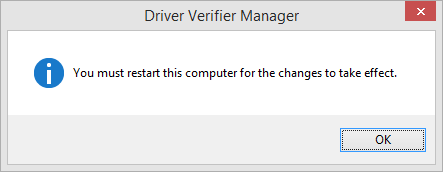
Restart your PC after finishing with Driver Verifier.Read the Dump File
Driver Verifier will run, trigger the Blue Screen and record a log file. That log file is found in C:\Windows\Minidump\. Read it, and you’ll see what driver is causing the problem. Try Googling the driver name to find out what piece of hardware on your PC uses it.
So how do you read it? You need a debugging tool, which you can download from Microsoft.
The Windows 7 version is here, and The Windows 8 version is here. Download the SDK, install it, select the debugging tools, and deselect everything else.
Note that debugging tools for previous versions of Windows are no longer available; you’ll have to send your dump file to a Microsoft technician to analyze.
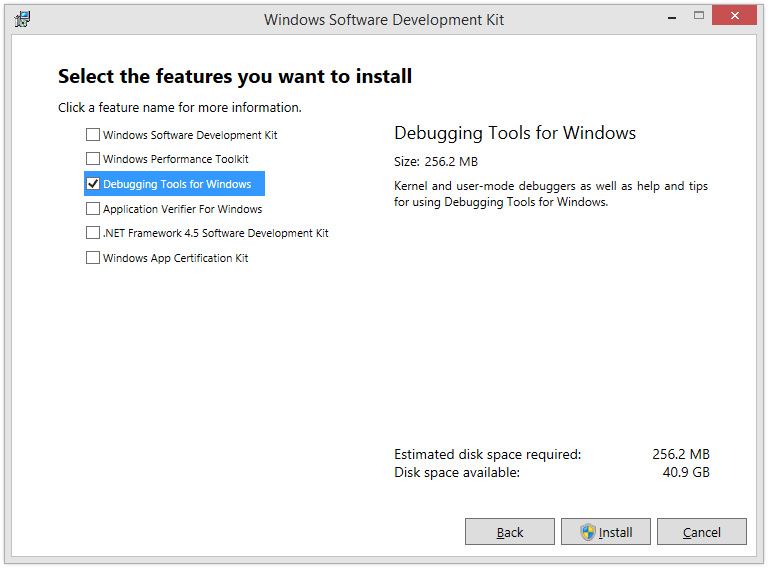
Select only this part during installation.After installing it, find it on your Start Screen. It’s called windbg (x64). Run it.
Then:
- Click File, then Open Crash Dump.
- Navigate to C:\Windows\Minidump\ and open the .DMP file contained within.
- Look toward the bottom of the resulting file, where the line says Probably Caused By. This is a good indicator of which driver is causing the problem.
Fix the Driver
Update the driver related to that piece of hardware:
In Windows XP:
- Click Start
- Click Control Panel
- Click Switch to Classic View
- Double-click System
- Click the Hardware tab
- Click Device Manager
- Find the device causing the issue
- Right click on it
- Click Update Driver
In Windows Vista and 7:
- Click Start
- Click Control Panel
- Double-click Device Manager
- Find the device causing the issue
- Right click on it
- Click Update Driver
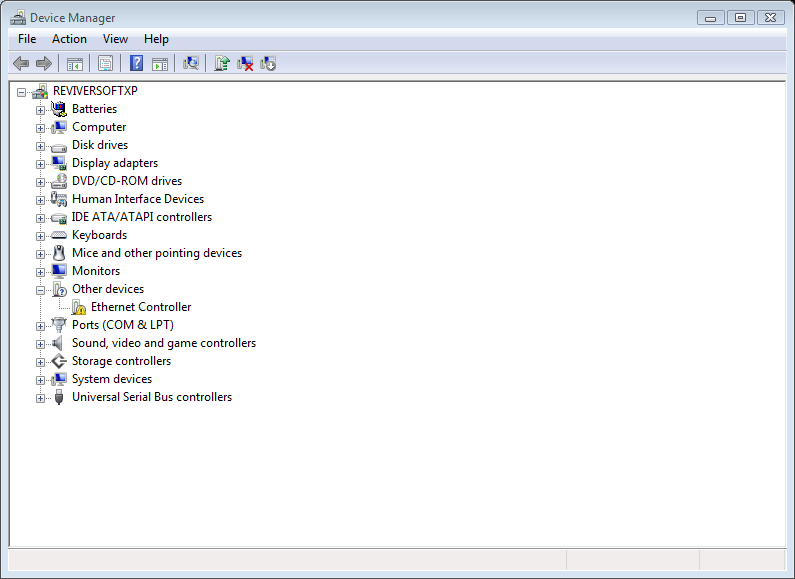
Right-click on the problem driver and click Update Driver.In Windows 8 and 8.1:
- Press Windows Key + X
- Click Control Panel
- View by Small Icons
- Click Device Manager
- Find the device causing the issue
- Right click on it
- Click Update Driver
Or, use our application Driver Reviver, not to be confused with Driver Verifier. Driver Reviver updates all the existing drivers on your PC automatically, and is especially good for updating poorly performing drivers, like this one, to the latest and greatest version.
Once you’ve fixed the problem driver, you’re going to want to disable Driver Verifier.
Disable Driver Verifier
After you’re done using Driver Verifier, you’re going to want to disable it, as it’s quite a burden on your PC while it’s running.
In all versions of Windows:
- Re-run Driver Verifier using the steps above.
- Select Delete Existing Settings.
- Click Finish.
- Reboot your PC again.
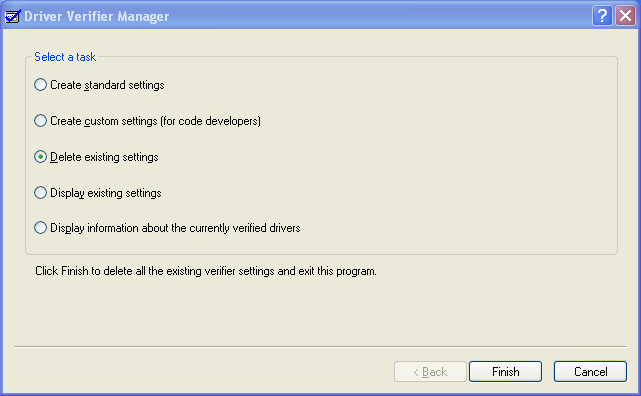
Delete Existing Settings to unburden your PC after you’re done with Driver Verifier.Keep this article bookmarked in the future, so that whenever you have a Blue Screen, you can fix the issue. Also, check out our interactive Blue Screen Helper and enter in your error name for additional tips on solving your specific Blue Screen of Death. Good luck!
Was this post helpful?YesNoFree Driver Updates
Update your drivers in less than 2 minutes to enjoy better PC performance - Free.
Free Driver Updates
Update your drivers in less than 2 minutes to enjoy better
PC performance - Free.
Didn't find your answer?Ask a question to our community of experts from around the world and receive an answer in no time at all.most relevant recent articles Pin It on Pinterest