| Vi bestrever å lokalisere nettsiden vår på så mange språk som mulig, men denne siden er for tiden oversatt med Google Translate. | Lukk |
-
-
produkter
-
ressurser
-
support
-
bedrift
-
Gjenopprette en fil som er blitt slettet permanentRecovering a File that’s been Deleted Permanently
Av Steve Horton Oktober 24, 2013file, recover, undelete, windows1 KommentarDet skjer for alle. Du tømmer papirkurven og skjønner at det var noe der du fortsatt trengte. Heldigvis, hvis du handler forsiktig, kan disse filene ofte fremdeles hentes. Det er to ting du må gjøre før du gjør noe annet. Bruk først datamaskinen med de slettede filene så lite som mulig mens du går gjennom denne prosessen. For det andre, bestemme hvor mye risiko du er villig til å akseptere når du forsøker å få dataene dine tilbake.
Hvorfor slutte å bruke datamaskinen? Det er veldig god grunn til dette. Når du sletter en fil fra datamaskinen, slettes kun referanser til filene – de faktiske dataene er fremdeles der. En bivirkning er at rommet hvor dataene er “levende” på harddisken er merket som tilgjengelig. Jo mer du bruker datamaskinen din, desto større er sjansene for at deler av de slettede filene dine blir utsatt til fordel for nye data.
Hvorfor vurdere risikofaktoren? Ganske enkelt, å redusere risikoen din vil ende opp med å koste deg mer penger. På minimum, må du få noen gratis verktøy og en annen stasjon for å lagre gjenopprettede data. Hvis du vil minimere risikoen, vil du miste dataene dine, du må kontrakt med en profesjonell datarekonstruksjon. Dette kan koste hundrevis, om ikke tusenvis, men maksimerer sjansen for at du får dataene dine tilbake. Ettersom hjemgjenoppretting forsøk kan ødelegge sjansen for profesjonell utvinning, er det best å tenke dette gjennom før du begynner.
Så, før du kommer i gang, sørg for at du har alt du trenger.
- En annen harddisk for å lagre gjenopprettede data.
- En eller flere slettede verktøy for gjenoppretting av filer. Undelete Plus og Recuva er populære gratisverktøy. Prøv Boomerang Data Recovery og Data Rescue 3 for et betalt alternativ. Begge vil tillate å skanne, men ikke lagre før du betaler.
- En annen datamaskin for å kjøre gjenopprettingen fra (slik at du ikke trenger å installere programvaren til samme harddisk som har slettede data.)
Uansett hvilket verktøy du prøver, vil den grunnleggende prosessen være den samme.
- Velg stasjonen som inneholder slettede filer.

Velg stasjonen du vil gjenopprette data fra. - Fortell verktøyet som du vil gjenopprette slettede filer.
- Gå, finn noe annet å gjøre mens verktøyet skanner stasjonen for filer.
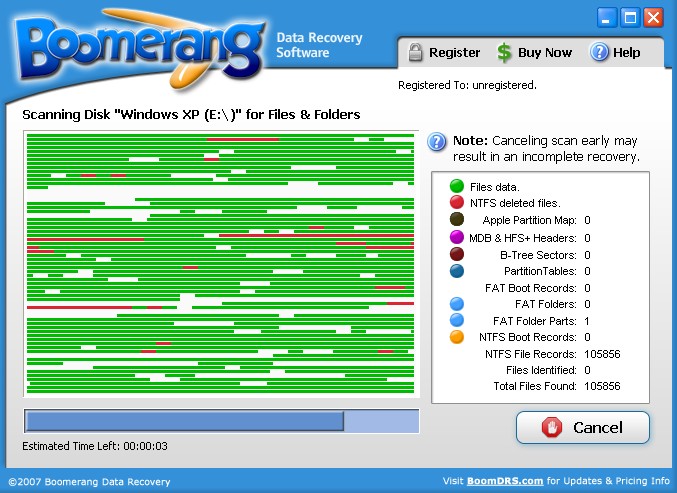
Det kan se interessant ut, men denne prosessen kan ta flere timer. - Se gjennom de gjenopprettede dataene for filtypene du lette etter. Det er sannsynligvis mange systemfiler du ikke gjenkjenner. Dette er normalt. Slettingsprosessen ødelagde trolig navnene til de gamle filene. Sjekk først hvor filene tilhørte, og se etter mapper kalt “Tapt filer”, “RAW-filer” og “Ukjente filer”. Det er her de fleste verktøy setter elementer som har mistet navnene sine. Dette kan ta litt tid å gå gjennom.
- Når du har funnet noe du trenger, lagre det på den ekstra harddisken. Lagring av den til den opprinnelige stasjonen kan holde deg fra å prøve et nytt verktøy på dataene.
- Hvis du ikke finner det du leter etter, ikke vær redd for å prøve et annet program. Det er ofte store forskjeller i hvilke forskjellige verktøy som gjenopprettes.
Ved å ta smarte beslutninger, kan du ofte få tilbake filer som er slettet. Det kommer til å ta litt tid å gå gjennom hele prosessen, og resultatene kan være rotete hvis du slettet et stort antall filer. Men med litt tålmodighet og forsiktig arbeid, kan du få dataene dine tilbake.
Was this post helpful?YesNoGratis Oppdatering av drivere
Oppdater driverne dine på mindre enn 2 minutter for å nyte bedre PC-ytelse - Gratis.
Gratis Oppdatering av drivere
Oppdater driverne dine på mindre enn 2 minutter for å nyte bedre
PC-ytelse - Gratis.
Fant du ikke svaret?Still et spørsmål til vårt fellesskap av eksperter fra hele verden og få svar i løpet av kort tid.most relevant siste artikler Fest det på Pinterest