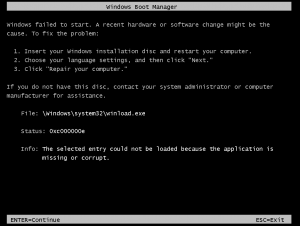| Staramy się zlokalizować na naszej stronie internetowej w tak wielu językach, jak to możliwe, jednak ta strona jest aktualnie maszyna przetłumaczony przy użyciu Google Translate. | blisko |
-
-
produkty
-
zasoby
-
wsparcie
-
firma
-
-
Strona główna
-
Zasoby
- Blog
- Przewodnik dla ACPI BIOS ERROR Blue Screen of Death błądA Guide to the ACPI BIOS ERROR Blue Screen of Death Error
Przewodnik dla ACPI BIOS ERROR Blue Screen of Death błądA Guide to the ACPI BIOS ERROR Blue Screen of Death Error
Przez Mark Beare Styczeń 11, 2014Blue Screen of Death, bsodBrak komentarzyPodczas instalacji systemu Windows XP może pojawić się błąd BSOD “ACPI BIOS ERROR” (niebieski ekran śmierci). Ten komunikat o błędzie może się również pojawić po wznowieniu pracy komputera po okresie hibernacji. Po pierwsze, podstawowy system wejścia / wyjścia (ACPI) systemu BIOS, który nie jest zgodny z interfejsem ACPI, wyświetla komunikat o błędzie. Różnice między ACPI w systemie operacyjnym i BIOS wpływają na wynik równoczesnych operacji odczytu / zapisu oraz funkcji takich jak Plug and Play (PnP) i zarządzanie energią.
W drugiej sytuacji błąd BSOD może wystąpić, gdy pamięć trybu losowego (RAM) została dodana w stanie hibernacji, która jest wykrywana przez system operacyjny po załadowaniu plikuHiberfil.sys. Zmiana stanu pamięci powoduje wyświetlenie komunikatu o błędzie.
Ten błąd BSOD jest również znany jako “ACPI_BIOS_ERROR” i “Windows STOP0x000000A5. Niektórzy użytkownicy systemu Windows XP zgłosili ten błąd BSOD, który zwykle pojawia się na ekranie podczas instalacji systemu, jak:
Aby naprawić błąd BSOD “ACPI BIOS ERROR” podczas instalacji systemu, należy skontaktować się z producentem komputera i zabezpieczyć system BIOS w pełni zgodny z interfejsem ACPI. Ponieważ ten błąd wiąże się z interakcją systemu operacyjnego z BIOS-em za pośrednictwem sterownika HAL (Hardware Abstraction Layer), można również rozwiązać problem poprzez ręczną instalację standardowej warstwy HAL komputera PC, która automatycznie wyłącza warstwę HAL interfejsu ACPI. Można to zrobić, ponownie uruchamiając komputer, aby ponownie uruchomić Instalatora i naciskając klawisz F7, gdy na ekranie pojawi się komunikat “Naciśnij klawisz F6, aby zainstalować sterownik innej firmy”.
Aby naprawić błąd BSOD odnoszący się do zmiany pamięci RAM podczas etapu hibernacji, należy usunąć plik Hiberfil.sys z systemu. Aby to zrobić, włóż dysk CD-ROM z systemem Windows XP do napędu CD-ROM, aby ponownie uruchomić komputer. Uzyskaj dostęp do Konsoli odzyskiwania, naciskając klawisz R, gdy na ekranie pojawi się komunikat “Welcome to Setup”. Wpisz polecenie del hiberfil.sys, gdy pojawi się wiersz polecenia, a następnie naciśnij klawisz ENTER, aby usunąć plik. Możesz zapobiec jego błędowi, wyłączając komputer przed dodaniem pamięci RAM.
Jak zwykle prosimy o pozostawienie komentarza lub pytania poniżej w komentarzach lub zadawanie pytań w ReviverSoft Answers .
Was this post helpful?YesNoZa darmo Aktualizacje sterowników
Zaktualizuj sterowniki w mniej niż 2 minuty, aby cieszyć się lepszym Wydajność komputera - Za darmo.
Za darmo Aktualizacje sterowników
Zaktualizuj sterowniki w mniej niż 2 minuty, aby cieszyć się lepszym
Wydajność komputera - Za darmo.
Nie możesz znaleźć odpowiedzi na swoje pytanie?Zadaj pytanie do naszej społeczności ekspertów z całego świata, a otrzymasz odpowiedź w ogóle czasu.most relevant Najnowsze artykuły Firma| Partnerzy| EULA| Informacje prawne| Nie sprzedawaj/udostępniaj moich informacji| Zarządzaj moimi plikami cookieCopyright © 2025 Corel Corporation. Wszelkie prawa zastrzeżone. Warunki korzystania | Prywatność | CookiesPrzypnij go na Pintereście
-