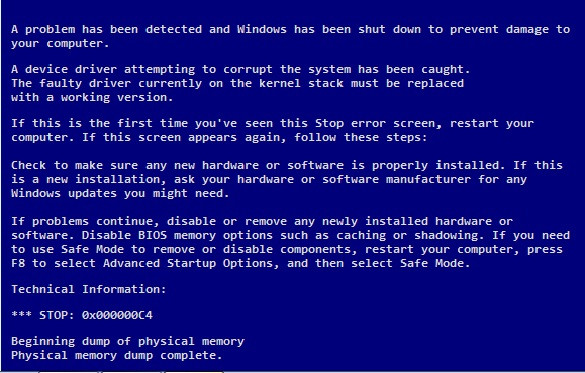-
-
products
-
resources
-
support
-
company
-
A Guide to DEVICE_REFERENCE_COUNT_NOT_ZERO Blue Screen of Death Error
By Mark Beare July 29, 2014blue screen, Blue Screen of Death, bsod, DEVICE_REFERENCE_COUNT_NOT_ZERONo CommentsThe DEVICE_REFERENCE_COUNT_NOT_ZERO Blue Screen of Death Error occurs when there is a presence of a faulty or corrupted driver. The error can also occur when the driver attempts to uninstall one of its devices and there exist an incompatibility among hardware. Another reason for the error to occur is when there is a sudden extermination of application and when there is an incomplete installation of programs.
One way of fixing this particular problem is to start up the computer, then log in as administrator. This is referred to as the manual update way. After that click the Start button and proceed to All Programs, then to Accessories and then finally, click the System Restore button. Start the repair and choose a main new system. It will take at least 15-30 minutes for the entire software repair depending on the number of programs and software that is installed in the computer. Finally, after the repair, restart the computer.
Alternatively you can use Driver Reviver to update your drivers quickly an easily to see if this fixes the problem.
Usually, when the manual way fails to work, there is an alternative. The automated procedure will require you to download repair utility software from Microsoft, specifically for the DEVICE_REFERENCE_COUNT_NOT_ZERO error. After installing the software, it is important to, again, scan the entire computer. Upon completion of the scanning process, click the Fix Error button. The process takes at least 30 minutes to 1 hour to be completed. After fixing the error, it is important to restart the computer.
Configuration of the last successful boot is also a solution in fixing this problem. To configure, the computer must be restarted, and before reaching the software start-up, press F8. This should produce a black and white screen and a text that states: “Windows Advanced Options.” Highlight the Last Known Configuration button and press Enter. An alternative option in the same Windows Advanced Options is using the safe mode. This option is usually used to narrow down on a problem by loading only basic drivers and software required for the operating system to work. Using or installing another program or driver while in Safe Mode let you determine the problem when the system encounters the error again. Proceed with uninstalling the last program or software that was installed. This will give you greater driver space.
Another way of fixing this problem is to use advance driver detection software such as Driver Reviver. After the software is obtained, continue to scan the entire computer hardware and software. The complete scan results will show the existing errors and malfunctions in the computer; when the results are already given, continue to fix the errors. Installing the latest software update and installing the newest models of drivers after fixing the computer errors are necessary to avoid these types of bugs in the future.
Was this post helpful?YesNoFree Driver Updates
Update your drivers in less than 2 minutes to enjoy better PC performance - Free.
Free Driver Updates
Update your drivers in less than 2 minutes to enjoy better
PC performance - Free.
Didn't find your answer?Ask a question to our community of experts from around the world and receive an answer in no time at all.most relevant recent articles Pin It on Pinterest