| Nós nos esforçamos para localizar nosso site em tantas línguas quanto possível, no entanto esta página está traduzido usando o Google Translate máquina. | perto |
-
-
produtos
-
recursos
-
suporte
-
empresa
-
-
Página Principal
-
Recursos
- Blogue
- Como corrigir problemas do navegador no Windows 10How to Fix Browser Issues on Windows 10
Como corrigir problemas do navegador no Windows 10How to Fix Browser Issues on Windows 10
Por Chris Junho 09, 2019browser issues, how to, windows 10 issuesNo Comments
Se você deseja corrigir problemas do navegador, consulte as etapas abaixo.
Não foi possível navegar na web? Ou você está tendo problemas de congelamento do navegador?
Esses são os problemas mais comuns que os usuários enfrentam no Windows 10 e as soluções são muito simples.
Vamos mergulhar:
Etapa 1: Limpar o cache e os dados do navegador
A maioria dos problemas que você enfrentaria no seu navegador pode ser corrigida por esta solução simples. Limpando os dados do seu navegador. A maioria, se não todos, você pode acessar o recurso de limpeza de dados através de Ctrl + Shift + Delete.
Google Chrome:
- Por favor, abra seu navegador Google Chrome
- Selecione o botão Personalizar e controlar o Google Chrome ou Mais…
- Selecione mais ferramentas
- Clique em Limpar dados de navegação
- Você pode escolher o intervalo de tempo. Para excluir tudo, selecione a opção Todo o tempo
- Ao lado de Cookies e outros dados do site e imagens e arquivos em cache, marque as caixas
- Em seguida, clique no botão Limpar dados abaixo
Raposa de fogo:
- Por favor, abra seu navegador Firefox
- Clique no botão Biblioteca
- Selecione Histórico e clique em Limpar histórico recente
- Clique no menu suspenso ao lado do período, você pode escolher Tudo
- Em seguida, clique no botão Limpar agora
Microsoft borda:
- Por favor lançar seu Edge
- Abra o menu Configurações (são os três pontos abaixo do botão de saída)
- Opção Selecionar histórico
- Limpar histórico
- Selecione as três opções: histórico do navegador, cookies e dados salvos do site, cache e arquivos de dados
- Selecione Limpar
- Saia do seu navegador e reinicie
Etapa 2: verifique se há atualizações
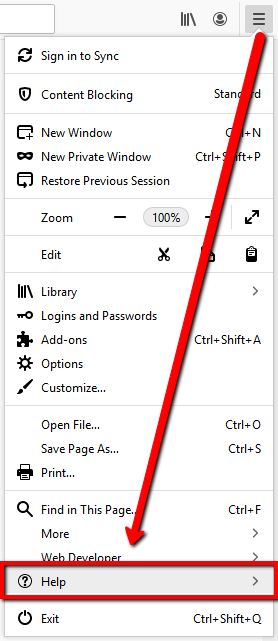
Se você ainda pode visitar algumas páginas da web, mas seu navegador congela aleatoriamente. Você pode tentar verificar se há atualizações do navegador. Você pode fazer isso acessando as Configurações / Biblioteca / Personalizar do navegador e selecionando a opção Sobre ou Ajuda .
Etapa 3: obtenha a versão mais recente reinstalando
A reinstalação é um método poderoso para remover arquivos corrompidos ou substituídos do programa em si, e o download da versão mais recente e a sua instalação ajudam a obter o funcionamento correto do programa.
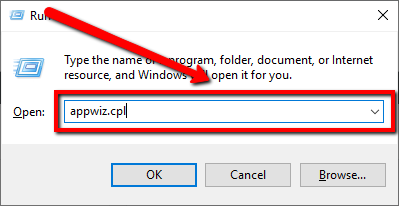
- Por favor, abra vá para o seu Iniciar e digite Executar
- Na caixa Executar, digite appwiz.cpl
- Pressione Enter
- Na janela Programas e Recursos, localize seu Navegador
- Clique com o botão direito do mouse no seu navegador e selecione Desinstalar
- Siga as instruções para desinstalar o navegador
- Depois de desinstalar o navegador, reinstale -o, consulte a lista de links de reinstalação
Google Chrome: https://www.google.com/chrome/browser/desktop
Firefox: https://www.mozilla.org/pt-BR/firefox/download/
Etapa 4: usar a solução de problemas
Ainda está com problemas?
Para corrigir problemas do navegador, tente o Solucionador de problemas do Windows, ele verificará automaticamente os problemas presentes no seu sistema e os corrigirá.
- Vá para o seu Iniciar e digite Solução de problemas
- Abra as configurações do solucionador de problemas
- Clique em Conexões à Internet e clique em Executar solução de problemas
- O assistente do aplicativo examinará automaticamente seu sistema em busca de possíveis problemas no navegador
- O assistente resolverá todos os problemas encontrados, incluindo erros no navegador da Internet
- Depois que o assistente do aplicativo concluir a verificação, reinicie o navegador
- Comece a navegar agora
Etapa 5: Examine os programas de malware
Os programas de malware ocultos em seu sistema podem ser os culpados por esse problema. Assim, a digitalização do seu computador e sua remoção podem resolver esse problema. Você pode digitalizar seu computador com seu programa de segurança e começar a remover programas indesejados.
Se após a verificação do seu sistema e o problema persistir, sugiro que verifique o seu computador com o SecurityReviver. Você pode usar a versão gratuita do programa e eliminar os programas de malware presentes no seu sistema.

Espero que isso ajude você com os problemas que você está enfrentando!
Was this post helpful?YesNoLivre Atualizações de Driver
Atualize seus drivers em menos de 2 minutos para aproveitar melhor desempenho do PC - Livre.
Livre Atualizações de Driver
Atualize seus drivers em menos de 2 minutos para aproveitar melhor
desempenho do PC - Livre.
Não encontrou sua resposta?Faça uma pergunta para a nossa comunidade de especialistas de todo o mundo e receber uma resposta em nenhum momento a todos.most relevant artigos recentes Empresa| Sócios| EULA| Informações Legais| Não venda/compartilhe minhas informações| Gerenciar meus cookiesCopyright © 2025 Corel Corporation. Todos os direitos reservados. Termos de uso | Privacidade | CookiesFixe no Pinterest
-