| Arra törekszünk, hogy lokalizálni honlapunkon minél több nyelven lehetséges, de ez az oldal jelenleg gépi fordítása a Google Translate. | szorosan |
-
-
termékek
-
erőforrások
-
támogatás
-
cég
-
Hogyan javítsuk meg a lassú Windows 10 számítógépetHow to Fix Your Slow Windows 10 Computer
Által Chris Április 03, 2020how to, windows 10No Comments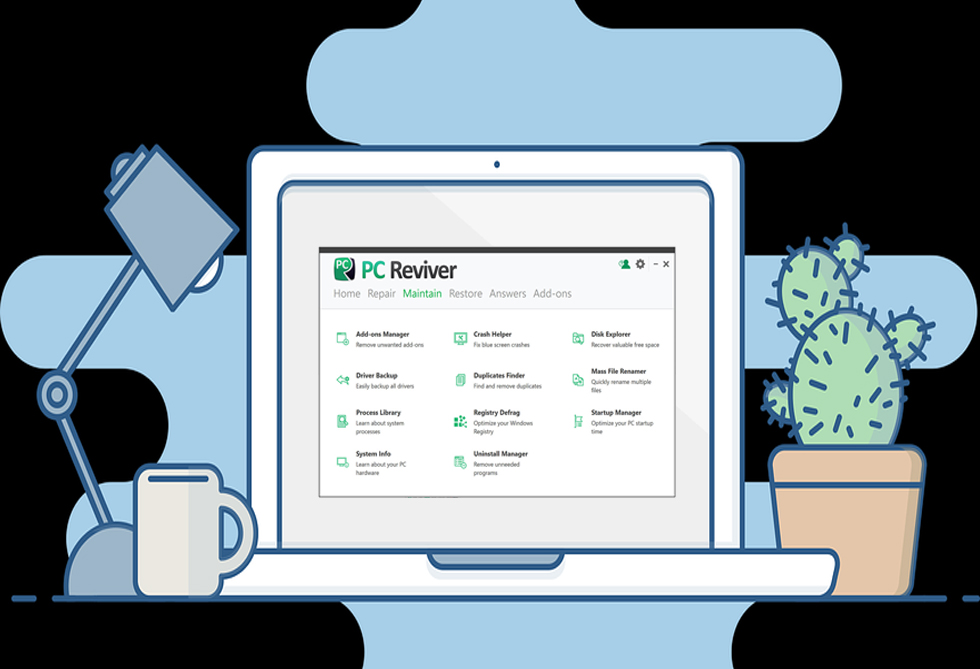
Ideje egy új számítógépnek?
Ha a Windows 10 számítógép fut a szokásosnál lassabban, nem vagy egyedül. A számítógép lassú indítása, váratlan késések vagy lefagyások, valamint a gyakori hibajelentések a felhasználók által leggyakrabban jelentett problémák.
De még ne vásároljon új számítógépet.
Néhány egyszerű és hatékony javítás létezik a számítógép gyorsabb futtatása érdekében, mint amennyit ön képes kezelni.
Ha nem tudja megoldani a problémát, akkor van még egy kényelmesebb és nagyon hatékony megoldás, a PCReviver nevű megoldás, amely elősegítheti a teljesítmény javítását.
Akárhogy is, hatalmas időt, pénzt és gondot takarít meg a számítógép cseréjéhez képest.
3 DIY lassú számítógépes megoldás a Windows 10 rendszerhez
A legtöbb lassú számítógépes probléma a nagyon gyakori problémák rövid listáján vezethető le, amelyeket önmagában meg lehet oldani. Itt található 3 gyors csináld magad megoldás, a legegyszerűbbtől a legnagyobb kihívásig:
Indítsa újra a számítógépet. Ha általában a számítógépet alvó üzemmódba állítja, nem pedig a teljes leállítást, akkor az egyszerű újraindítás sok problémát oldhat meg:
- Kattintson a képernyő bal alsó sarkában található „Start” gombra (amelyik hasonló a Windows logóhoz)
- Kattintson az előugró ablak alján található „Tápellátás” gombra
- Válassza az „Újraindítás” vagy a „Leállítás” lehetőséget.
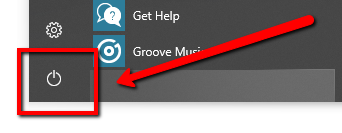
Frissítse a Windows 10 rendszert . A frissítéseket általában munkaidőn kívül végzik, de ellenőrizze, hogy nem késleltette-e a szokásos frissítési ütemtervet:
- Írja be a „Frissítések keresése” elemet a képernyő alján található tálcán található keresősávba, vagy válassza a Start > Windows beállítások > Gépelje be a „Frissítések keresése” menüpontot a keresősávba.
- Válassza a ‘ Frissítések keresése ‘ lehetőséget.
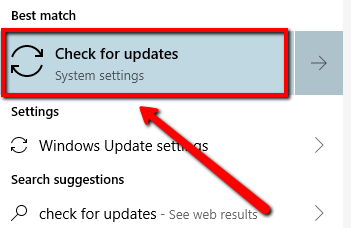
- Ha elérhető frissítések, akkor kattintson az ‘Install’ gombra, amikor készen áll
Defragmentálja a merevlemezét. Az idő múlásával a merevlemez megfoszlódik a különböző helyekre elosztott fájlrészekkel. Ez drasztikusan lelassíthatja számítógépének teljesítményét. A merevlemez töredezettségmentesítése megtisztíthatja a fájlokat és helyreállíthatja a sebességet.
A merevlemez kézi töredezettségmentesítéséhez a Windows 10 használatával kövesse az alábbi utasításokat:
- Gépelje be a „töredezettségmentesítés” elemet a képernyő alján található tálcán található keresősávba; vagy válassza a Start > Windows beállítások > Gépelje be a „defragmentálás” elemet a keresősávba
- Válassza a „ Defragmentálás és optimalizálja a meghajtókat ” lehetőséget.
- Válassza ki a merevlemezét (valószínűleg a ‘(C :)’ meghajtót)
- Kattintson az „Optimalizálás” elemre (lásd az A. ábrát)

- Tipp: Ellenőrizze, hogy meghajtói automatikusan optimalizálódnak-e (lásd a B. ábrát)
A legkényelmesebb lassú számítógépes megoldás
Ha nem akarja elrontani a számítógép anyáit és csavarjait, vagy ha kipróbálja a barkácsolási megoldásokat, és nem észlel különbséget, van egy kényelmes és egyszerű megoldás, amely megszünteti a találgatásokat.
Próbálja ki a PCReviver alkalmazást

A PCReviver sokoldalú megoldás a lassú Windows 10 számítógépre:
- Optimalizálja a számítógép indítási idejét a Startup Manager segítségével
- Növelje a számítógép sebességét a számítógép-nyilvántartás biztonságos töredezettségmentesítése révén
- Helyezze vissza a lemezterületet, és növeli a teljesítményt a Disk Explorer segítségével
- Stabilizálja számítógépét a Crash Helper segítségével
Szerezd meg az ingyenes próbaverziómat
A PCReviver az, amit a számítógépes szakemberek használnak a rendszer teljesítményének diagnosztizálására, javítására és optimalizálására. Optimalizálhatja a teljesítményt, könnyen tisztíthatja és rendezheti a fájlokat, automatizálhatja a frissítéseket, megoldhatja a lemezen felmerülő hibákat, és visszaállíthatja az általános megbízhatóságot.
A PCReviver évek óta biztonságosan javítja a PC gyenge teljesítményét, és az iparági szakértők megbízható megoldásként ajánlják.
Nincs kockázat: Az ingyenes próbaverzió javíthatja a leggyakoribb kérdéseket, és megmutathatja ennek az alapvető számítógépes segédprogramnak az erejét és kényelmét. A számítógépének sokkal több értéke van, amelyet Önnek adhat, csak bánjon vele egy kis extra szeretettel és gondozással!
Was this post helpful?YesNoIngyenes Illesztőprogram frissítések
Frissítse illesztőprogramjait kevesebb mint 2 perc alatt, hogy jobban élvezze PC teljesítmény - Ingyenes.
Ingyenes Illesztőprogram frissítések
Frissítse illesztőprogramjait kevesebb mint 2 perc alatt, hogy jobban élvezze
PC teljesítmény - Ingyenes.
Nem találja a választ?Kérdés, hogy a szakértői közösség a világ minden tájáról, és választ kapni, nincs idő egyáltalán.most relevant Friss cikkek Copyright © 2026 Corel Corporation. Minden jog fenntartva. Használati feltételek | Magánélet | CookiesRögzítse a Pinteresten